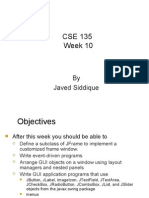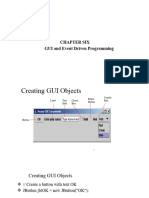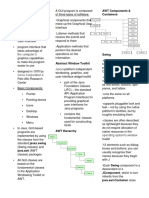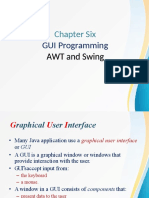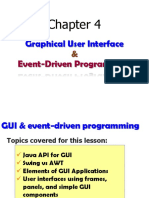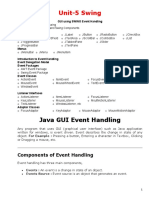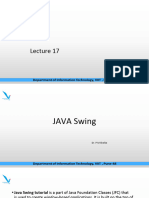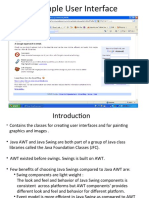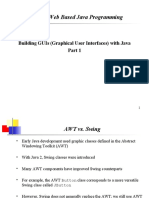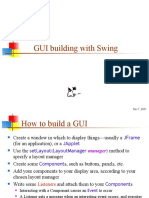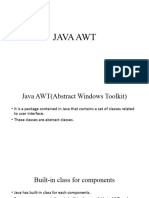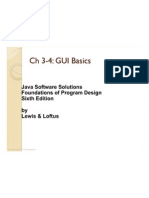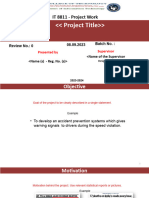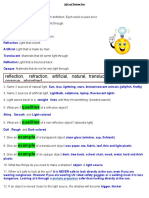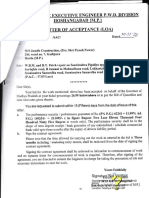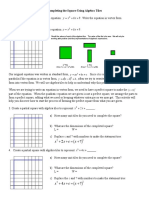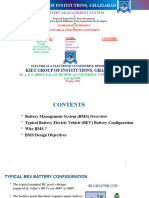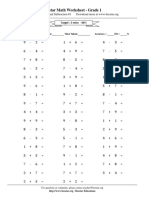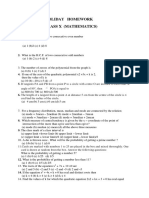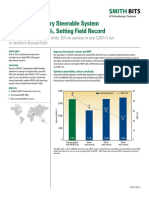0% found this document useful (0 votes)
49 views99 pagesJava GUI with AWT and Swing
The document discusses graphical user interfaces in Java. It describes how GUI programs are built using classes from the javax.swing and java.awt packages. It also explains the differences between the Abstract Window Toolkit (AWT) and Swing frameworks, and provides examples of creating GUI components like buttons and handling events.
Uploaded by
lloyd yusoresCopyright
© © All Rights Reserved
We take content rights seriously. If you suspect this is your content, claim it here.
Available Formats
Download as PPT, PDF, TXT or read online on Scribd
0% found this document useful (0 votes)
49 views99 pagesJava GUI with AWT and Swing
The document discusses graphical user interfaces in Java. It describes how GUI programs are built using classes from the javax.swing and java.awt packages. It also explains the differences between the Abstract Window Toolkit (AWT) and Swing frameworks, and provides examples of creating GUI components like buttons and handling events.
Uploaded by
lloyd yusoresCopyright
© © All Rights Reserved
We take content rights seriously. If you suspect this is your content, claim it here.
Available Formats
Download as PPT, PDF, TXT or read online on Scribd
/ 99