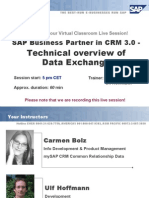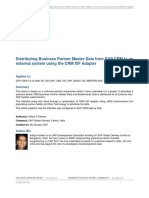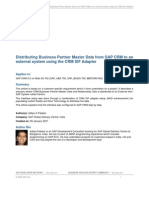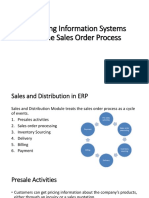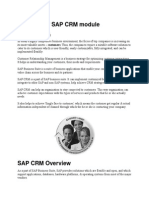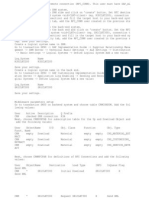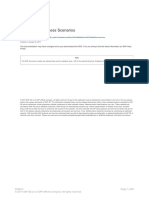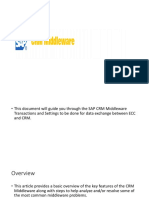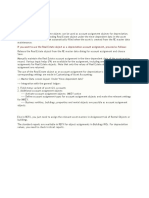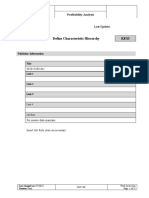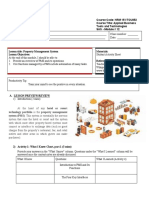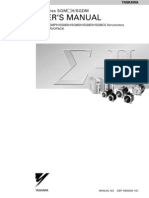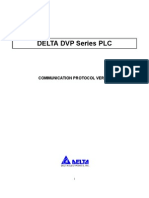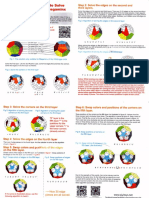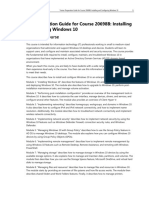0% found this document useful (0 votes)
387 views9 pagesCRM-DBM Integration Consulting Note
This document discusses integrating SAP CRM and SAP DBM systems to enable leads captured in CRM to flow into DBM. Key elements of the integration include:
1. Synchronizing business partners/customers between the two systems when leads are created in CRM or vehicles are ordered in DBM.
2. Integrating vehicle models, materials/spare parts, and packages between CRM and DBM so these master data elements are available for lead management in both systems.
3. Setting up middleware to enable data transfer between CRM and DBM, including creating RFC destinations and configuring tables. This allows leads and other data to be exchanged as the lead process progresses.
Uploaded by
Gobi NagarajanCopyright
© © All Rights Reserved
We take content rights seriously. If you suspect this is your content, claim it here.
Available Formats
Download as DOCX, PDF, TXT or read online on Scribd
0% found this document useful (0 votes)
387 views9 pagesCRM-DBM Integration Consulting Note
This document discusses integrating SAP CRM and SAP DBM systems to enable leads captured in CRM to flow into DBM. Key elements of the integration include:
1. Synchronizing business partners/customers between the two systems when leads are created in CRM or vehicles are ordered in DBM.
2. Integrating vehicle models, materials/spare parts, and packages between CRM and DBM so these master data elements are available for lead management in both systems.
3. Setting up middleware to enable data transfer between CRM and DBM, including creating RFC destinations and configuring tables. This allows leads and other data to be exchanged as the lead process progresses.
Uploaded by
Gobi NagarajanCopyright
© © All Rights Reserved
We take content rights seriously. If you suspect this is your content, claim it here.
Available Formats
Download as DOCX, PDF, TXT or read online on Scribd
/ 9