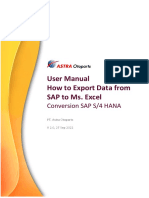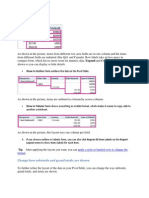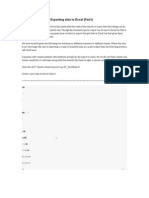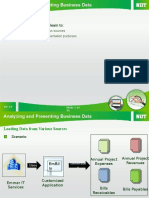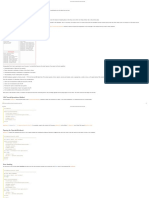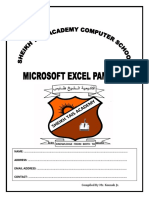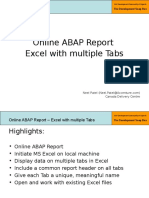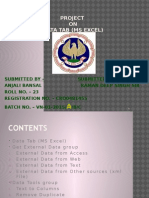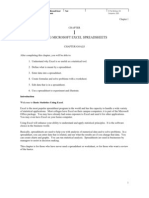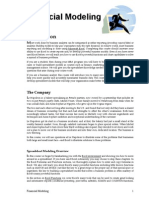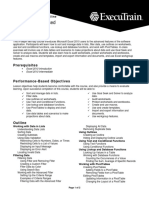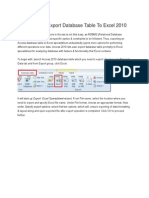0% found this document useful (0 votes)
180 views3 pagesExport SAP Data to Excel Guide
The document provides new steps for exporting data from SAP to Excel. After generating a report, users must select the Spreadsheet option from a drop-down menu and then choose Excel (In Existing XXL Format). The data will then be exported to an Excel spreadsheet where it can be saved.
Uploaded by
templove123Copyright
© © All Rights Reserved
We take content rights seriously. If you suspect this is your content, claim it here.
Available Formats
Download as PDF, TXT or read online on Scribd
0% found this document useful (0 votes)
180 views3 pagesExport SAP Data to Excel Guide
The document provides new steps for exporting data from SAP to Excel. After generating a report, users must select the Spreadsheet option from a drop-down menu and then choose Excel (In Existing XXL Format). The data will then be exported to an Excel spreadsheet where it can be saved.
Uploaded by
templove123Copyright
© © All Rights Reserved
We take content rights seriously. If you suspect this is your content, claim it here.
Available Formats
Download as PDF, TXT or read online on Scribd
/ 3