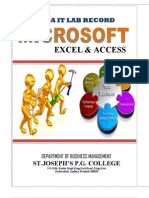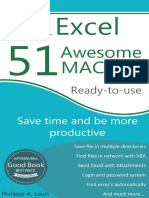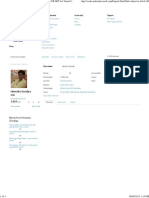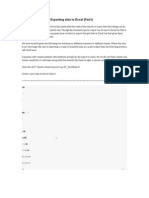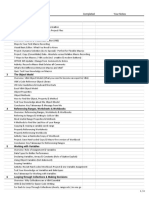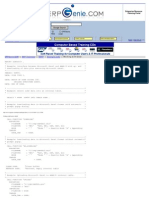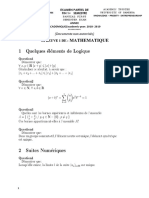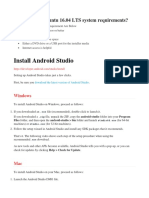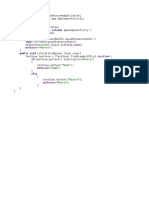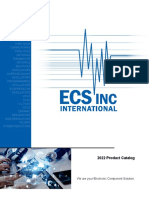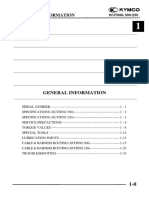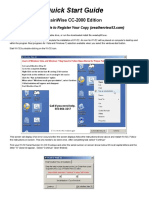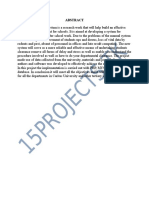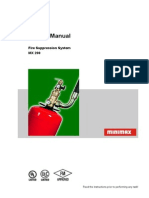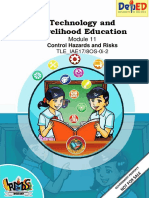0% found this document useful (0 votes)
265 views8 pagesHow To Export Access Data To Excel Using VBA
The document describes a VBA procedure for exporting Access data to Excel workbooks. The procedure uses the DoCmd.TransferSpreadsheet method to export query results or table data to a specified Excel file. It then opens the Excel workbook to display the exported data. Additional subroutines are included to handle error checking, retrieve the export folder path from an external INI file, and format the Excel worksheet after exporting. The overall procedure separates the exporting functionality into distinct subroutines to improve structure and readability of the VBA code.
Uploaded by
Jean claude onanaCopyright
© © All Rights Reserved
We take content rights seriously. If you suspect this is your content, claim it here.
Available Formats
Download as PDF, TXT or read online on Scribd
0% found this document useful (0 votes)
265 views8 pagesHow To Export Access Data To Excel Using VBA
The document describes a VBA procedure for exporting Access data to Excel workbooks. The procedure uses the DoCmd.TransferSpreadsheet method to export query results or table data to a specified Excel file. It then opens the Excel workbook to display the exported data. Additional subroutines are included to handle error checking, retrieve the export folder path from an external INI file, and format the Excel worksheet after exporting. The overall procedure separates the exporting functionality into distinct subroutines to improve structure and readability of the VBA code.
Uploaded by
Jean claude onanaCopyright
© © All Rights Reserved
We take content rights seriously. If you suspect this is your content, claim it here.
Available Formats
Download as PDF, TXT or read online on Scribd
/ 8