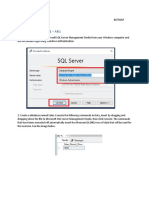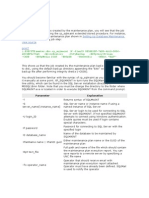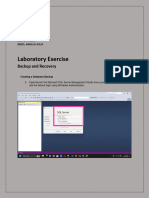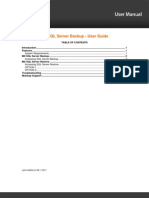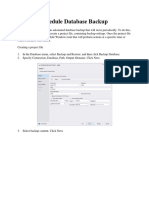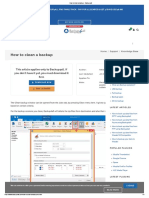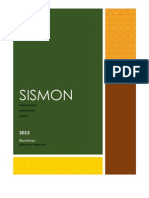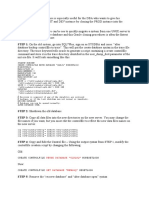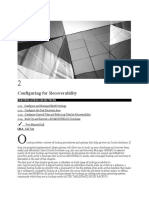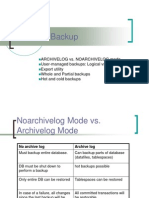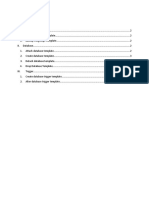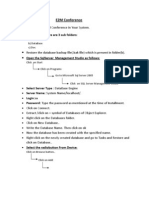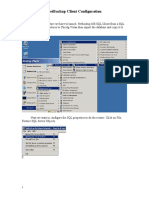0% found this document useful (0 votes)
59 views6 pagesSQL Agent Jobs: Creating A Scheduled Database Backup Plan: Prerequisites
This document provides steps to create a scheduled SQL Server database backup plan using SQL Server Management Studio. The plan includes:
1) Backing up all user databases or selected databases to a specified folder location on a scheduled frequency.
2) Creating a sub-folder for each database and a backup file for every database.
3) Adding a maintenance cleanup task to delete backup files older than a specified time frame, such as 20 hours, to ensure the prior day's backup is removed.
Uploaded by
zainol hafizCopyright
© © All Rights Reserved
We take content rights seriously. If you suspect this is your content, claim it here.
Available Formats
Download as DOCX, PDF, TXT or read online on Scribd
0% found this document useful (0 votes)
59 views6 pagesSQL Agent Jobs: Creating A Scheduled Database Backup Plan: Prerequisites
This document provides steps to create a scheduled SQL Server database backup plan using SQL Server Management Studio. The plan includes:
1) Backing up all user databases or selected databases to a specified folder location on a scheduled frequency.
2) Creating a sub-folder for each database and a backup file for every database.
3) Adding a maintenance cleanup task to delete backup files older than a specified time frame, such as 20 hours, to ensure the prior day's backup is removed.
Uploaded by
zainol hafizCopyright
© © All Rights Reserved
We take content rights seriously. If you suspect this is your content, claim it here.
Available Formats
Download as DOCX, PDF, TXT or read online on Scribd
/ 6