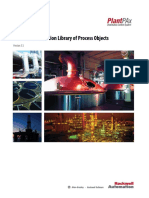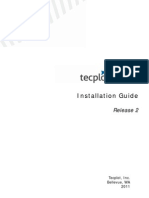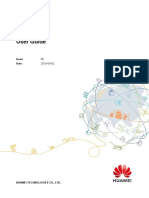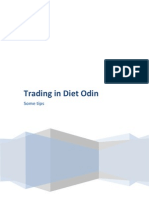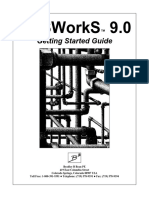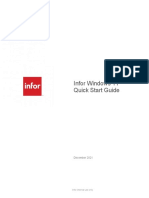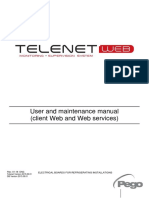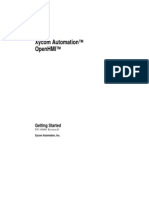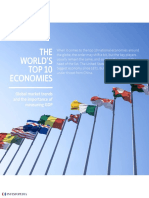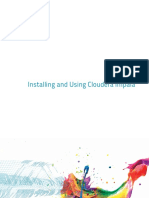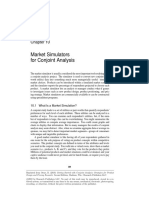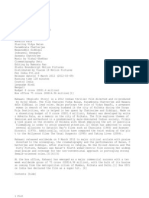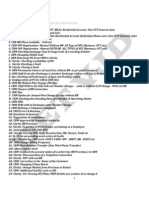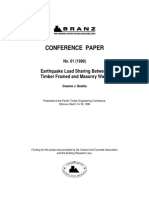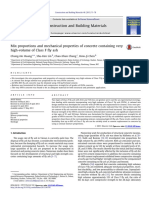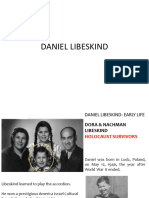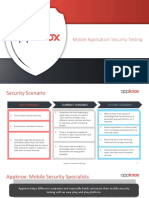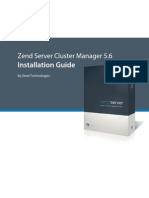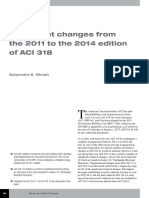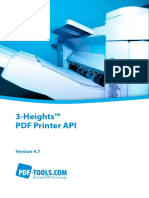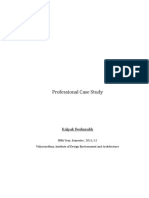Alpha Trader User Installation & Help Manual (Pi v1.0.0.
6)
Before installing the latest version of Pi, ensure you uninstall the older version of Pi from the Control
Panel.
Note: On Windows 8 / 10, if you get a message Windows protected your PC, click on More Info and then
click on Run Anyway
Prerequisites:
1. Microsoft .NET Framework 4(x86 and x64).
2. Microsoft Visual C++ 2008 Runtime Libraries(x86)
3. Microsoft Visual C++ 2010 Runtime Libraries(x86)
Once Pi.zip is downloaded from the link provided, unzip the folder and view the following files:
1. Pi_setup.exe
Perform the following steps:
1. Run Pi_setup.exe
It will check for the above prerequisites and if needed will prompt for the installation of dependencies.
Click Install.
If unable to download/install automatically these prerequisites, use the following link to install manually.
2. Once all dependencies are checked/ installed automatically, the following window will be prompted:
Click Next
http://tradelab.in Page 1 of 8
�3. Click Next
4. Click Next
http://tradelab.in Page 2 of 8
�5.
6. Click Close
http://tradelab.in Page 3 of 8
�7. Once the installation is complete, the user can find the shortcut for Pi on his desktop.
8. To check for successful installation, login into Pi. Help->About Pi
You will be able to see the latest version and date.
http://tradelab.in Page 4 of 8
�Additional Note/Troubleshooting:
Unable to install prerequisites, following are the direct links to do the same:
1. Microsoft .NET Framework 4(x86 and x64) (Restart required):
Microsof Link or Google Drive Link
.NET Framework 4 installer error (HRESULT: 0xc8000222) -Install the following patch:
Google Drive link
2. Microsoft Visual C++ 2008 Runtime Libraries(x86):
Microsof Link
3. Microsoft Visual C++ 2010 Runtime Libraries(x86)
Microsof Link
or
For 2 & 3
Google Drive Link
Some Antivirus might give Pi_setup.exe as False positive eg: 360 Total Security, add it to trusted
file.
Softwares like Magic Macro, AutoHotKey, AutoIT, FastKeys etc. should be disabled while
running Pi.
If Pi Chart is not opening, go to C:\Zerodha\Pi right click on register_chart.bat, run as
Administrator. Re-login in Pi.
Link to Excel functionality won't work on Windows XP due to compatibility issue.
F1 / F2 / F6 etc not opening Buy/Sell/SnapQuote. Pi installation has become corrupt. Navigate to
C:/Zerodha/Pi ,and double click Uninstall.vbs .Reinstall Pi
http://tradelab.in Page 5 of 8
�Frequently Asked Questions:
Minimum System Specification for running Pi smoothly:
Intel Dual Core Processor or Higher.
Windows 7/8/10.
RAM required is 1 GB.
Display Resolution greater than 1024 X 768
HDD required is 1 GB free space in the installation directory.
Internet Connection >=512Kbps and should be seamless.
Windows XP issue:
For Windows XP users, before the Pi installation, please download and install Microsoft WIC (if
not installed already) from the following link:
http://www.microsof.com/en-in/download/confirmation.aspx?id=32 (32 bit OS)
http://www.microsof.com/en-in/download/details.aspx?id=1385 (64 bit OS)
For Best GUI experience for using Pi:
For Windows 8 /Windows 7:
Control Panel -> All Control Panel Items ->Display
Change the size of all items Smaller -100%
http://tradelab.in Page 6 of 8
� Shortcuts in Pi
S no. Functionality Shortcut Keys
1. Change Password Ctrl + Shift + F9
2. Exit Alt + F4
3. Buy Order F1 or Alt + F1
4. Sell Order F2 or Alt + F2
5. Cover Order Buy Shift + F1
6. Cover Order Sell Shift + F2
7. After Market Order Buy Ctrl + F1
8. After Market Order Sell Ctrl + F2
9. Bracket Order Buy Shift + F3
10. Bracket Order Sell Shift + F4
11. Order Book F3
12. Modify Order Shift + M
13. Cancel Order Shift + K
14. Cancel All Shift + A
15. Exit Order Shift + E
16. Trade Book F8
17. Admin Position F11
18. Cash Position Ctrl + Shift + V
19. Stock Holding Alt + F9
20. User Settings Ctrl + P
21. View Market Index Ctrl + M
22. View Quick Order Ctrl + Q
23. Scrip Property Shift + F7
24. Snap Quote F6
25. Chart settings Shift + C
26. Add blank space in market watch Space Bar
27. Chart Shortcuts
27.1 Zoom Out /In Arrow Key Down/ Up
27.2 Scroll Left /Right Arrow key Left/Right
27.3 Navigate to 1st 100 bars Home
27.4 Navigate to last 100 bars End
http://tradelab.in Page 7 of 8
� 27.5 Vertical Scale Up Page Up
27.6 Vertical Scale Down Page Down
28. Reconcile (Orders/Trades/Chart data) Ctrl + R
29. Switch between Pi Document Tabs a)Ctrl + TAB
b)Ctrl + F6
30. Lock Pi Ctrl + Alt + L
31. Delete (symbol from MW, or selected Delete
indicators/drawings from chart)
32. Create Market Watch Ctrl + W
33. Find Symbol Ctrl + F
34. Show/Hide Connection Logs Ctrl + Shift + W
35. Link to excel Ctrl + E
36. Pop Out Active Window Ctrl + Shift + A
http://tradelab.in Page 8 of 8