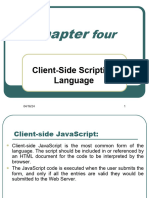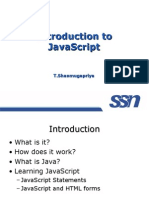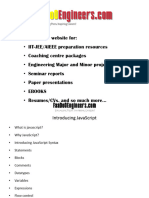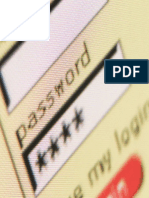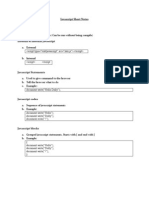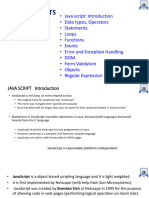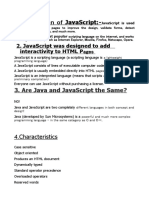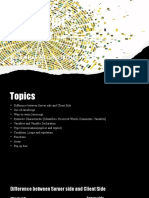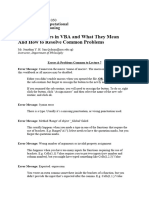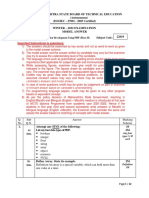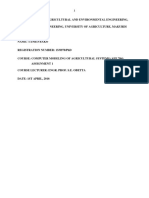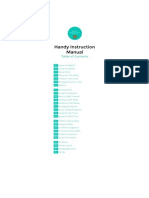0% found this document useful (0 votes)
149 views76 pagesJavascript: Roby John Cdac-Acts Fall 2006
The document provides an overview of JavaScript including what it is, how it differs from Java, what it can do, examples, guidelines, variables, conditional statements, operators, and popup boxes. Some key points:
- JavaScript adds interactivity to HTML pages and is a scripting language embedded directly into web pages. It is interpreted rather than compiled.
- Java and JavaScript are completely different - Java is more complex while JavaScript is simpler and used by HTML authors.
- JavaScript can dynamically update HTML, react to user events, read/write HTML elements, validate data, and more.
- Variables store information and their names are case sensitive. Conditional statements like if/else are used to execute different code
Uploaded by
vmagarwal007Copyright
© Attribution Non-Commercial (BY-NC)
We take content rights seriously. If you suspect this is your content, claim it here.
Available Formats
Download as PDF, TXT or read online on Scribd
0% found this document useful (0 votes)
149 views76 pagesJavascript: Roby John Cdac-Acts Fall 2006
The document provides an overview of JavaScript including what it is, how it differs from Java, what it can do, examples, guidelines, variables, conditional statements, operators, and popup boxes. Some key points:
- JavaScript adds interactivity to HTML pages and is a scripting language embedded directly into web pages. It is interpreted rather than compiled.
- Java and JavaScript are completely different - Java is more complex while JavaScript is simpler and used by HTML authors.
- JavaScript can dynamically update HTML, react to user events, read/write HTML elements, validate data, and more.
- Variables store information and their names are case sensitive. Conditional statements like if/else are used to execute different code
Uploaded by
vmagarwal007Copyright
© Attribution Non-Commercial (BY-NC)
We take content rights seriously. If you suspect this is your content, claim it here.
Available Formats
Download as PDF, TXT or read online on Scribd
/ 76