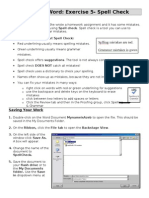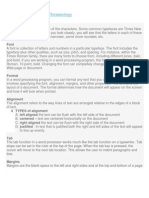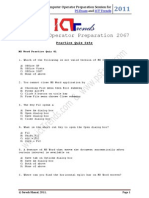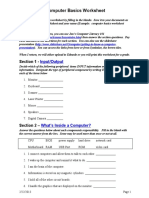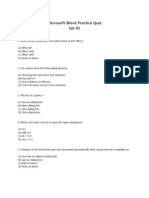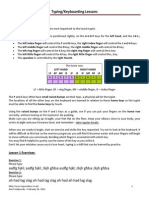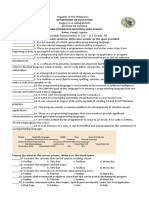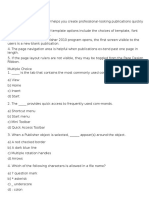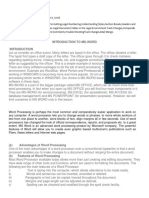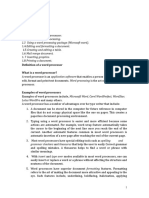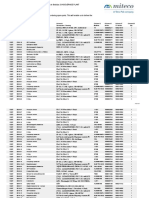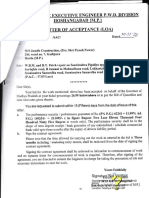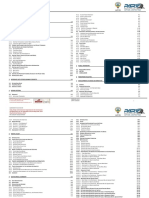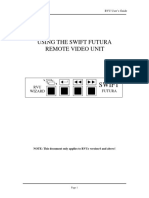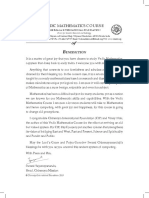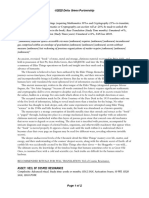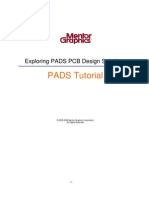0% found this document useful (0 votes)
2K views12 pagesIntroduction To Word Processing
This document provides an introduction to word processing and Microsoft Word. It discusses what word processing is, popular word processing software packages, and the main features and components of MS Word. Key points include:
1) Word processing software allows users to create, edit, print, and save documents on a computer. Popular packages include WordStar, WordPerfect, and Microsoft Word.
2) MS Word has tools for formatting text, inserting images, checking spelling, creating tables and mail merges.
3) The main components of the MS Word screen are the title bar, toolbars, ruler bar, status bar, scroll bar, and workspace area for typing text.
Uploaded by
Shahirah AfifahCopyright
© © All Rights Reserved
We take content rights seriously. If you suspect this is your content, claim it here.
Available Formats
Download as PDF, TXT or read online on Scribd
0% found this document useful (0 votes)
2K views12 pagesIntroduction To Word Processing
This document provides an introduction to word processing and Microsoft Word. It discusses what word processing is, popular word processing software packages, and the main features and components of MS Word. Key points include:
1) Word processing software allows users to create, edit, print, and save documents on a computer. Popular packages include WordStar, WordPerfect, and Microsoft Word.
2) MS Word has tools for formatting text, inserting images, checking spelling, creating tables and mail merges.
3) The main components of the MS Word screen are the title bar, toolbars, ruler bar, status bar, scroll bar, and workspace area for typing text.
Uploaded by
Shahirah AfifahCopyright
© © All Rights Reserved
We take content rights seriously. If you suspect this is your content, claim it here.
Available Formats
Download as PDF, TXT or read online on Scribd
/ 12