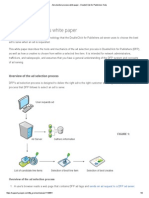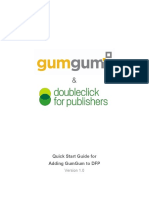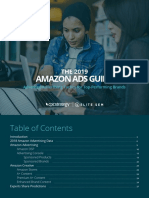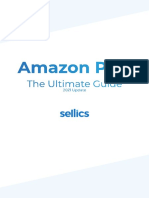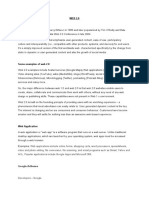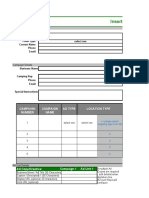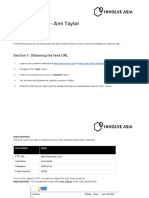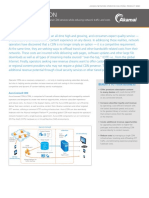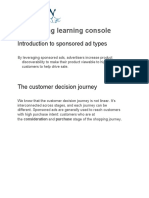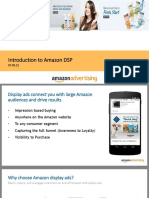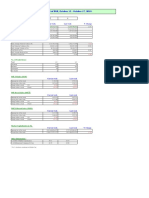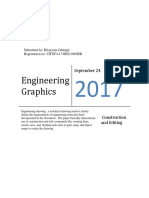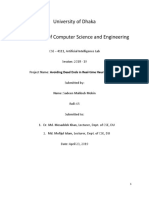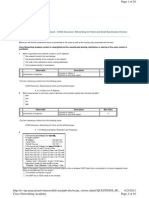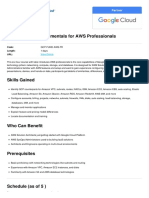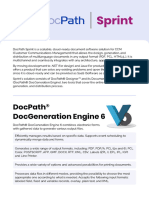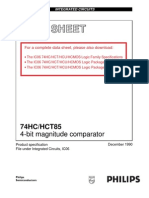0% found this document useful (0 votes)
103 views6 pagesStep by Step Ad Implementation On DFP
This document provides instructions for creating and implementing ad tags in DoubleClick for Publishers (DFP) in 6 steps:
1. Create an ad unit in DFP and generate tags for it.
2. Create orders and line items to deliver ads via the tags, targeting specific ad units.
3. Add a creative by selecting an advertiser and third-party tag, then configure targeting settings.
4. Associate the creative with its corresponding line item.
5. Verify the creative-line item association.
6. Notes that DFP takes time to learn but can increase ad revenue.
Uploaded by
zahangir05Copyright
© © All Rights Reserved
We take content rights seriously. If you suspect this is your content, claim it here.
Available Formats
Download as DOCX, PDF, TXT or read online on Scribd
0% found this document useful (0 votes)
103 views6 pagesStep by Step Ad Implementation On DFP
This document provides instructions for creating and implementing ad tags in DoubleClick for Publishers (DFP) in 6 steps:
1. Create an ad unit in DFP and generate tags for it.
2. Create orders and line items to deliver ads via the tags, targeting specific ad units.
3. Add a creative by selecting an advertiser and third-party tag, then configure targeting settings.
4. Associate the creative with its corresponding line item.
5. Verify the creative-line item association.
6. Notes that DFP takes time to learn but can increase ad revenue.
Uploaded by
zahangir05Copyright
© © All Rights Reserved
We take content rights seriously. If you suspect this is your content, claim it here.
Available Formats
Download as DOCX, PDF, TXT or read online on Scribd
/ 6