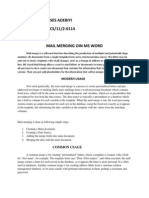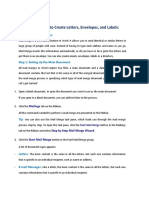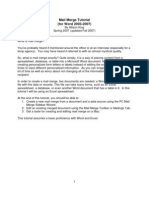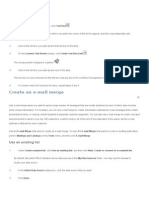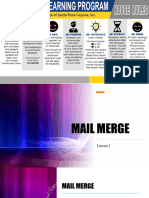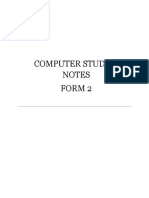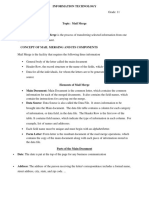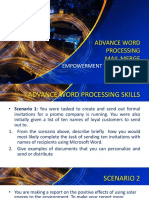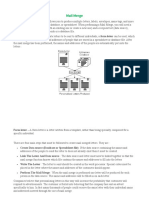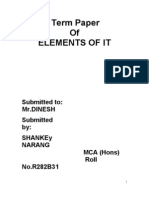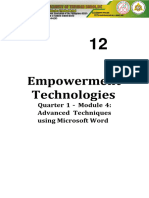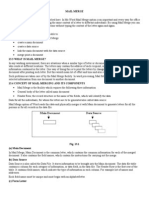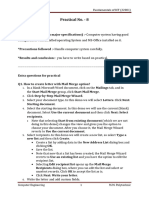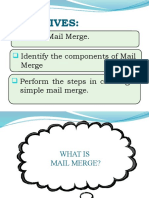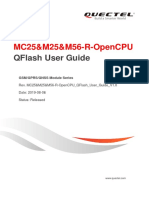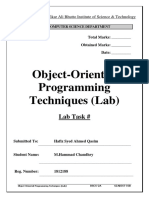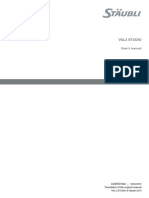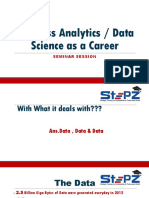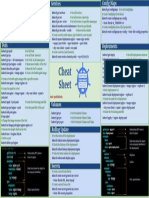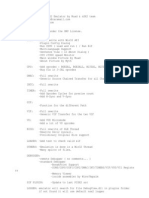100% found this document useful (1 vote)
121 views10 pagesWord 2003 Mail Merge Guide
This document provides instructions for performing a mail merge in Microsoft Word 2003. It explains how to create a main document and attach a data source. It then outlines the six steps to perform a mail merge: 1) select the type of merged document, 2) choose a starting document, 3) select recipients from an existing list, Outlook contacts, or a new list, 4) create the document, 5) preview the merge, and 6) complete the merge. Examples are provided for merging envelopes, letters, and labels using different source documents and recipient lists.
Uploaded by
smartb0yCopyright
© Attribution Non-Commercial (BY-NC)
We take content rights seriously. If you suspect this is your content, claim it here.
Available Formats
Download as DOC, PDF, TXT or read online on Scribd
100% found this document useful (1 vote)
121 views10 pagesWord 2003 Mail Merge Guide
This document provides instructions for performing a mail merge in Microsoft Word 2003. It explains how to create a main document and attach a data source. It then outlines the six steps to perform a mail merge: 1) select the type of merged document, 2) choose a starting document, 3) select recipients from an existing list, Outlook contacts, or a new list, 4) create the document, 5) preview the merge, and 6) complete the merge. Examples are provided for merging envelopes, letters, and labels using different source documents and recipient lists.
Uploaded by
smartb0yCopyright
© Attribution Non-Commercial (BY-NC)
We take content rights seriously. If you suspect this is your content, claim it here.
Available Formats
Download as DOC, PDF, TXT or read online on Scribd
/ 10