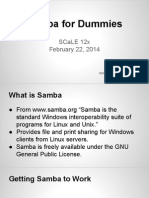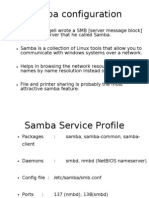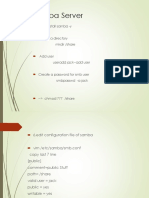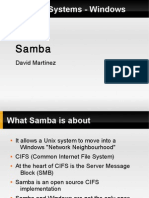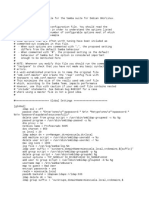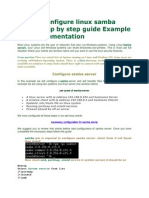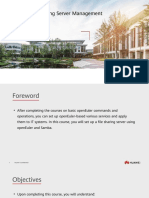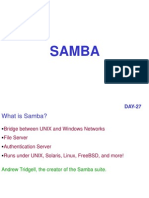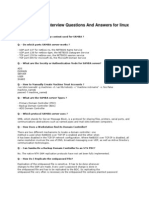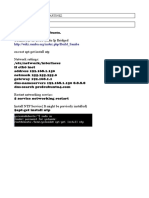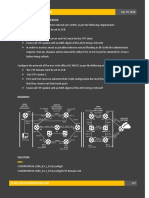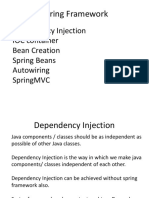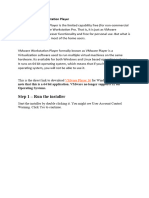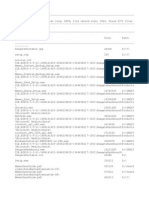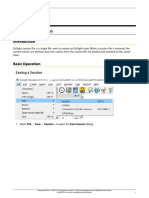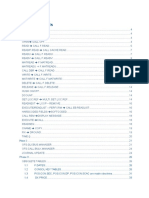0% found this document useful (0 votes)
43 views6 pagesSamba: File and Print Services To Server Message Block (SMB) Clients
Samba allows files and printers on a Linux/Unix server to be shared on a network with Windows clients. It provides seamless file and print services by emulating the Server Message Block (SMB) protocol. Samba sets up network shares that appear as normal Windows network folders to users. Configuration involves installing Samba, editing configuration files to define shares, and setting permissions and access controls for Linux/Windows users to connect to the shares.
Uploaded by
ajazahmedCopyright
© © All Rights Reserved
We take content rights seriously. If you suspect this is your content, claim it here.
Available Formats
Download as PDF, TXT or read online on Scribd
0% found this document useful (0 votes)
43 views6 pagesSamba: File and Print Services To Server Message Block (SMB) Clients
Samba allows files and printers on a Linux/Unix server to be shared on a network with Windows clients. It provides seamless file and print services by emulating the Server Message Block (SMB) protocol. Samba sets up network shares that appear as normal Windows network folders to users. Configuration involves installing Samba, editing configuration files to define shares, and setting permissions and access controls for Linux/Windows users to connect to the shares.
Uploaded by
ajazahmedCopyright
© © All Rights Reserved
We take content rights seriously. If you suspect this is your content, claim it here.
Available Formats
Download as PDF, TXT or read online on Scribd
/ 6