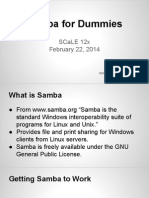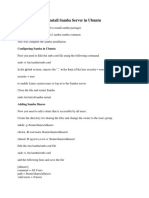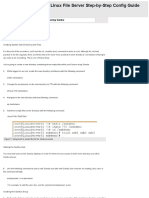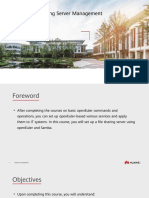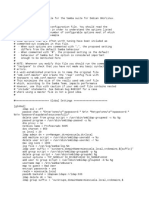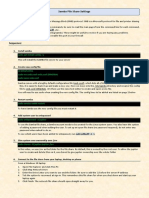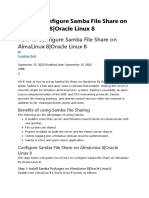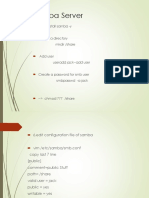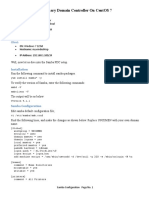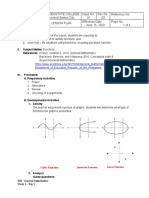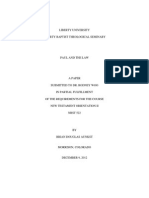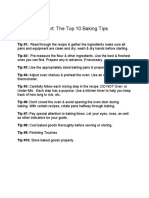1
Index:
Manual Clarifications........................................................................................................ 3
What is Samba?.................................................................................................................. 4
Configuration on the server:
- Creation of users and groups.......................................................................................... 5
- Creation of folders............................................................................................................ 6
- Permissions of the folders............................................................................................... 6
- Installation of SAMBA........................................................................................................7
- Configuration of SAMBA................................................................................................... 8
Connect with the server..................................................................................................10
2
�Manual Clarifications:
- This document is for the purpose of completing a practice of the subject
M4 for Ferreria educational center.
- In this activity, the task is to connect a Windows Client with an Ubuntu
Server to share resources.
- The Windows client and Ubuntu server are virtual machines created with
VirtualBox, so you will find related captures.
- Each point of the document refers to a point of activity.
3
�What is Samba?
Samba is an implementation of the Microsoft Windows networking protocol for
Unix-like operating systems. It allows computers with Unix operating systems to
share files and printers with Windows systems and vice versa. In the context
of Ubuntu, Samba is a software package that can be installed to enable
networking interoperability between Ubuntu and Windows systems.
With Samba on Ubuntu, you can set up shared folders that can be accessed by
other devices on the network, whether they are running Ubuntu, Windows, or
any other operating system that supports SMB/CIFS (Server Message Block /
Common Internet File System), the Basic protocol that Samba uses to share files
and printers. This is particularly useful in mixed environments where different
operating systems coexist on a network.
4
�Configuration on the server:
In our Ubuntu server we will create a couple of shared folders, some users and
some groups which will be used to verify the correct operation with Windows
client.
Creation of users and groups:
Inside the Ubuntu Server I created three users: scientist, minion1 and
minion2. These users were created by using the command “useradd +
[Username]”.
Then, I created the group henchmen, where I added the users minion1 and
minion2 as the second group.
- With the command “groupadd [groupname]” you can create a group.
- With the command “usermod -aG [groupname] [username]” you can
add any user in a secondary group.
5
�Creation of folders:
In my case the folder structure will be set in the path “/srv/samba”. I will create
three folders called topsecret, experiment and participants.
(To create them, I used the command mkdir.)
Permissions of the folders:
I need to set various permissions on my folders to limit users for seeing or
deleting files on them.
- In topsecret folder the sientist user will have permission to read only.
Only the root user can write. Minion1 and Minion2 will not have access.
- In experiment folder the scientist user will have permissions to read and
write. Minion1 and Minion2 will have permission to read only.
- In participants folder only the users of the group henchmen will be able
to read.
6
�For now, we give all users read and write permissions on all folders. We will
change them later from SAMBA.
Installation of SAMBA:
To install samba in your Ubuntu Server you will have to use the command “apt
install samba”. Once the installation has finished, you can check the status of
the service with the command “sudo service smbd status”.
7
�Configuration of SAMBA:
Samba configuration is located in the document “/etc/samba/smb.conf”, but
this document has got a lot of comments and default options which are useful
but not necessary.
So I replaced the document with “smb2.conf” and I created a new document
with the command “touch” to keep it clean.
Now you will have to create the rules of the folders. First of all you will have to
edit the document smb.conf. There you will have to put the name of the shared
folder with “[]” and indicate some parameters.
- path: To indicate where the folder is.
(/the/path/of/the/folder)
- valid users: To give permissions to the indicated user or group.
(Username, Username or @groupname)
- browseable: To say if users can see the folder and its content.
(With “Yes” or “No”)
- read only: To give only read permissions.
(With “Yes” or “No”)
- writable: To give write permissions.
(With “Yes” or “No”)
8
�This is my configuration folder:
Now you will have to set a Samba password for your local users. In my case I set
a password for the users sientist, minion1 and minion2 with the command
“smbpasswd -a [username]”.
Then, you will have to restart the service with the command “sudo service smbd
restart”.
9
�Connect with the server:
To connect with the server you will need to put the IP address of the server in
the file browser of windows. If your configuration is right, you will see the shared
folders.
If we try to connect to one folder, the server will ask for the necessary
credentials to access.
10
�If we try to enter into a folder with a user without permissions, the server will
decline the petition.
If we try to enter into a folder with a user with permissions, we will be able to do
anything and it will be reflected to the server.
11