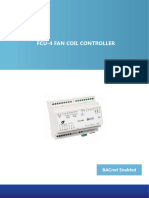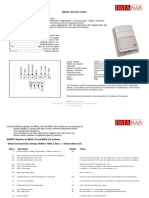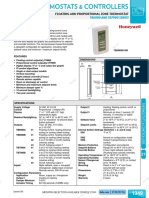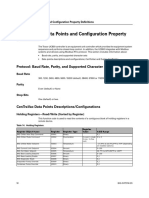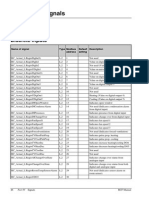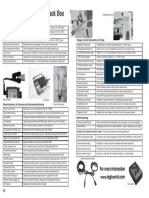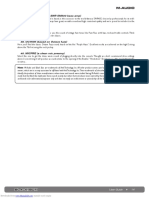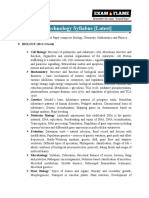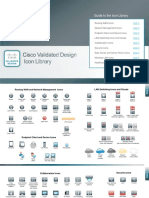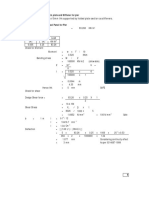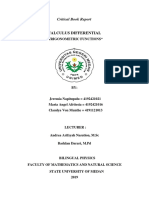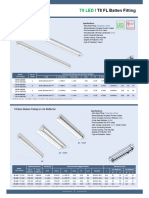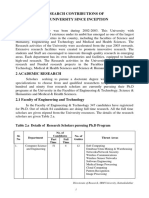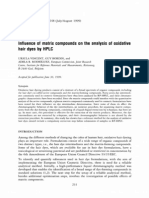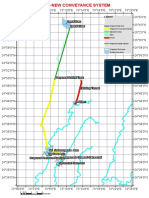0% found this document useful (0 votes)
514 views6 pagesUser Manual
The document provides instructions for using the firmware for the STC-1000+ temperature controller. It describes the features of the firmware which include multiple temperature profiles with multiple setpoints and durations. It outlines the menu system for navigating and configuring profiles, settings, and modes. Specific settings and functions are described such as hysteresis, temperature correction, cooling/heating delays, and ramping. Instructions are provided for running profiles, switching to thermostat mode, and modifying settings while profiles are running.
Uploaded by
Your Brand New LookCopyright
© © All Rights Reserved
We take content rights seriously. If you suspect this is your content, claim it here.
Available Formats
Download as PDF, TXT or read online on Scribd
0% found this document useful (0 votes)
514 views6 pagesUser Manual
The document provides instructions for using the firmware for the STC-1000+ temperature controller. It describes the features of the firmware which include multiple temperature profiles with multiple setpoints and durations. It outlines the menu system for navigating and configuring profiles, settings, and modes. Specific settings and functions are described such as hysteresis, temperature correction, cooling/heating delays, and ramping. Instructions are provided for running profiles, switching to thermostat mode, and modifying settings while profiles are running.
Uploaded by
Your Brand New LookCopyright
© © All Rights Reserved
We take content rights seriously. If you suspect this is your content, claim it here.
Available Formats
Download as PDF, TXT or read online on Scribd
/ 6