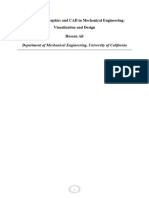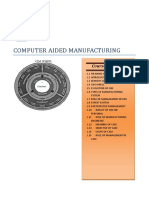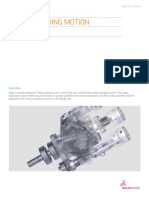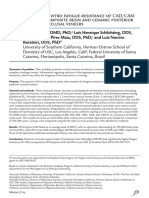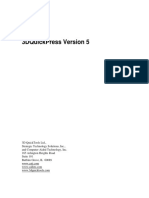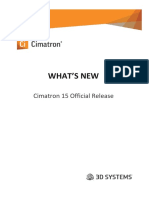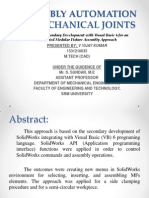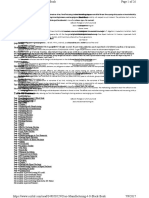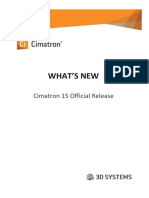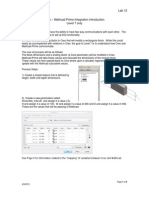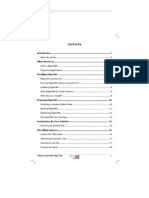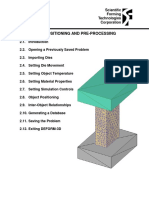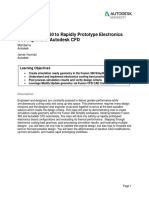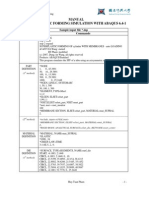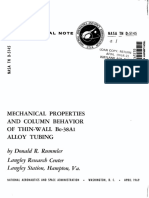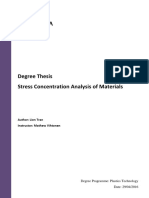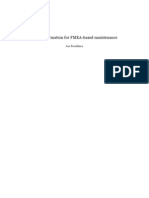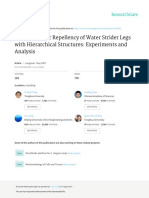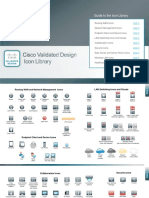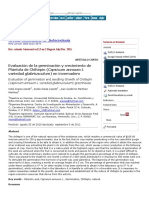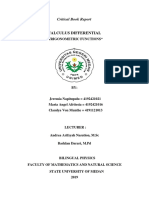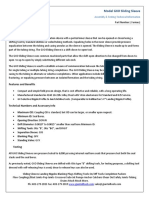0% found this document useful (0 votes)
256 views4 pagesDEFORM3D v10.2 PreformDesign Manual (WWW - Wenkuxiazai.com)
This document provides instructions for using the DEFORM 3D software's Preform Design module to design initial and modified preform shapes. The initial design process involves digitizing the final forged shape, filtering it to create a smoothed surface, and trimming the shape to define the preform. Modifying preforms involves importing simulation results, analyzing areas of underfilling, smoothing modification geometry, and updating the preform shape. The module allows designing preforms efficiently in 3D to achieve smooth metal flow and reduce forming loads and die wear.
Uploaded by
MZSHBCopyright
© © All Rights Reserved
We take content rights seriously. If you suspect this is your content, claim it here.
Available Formats
Download as RTF, PDF, TXT or read online on Scribd
0% found this document useful (0 votes)
256 views4 pagesDEFORM3D v10.2 PreformDesign Manual (WWW - Wenkuxiazai.com)
This document provides instructions for using the DEFORM 3D software's Preform Design module to design initial and modified preform shapes. The initial design process involves digitizing the final forged shape, filtering it to create a smoothed surface, and trimming the shape to define the preform. Modifying preforms involves importing simulation results, analyzing areas of underfilling, smoothing modification geometry, and updating the preform shape. The module allows designing preforms efficiently in 3D to achieve smooth metal flow and reduce forming loads and die wear.
Uploaded by
MZSHBCopyright
© © All Rights Reserved
We take content rights seriously. If you suspect this is your content, claim it here.
Available Formats
Download as RTF, PDF, TXT or read online on Scribd
/ 4