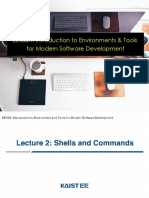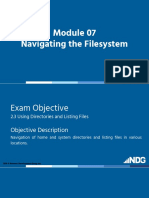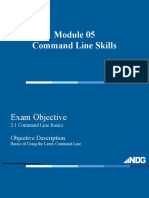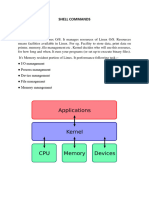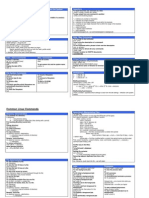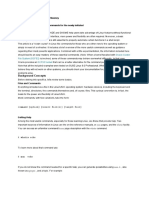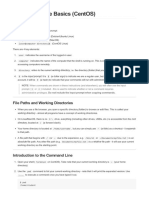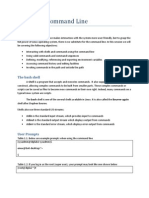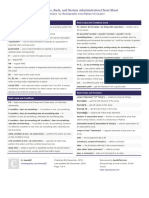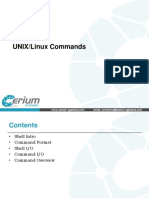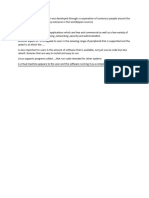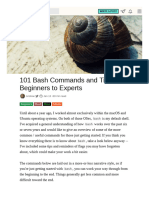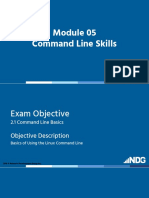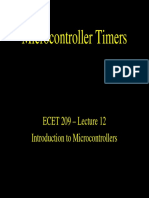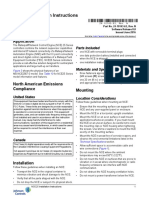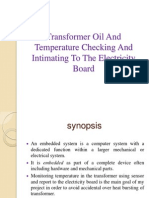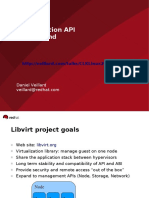0% found this document useful (0 votes)
72 views6 pagesShell
The document discusses the shell in Linux and Unix-like operating systems. It defines what a shell is, provides examples of common shells, and describes how to use basic shell commands to manage files and directories, get system information, and navigate the terminal interface.
Uploaded by
Ali AhmadCopyright
© © All Rights Reserved
We take content rights seriously. If you suspect this is your content, claim it here.
Available Formats
Download as DOCX, PDF, TXT or read online on Scribd
0% found this document useful (0 votes)
72 views6 pagesShell
The document discusses the shell in Linux and Unix-like operating systems. It defines what a shell is, provides examples of common shells, and describes how to use basic shell commands to manage files and directories, get system information, and navigate the terminal interface.
Uploaded by
Ali AhmadCopyright
© © All Rights Reserved
We take content rights seriously. If you suspect this is your content, claim it here.
Available Formats
Download as DOCX, PDF, TXT or read online on Scribd
/ 6