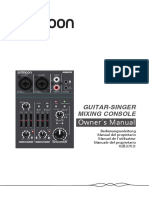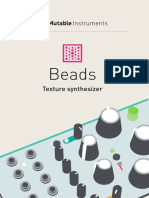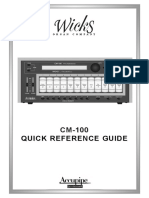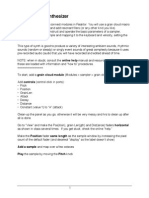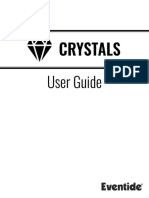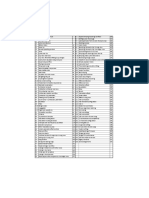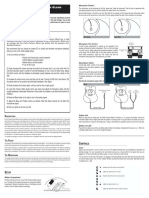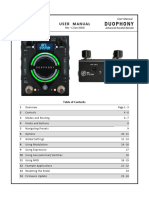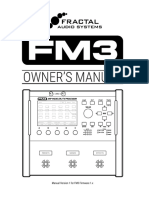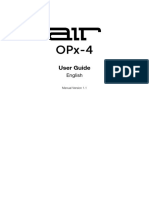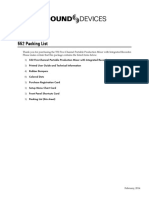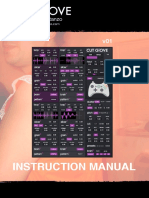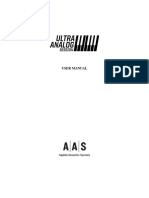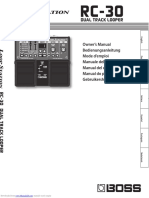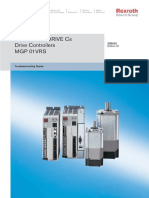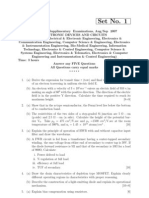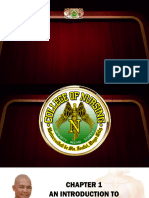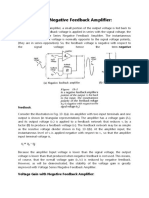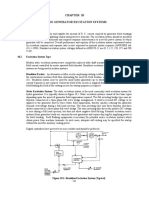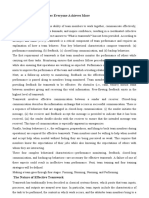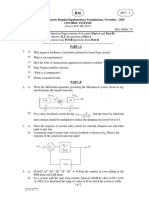Blending parameters Audio quality Loading
The BLEND knob and CV input can control one of these Hold the Blend parameter/Audio quality button for 1. Press the Load/Save button.
four mixing and post-processing parameters: one second, then press it repeatedly to select the 2. Press the Blend parameter/Audio quality button
recording quality. The current quality setting is repeatedly to select one of the four memory slots. The
indicated by a red LED. selected slot is indicated by a blinking green LED.
Dry/wet balance
3. Press the Load/Save button to confirm.
Stereo spread/random panning Rate Resolution Channels Buffer time
Clouds
Feedback amount 32kHz 16-bit stereo 1s
If you press the Load/Save button by mistake, do not
Reverberation amount 32kHz 16-bit mono 2s press any button for a few seconds and the module will
return to its normal state.
16kHz 8-bit µ-law stereo 4s
To select which parameter is controlled by the BLEND
knob and CV input, press the Blend parameter/Audio 16kHz 8-bit µ-law mono 8s Texture synthesizer
quality button. The active parameter is temporarily
indicated by a green LED.
Tips and patch ideas
When turning the BLEND knob, the color of the four Changing audio quality erases the recording buffer. • If you need a rapidly changing noise source to ran-
status LEDs temporarily shows the value of the four domize grain position or pitch, try using one of the
blending parameters (from black when the parameter is audio outputs through a multiple.
set to its minimum value to green, yellow and then red Saving and loading buffers • Very dense clouds sound best when at least one pa-
for the maximum value). rameter receives random modulations. Otherwise,
Up to 4 frozen audio buffers can be saved and reloaded. the identical echoes created by the repeating grains
It could happen that the position of the knob does not
match the value of the parameter. If this is the case, will sound like a feedback comb filter.
turning the BLEND knob clockwise (resp. counterclock- • Raw material like sawtooth or sine waves sound
wise) causes a small increase (resp. decrease) in the Saving very good, especially with heavy random modula-
value of the parameter, and turning it further causes tion. Experiment with capturing many short wave-
larger changes, until the value progressively catches up 1. Hold the Load/Save button for one second.
forms and using them as a kind of wavetable.
with the knob’s position. 2. Press the Blend parameter/Audio quality button
• Contact microphones, touch controllers or random
repeatedly to select one of the four memory slots. The
sources are Clouds’ best CV friends!
selected slot is indicated by a blinking red LED.
3. Press the Load/Save button to confirm.
�About Clouds Front panel K. Indicator LEDs. They work as an input vu-meter (or
output meter, when FREEZE is active). They can also
Clouds is a granular audio processor. It creates textures Controls B indicate the quality setting (red), the function assigned to
and soundscapes by combining multiple overlapping, the BLEND knob (green), or the value of the four blend-
delayed, transposed and enveloped segments of sound A. FREEZE button. This latching button stops the record- A C ing parameters (multicolor).
taken from an audio recording buffer. ing of incoming audio. Granularization is now performed K
on the last few seconds of audio kept in memory in the Inputs and Outputs
Clouds differs from other granular Eurorack modules module.
in that it focuses on the real-time processing of audio 1. FREEZE gate input. Stops the recording of incoming
sources from your modular system itself, rather than B. Blending parameter/Audio quality button. Selects audio when the gate signal is high – just as latching the
the playback of pre-recorded samples from a storage which of the blending parameters is currently controlled D E F FREEZE button would do.
device. It rewards the freezing, fragmentation and disso- by the BLEND knob and CV input, or selects one of the 2. TRIGGER input. Generates a single grain. By moving
lution of the unexpected instant, rather than the careful four audio quality settings. the grain DENSITY to 12 o’clock, and sending a trigger to
planning of what might very well not come. C. Load/Save button. this input, Clouds can be controlled like a micro-sample
player. A LFO or clock source can thus be used to sow
D. Grain POSITION. Selects from which part of the re- grains at the rate of your choice.
cording buffer the audio grains are played. Turn the knob
Installation clockwise to travel back in time. G H I J 3. 4. Grain POSITION and SIZE CV inputs.
Clouds requires a -12V / +12V power supply (2x5 pin E. F. Grain SIZE and PITCH. 5. Grain PITCH CV input, with V/Oct response.
connector). The red stripe of the ribbon cable (-12V side)
G. Audio INPUT GAIN, from -18dB to +6dB. 6. BLEND CV input. This CV input can control one of the
must be oriented on the same side as the “Red stripe”
following parameters: dry/wet balance, random panning,
marking on the board. The module draws 10mA from the H. Grain DENSITY. At 12 o’clock, no grains are gener- feedback or reverb amount. Learn more about blending
-12V rail and 120mA from the +12V rail. ated. Turn clockwise and grains will be sown randomly, parameters in the next section.
counter-clockwise and they will be played at a constant
rate. The further you turn, the higher the overlap be- 1 2 3 4 5 6 7. 8. Stereo audio input. When no patch cable is insert-
tween grains. ed in the right channel input, this input will receive the
Online manual and help signal from the left channel.
I. Grain TEXTURE. Morphs through various shapes of
The full manual can be found online at grain envelopes: square, triangle, Hann window. Past 2 7 8 9 10 11 12 9. 10. Grain DENSITY and TEXTURE CV inputs.
mutable-instruments.net/modules/clouds/manual o’clock, activates a diffuser which smears transients. 11. 12. Stereo audio output.
For help and discussions, head to J. BLEND knob. This multi-function knob is described in
mutable-instruments.net/forum the Blending parameters section.