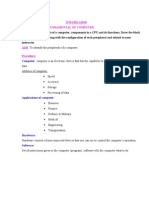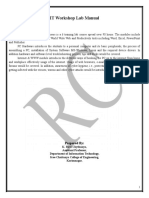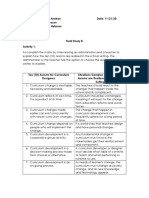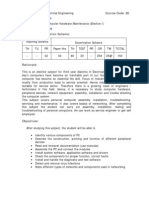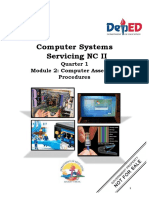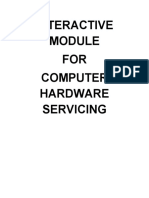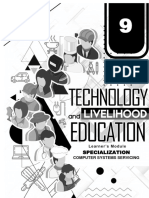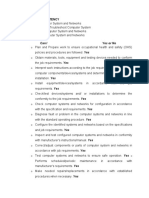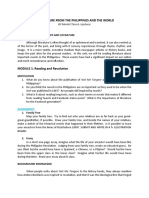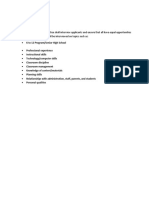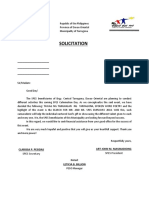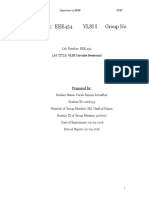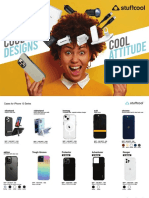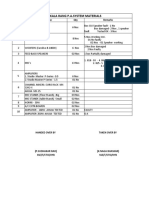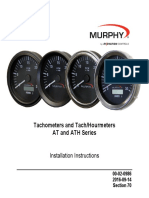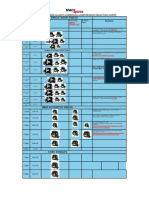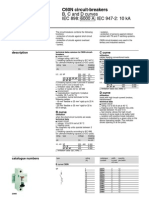0% found this document useful (0 votes)
159 views5 pagesComputer Hardware Basics Class
The lesson plan provides an introduction to computer hardware components for students with no prior knowledge. It outlines objectives for students to learn about parts like the hard drive, RAM, video cards and motherboard. The 90-minute class session begins with introductions, then covers the functions of each hardware component through a Prezi presentation. Students will learn how to install and remove parts, with a focus on safety practices like avoiding static discharge. Hands-on demonstrations of computer construction are included to reinforce understanding of the essential hardware.
Uploaded by
Cathynen Grace VegaCopyright
© © All Rights Reserved
We take content rights seriously. If you suspect this is your content, claim it here.
Available Formats
Download as DOCX, PDF, TXT or read online on Scribd
0% found this document useful (0 votes)
159 views5 pagesComputer Hardware Basics Class
The lesson plan provides an introduction to computer hardware components for students with no prior knowledge. It outlines objectives for students to learn about parts like the hard drive, RAM, video cards and motherboard. The 90-minute class session begins with introductions, then covers the functions of each hardware component through a Prezi presentation. Students will learn how to install and remove parts, with a focus on safety practices like avoiding static discharge. Hands-on demonstrations of computer construction are included to reinforce understanding of the essential hardware.
Uploaded by
Cathynen Grace VegaCopyright
© © All Rights Reserved
We take content rights seriously. If you suspect this is your content, claim it here.
Available Formats
Download as DOCX, PDF, TXT or read online on Scribd
/ 5