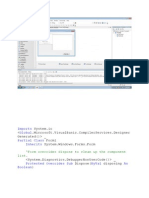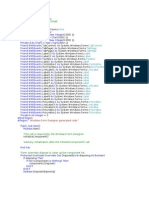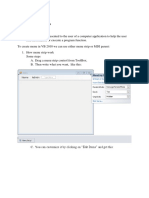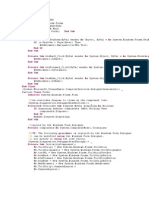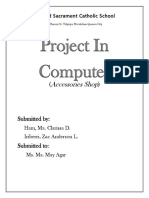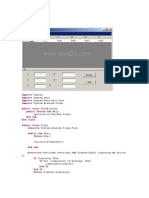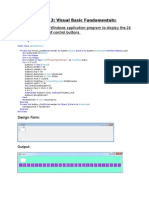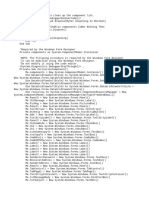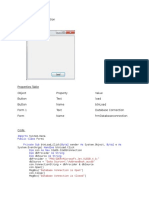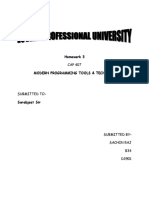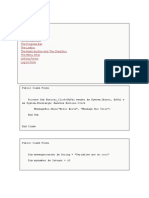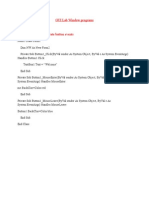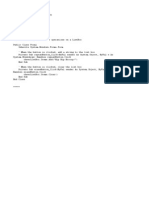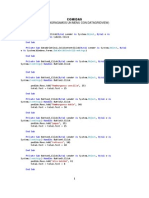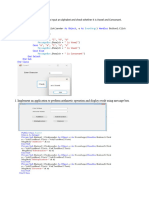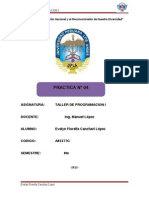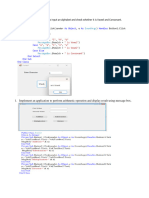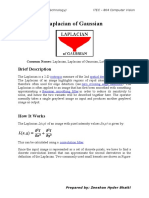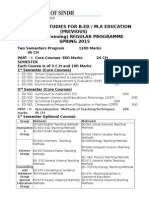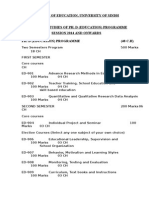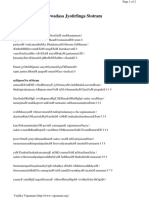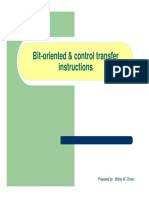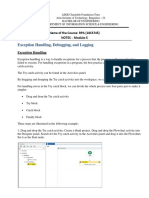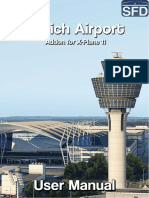0% found this document useful (0 votes)
119 views8 pagesBiometric Code
This document provides code samples for performing common file system operations in Visual Basic, including:
1) Reading from a text file using StreamReader.
2) Writing to a text file using StreamWriter.
3) Getting file properties using FileInfo.
4) Listing disk drives using Directory and Drive classes.
5) Listing subfolders and files using Directory class methods.
The code samples demonstrate how to handle exceptions that may occur.
Uploaded by
Zeeshan Hyder BhattiCopyright
© © All Rights Reserved
We take content rights seriously. If you suspect this is your content, claim it here.
Available Formats
Download as DOCX, PDF, TXT or read online on Scribd
0% found this document useful (0 votes)
119 views8 pagesBiometric Code
This document provides code samples for performing common file system operations in Visual Basic, including:
1) Reading from a text file using StreamReader.
2) Writing to a text file using StreamWriter.
3) Getting file properties using FileInfo.
4) Listing disk drives using Directory and Drive classes.
5) Listing subfolders and files using Directory class methods.
The code samples demonstrate how to handle exceptions that may occur.
Uploaded by
Zeeshan Hyder BhattiCopyright
© © All Rights Reserved
We take content rights seriously. If you suspect this is your content, claim it here.
Available Formats
Download as DOCX, PDF, TXT or read online on Scribd
/ 8