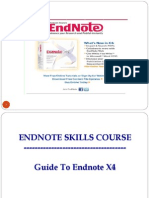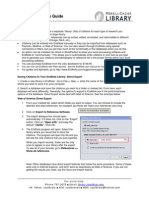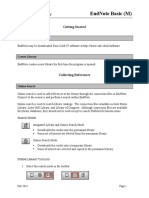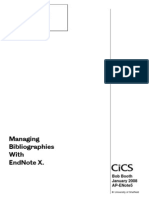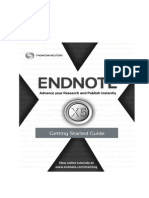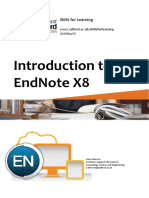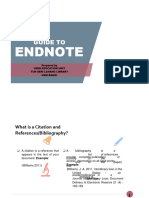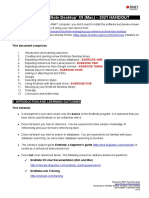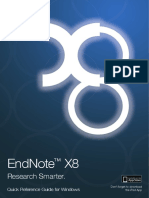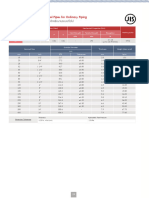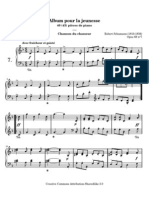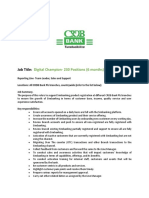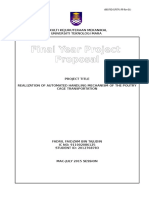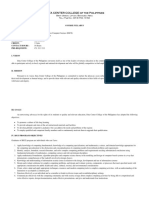0% found this document useful (0 votes)
39 views14 pagesUsing: Library & Computing Services November 2017
The document provides instructions for using EndNote Basic, an online reference manager. It explains how to create an EndNote Basic account, organize references into folders, import references from databases and other sources into an EndNote Basic library, and use the writing tools to cite references and create bibliographies in papers. The guide covers collecting references from Library Search, Google Scholar, Scopus, PubMed and EBSCO databases and importing them directly or via a file. It also discusses manual entry of references.
Uploaded by
dhruvina patelCopyright
© © All Rights Reserved
We take content rights seriously. If you suspect this is your content, claim it here.
Available Formats
Download as DOCX, PDF, TXT or read online on Scribd
0% found this document useful (0 votes)
39 views14 pagesUsing: Library & Computing Services November 2017
The document provides instructions for using EndNote Basic, an online reference manager. It explains how to create an EndNote Basic account, organize references into folders, import references from databases and other sources into an EndNote Basic library, and use the writing tools to cite references and create bibliographies in papers. The guide covers collecting references from Library Search, Google Scholar, Scopus, PubMed and EBSCO databases and importing them directly or via a file. It also discusses manual entry of references.
Uploaded by
dhruvina patelCopyright
© © All Rights Reserved
We take content rights seriously. If you suspect this is your content, claim it here.
Available Formats
Download as DOCX, PDF, TXT or read online on Scribd
/ 14