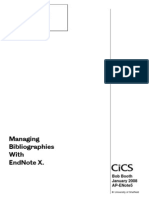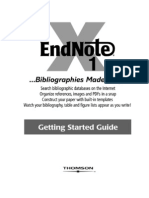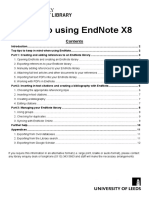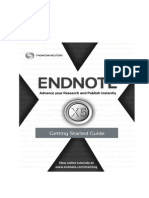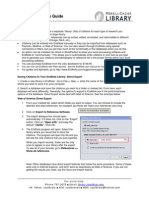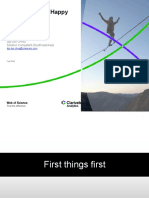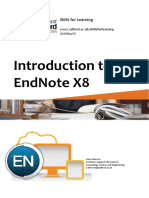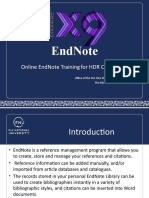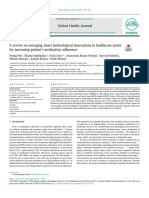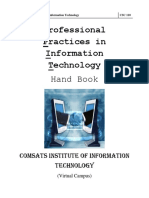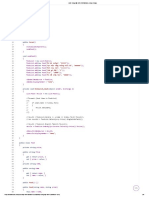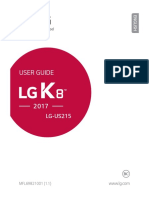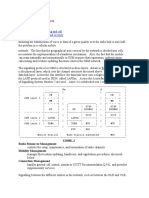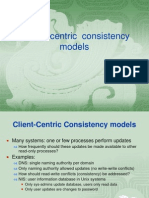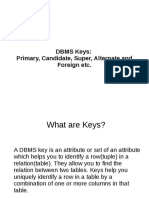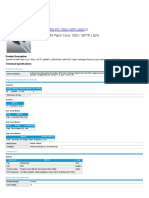0% found this document useful (0 votes)
24 views3 pagesEndnote
Endnote refers to notes or references at the end of a text, but also includes EndNote, a commercial reference management software for managing bibliographies and citations. Developed by Richard Niles and acquired by various companies over the years, EndNote allows users to create libraries, organize references, and collaborate with others while integrating with Microsoft Word. Unlike some competitors, EndNote is not free, and it offers various features for citation management and formatting.
Uploaded by
rukhshandafatima828Copyright
© © All Rights Reserved
We take content rights seriously. If you suspect this is your content, claim it here.
Available Formats
Download as DOCX, PDF, TXT or read online on Scribd
0% found this document useful (0 votes)
24 views3 pagesEndnote
Endnote refers to notes or references at the end of a text, but also includes EndNote, a commercial reference management software for managing bibliographies and citations. Developed by Richard Niles and acquired by various companies over the years, EndNote allows users to create libraries, organize references, and collaborate with others while integrating with Microsoft Word. Unlike some competitors, EndNote is not free, and it offers various features for citation management and formatting.
Uploaded by
rukhshandafatima828Copyright
© © All Rights Reserved
We take content rights seriously. If you suspect this is your content, claim it here.
Available Formats
Download as DOCX, PDF, TXT or read online on Scribd
/ 3