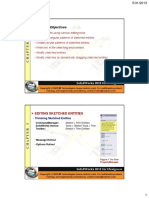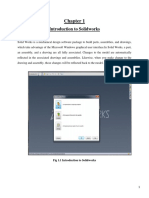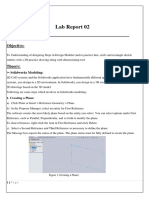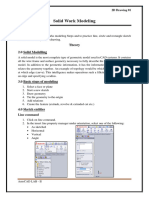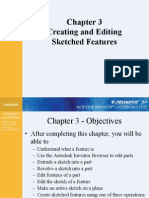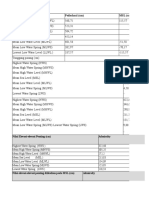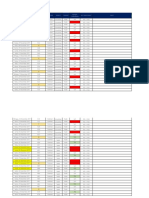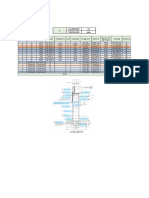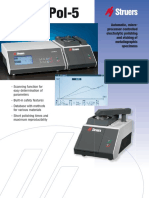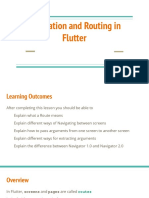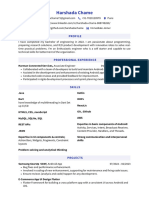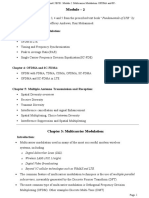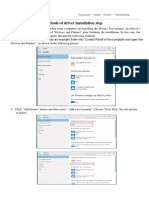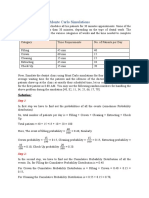5/31/2013
Learning Objectives
• Add geometric relations to sketches.
• Dimension sketches.
• Modify the dimensions of sketches.
• Understand the concept of fully defined sketches.
• View and examine the relations applied to sketches.
• Open an existing file.
APPLYING GEOMETRIC RELATIONS TO SKETCHES
Logical operations that are performed to add relationships between the
sketched entities, planes, axes, edges, or vertices
• Applying Relations Using the Add Relations PropertyManager
CommandManager: Sketch > Display/Delete Relations flyout > Add Relation
SolidWorks menus: Tools > Relations > Add
Toolbar: Sketch > Display/Delete Relations flyout > Add Relation
Figure 1 Tools in the Display
/Delete Relations flyout
1
� 5/31/2013
• Selected Entities Rollout
• Existing Relations Rollout
• Add Relations Rollout
Horizontal Concentric
Vertical Equal
Collinear Intersection
Coradial Coincident
Perpendicular Midpoint
Parallel Symmetric
ParallelYZ Fix
Figure 2 The Add Relations
ParallelZX Merge Points PropertyManager
AlongZ Pierce
Tangent
Figure 3 Entities before and after Figure 4 Entities before and after
applying Perpendicular relation applying Parallel relation
Figure 5 Applying the Tangent Figure 6 Applying the Tangent
relation to two arcs relation to a line and a circle
2
� 5/31/2013
• Automatic Relations
Applied automatically to a sketch while drawing
DESIGN INTENT
Important concept in Parametric Solid Modeling Design
Figure 7 Circles dimensioned from edges Figure 8 Circle dimensioned with respect
to each other
Figure 9 Sketch satisfying the design Figure 10 Sketch that is not satisfying
requirement the design requirement
3
� 5/31/2013
DIMENSIONING A SKETCH
• Apply and modify the dimension of an entity,
• Forced to change its size in accordance with the specified dimension
value
Figure 11 Tools In the Smart Figure 12 The Modify dialog box
Dimension flyout
Figure 13 Linear dimensioning of lines
• Horizontal/Vertical Dimensioning
CommandManager: Sketch > Smart Dimension flyout > Horizontal/Vertical
Dimension
SolidWorks menus: Tools > Dimensions > Horizontal/Vertical
Toolbar: Dimensions/Relations > Horizontal/Vertical Dimension
Figure 14 Horizontal and vertical dimensioning of lines
4
� 5/31/2013
• Style Rollout
Figure 15 The Dimension
PropertyManager
Figure 16 The Style Figure 17 The Add or Update
rollout a Style dialog box
• Tolerance/Precision Rollout
Figure 18 The Tolerance/Precision rollout
Figure 19 Basic dimension Figure 20 Bilateral tolerance
5
� 5/31/2013
Figure 21 Limit tolerance Figure 22 Symmetric tolerance
Figure 23 Minimum tolerance Figure 24 Maximum tolerance
6
� 5/31/2013
Figure 25 The Tolerance/Precision Figure 26 Hole fit and shaft fit
rollout with the Fit option selected in
the Tolerance Type drop-down list
Figure 27 Dimensioning along with the fit
and tolerance
7
� 5/31/2013
• Dimension Text Rollout
Figure 28 The Dimension Text Figure 29 The Symbols
rollout dialog box
• Dual Dimension Rollout
Figure 30 Entities with dual dimension
8
� 5/31/2013
• Witness/Leader Display Rollout
Figure 31 The rollouts Figure 32 Dimensions with Figure 33 Dimensions with
in the Leaders tab different arrowheads leader lines
• Leader Style Rollout
• Custom Text Position Rollout
• Override Units Rollout
• Text Fonts Rollout
• Options Rollout
• Horizontal/Vertical Dimensioning between Points
Figure 34 Applying horizontal and vertical Figure 35 Applying horizontal and vertical
dimensions between two points dimensions of an inclined line
9
� 5/31/2013
• Aligned Dimensioning
CommandManager: Sketch > Smart Dimension
SolidWorks menus: Tools > Dimensions > Smart
Toolbar: Sketch > Smart Dimension
Figure 36 Linear dimensioning of a circle Figure 37 Aligned dimensioning
• Angular Dimensioning
• Angular Dimensioning between Two Line Segments
CommandManager: Sketch > Smart Dimension
SolidWorks menus: Tools > Dimensions > Smart
Toolbar: Sketch > Smart Dimension
Figure 38 Angular dimension displayed Figure 39 Angular dimension displayed
according to the dimension placement according to the dimension placement
point point
10
� 5/31/2013
Figure 40 Angular dimension displayed Figure 41 Angular dimension displayed
according to the dimension placement according to the dimension placement
point point
• Angular Dimensioning between Three Points
• Angular Dimensioning of an Arc
Figure 42 Angular dimension specified Figure 43 Angular dimension displayed
between three points on an arc
11
� 5/31/2013
• Diameter Dimensioning
CommandManager: Sketch > Smart Dimension
SolidWorks menus: Tools > Dimensions > Smart
Toolbar: Sketch > Smart Dimension
Figure 44 Diameter dimensioning of a
circle and an arc
• Radius Dimensioning
CommandManager: Sketch > Smart Dimension
SolidWorks menus: Tools > Dimensions > Smart
Toolbar: Sketch > Smart Dimension
Figure 45 Radial dimensioning of a
circle and an arc
12
� 5/31/2013
• Linear Diameter Dimensioning
CommandManager: Sketch > Smart Dimension
SolidWorks menus: Tools > Dimensions > Smart
Toolbar: Sketch > Smart Dimension
Figure 46 A revolved component Figure 47 Sketch for the revolved feature
and linear diameter dimensioning
• Horizontal Ordinate Dimensioning
CommandManager: Sketch > Smart Dimension flyout > Horizontal Ordinate
Dimension
SolidWorks menus: Tools > Dimensions > Horizontal Ordinate
Toolbar: Dimensions/Relations > Horizontal Ordinate Dimension
Figure 48 Horizontal ordinate dimensions
13
� 5/31/2013
• Vertical Ordinate Dimensioning
CommandManager: Sketch > Smart Dimension flyout > Vertical Ordinate
Dimension
SolidWorks menus: Tools > Dimensions > Vertical Ordinate
Toolbar: Dimensions/Relations > Vertical Ordinate Dimension
Figure 49 Vertical ordinate dimensions
CONCEPT OF A FULLY DEFINED SKETCH
• Fully Defined
• Over defined
• Under defined
• Dangling
• No Solution Found
• Invalid Solution Found
14
� 5/31/2013
• Sketch Dimension or Relation Status
• Dangling
• Satisfied
• Over defining
• Not Solved
• Driven
DELETING OVERDEFINING DIMENSIONS
Figure 50 The Make Dimension Figure 51 The Over Defined button
Driven? message box in the status bar
15
� 5/31/2013
Figure 52 The SketchXpert Figure 53 The overdefined sketch
PropertyManager
Figure 54 The additional vertical relation Figure 55 The Conflicting
struck out Relations/Dimensions rollout
16
� 5/31/2013
• Displaying and Deleting Relations
CommandManager: Sketch > Display/Delete Relations flyout > Display/Delete
Relations
SolidWorks menus: Tools > Relations > Display/Delete
Toolbar: Sketch > Display/Delete Relations flyout > Display/Delete
Relations
Figure 56 The Display/Delete
Relations PropertyManager
• Entities Rollout
Figure 57 The Entities
rollout
17
� 5/31/2013
OPENING AN EXISTING FILE
Menubar: Open
SolidWorks menus: File > Open
Figure 58 The Open dialog box (displayed in Windows Vista)
• Address Bar
• File Name
• Type Drop-Down List
• Open Read-Only
• Mode Drop-Down List
• Configurations
• References
•Display States Area
18
� 5/31/2013
Tutorial 1
In this tutorial, you will draw the sketch of the model shown in Figure 59. This is the
same sketch which was drawn in Tutorial 4 of Chapter 2. You will draw the sketch
using the mirror line and then add the required relations and dimensions to it. The
sketch is shown in Figure 60. The solid model is given for reference only.
(Expected time: 30 min)
Figure 59 Solid Model for Tutorial 1 Figure 60 Sketch of the model
The following steps are required to complete this tutorial:
1. Start SolidWorks and then start a new part document.
2. Create a mirror line using the Centerline and Dynamic Mirror tools.
3. Draw the sketch of the model on one side of the mirror line so that it is automatically
drawn on the other side, refer to Figures 61 through 66.
Figure 61 Sketching using automatic mirroring Figure 62 Left line drawn by mirroring
19
� 5/31/2013
Figure 63 Sketch after drawing the Figure 64 Sketch after completing the
inclined line outer profile of the sketch
Figure 65 Sketch after drawing the Figure 66 Sketch after drawing the circle
inner cavity
20
� 5/31/2013
4. Add the required relations to the sketch, refer to Figures 67 and 68.
Figure 67 The Add Relations Figure 68 Entities to be selected to apply the
PropertyManager Equal relation
5. Add the required dimensions to the sketch and fully define the sketch, refer to Figures 69
and 70.
Figure 69 The lines to be dimensioned
21
� 5/31/2013
Figure 70 Fully defined sketch after applying all the
required relations and dimensions
6. Save the sketch and then close the document.
Tutorial 2
In this tutorial, you will draw the sketch of the revolved model shown in Figure 71. The
sketch of the feature is shown in Figure 72. The solid model is given for your reference
only. (Expected time: 30 min)
Figure 71 Solid model of the piston Figure 72 The sketch of the base feature
22
� 5/31/2013
The following steps are required to complete this tutorial:
1. Start a new part document and then invoke the sketching environment.
2. Draw a centerline that will be used to add the linear diameter dimensions to the sketch
of the piston.
3. Create the sketch by using various sketching tools, refer to Figures 73 and 74.
Figure 73 Sketch drawn using the Line tool Figure 74 Sketch after drawing the arc
and the line
4. Use the Offset Entities tool to offset the required lines, refer to Figures 75 and 76.
Figure 75 Sketch after offsetting the Figure 76 Sketch after drawing the
entities vertical line
23
� 5/31/2013
5. Draw the arcs and trim the unwanted entities, refer to Figure 77.
Figure 77 Sketch after trimming the unwanted entities
6. Add the required relations.
7. Add the required dimensions to the sketch to fully define it, refer to Figures 78 and 79.
Figure 78 Reference to create the Figure 79 Fully defined sketch
dimension
24
� 5/31/2013
Tutorial 3
In this tutorial, you will draw the sketch of the model shown in Figure 80. You will
draw the sketch using the mirror line and then add the required relations and
dimensions to it. The sketch is shown in Figure 81. The solid model is given for your
reference only. (Expected time: 30 min)
Figure 80 Solid Model for Tutorial 3 Figure 81 Sketch of the solid model
The following steps are required to complete this tutorial:
1. Start a new document file.
2. Create a mirror line.
3. Draw the sketch on one side of the mirror line, refer to Figures 82 through 89.
Figure 82 Specifying the start point of the slot
25
� 5/31/2013
Figure 83 The sketch after drawing the slot Figure 84 The centerline and the
coordinate point to be selected
Figure 85 The sketch after applying the Figure 86 Sketch after drawing the
coincident relation inclined line
26
� 5/31/2013
Figure 87 The line cursor snapping Figure 88 Sketch after drawing
to the slot arc two circles
Figure 89 Sketch after drawing slots, circles, and lines
4. Trim the arcs and circles and add the fillets, refer to Figures 90 through 93.
Figure 90 The entities to be trimmed Figure 91 Relations to be applied to the
slot
27
� 5/31/2013
Figure 92 Entities to be selected for filleting
Figure 93 The sketch after adding fillets
5. Add the required relations.
6. Add the required dimensions to the sketch to fully define it, refer to Figures 94.
28
� 5/31/2013
Figure 94 Sketch after applying all relations and
dimensions
Exercise 1
Create the sketch of the model shown in Figure 95. Apply the required relations and
dimensions to the sketch and fully define it. The sketch is shown in Figure 96. The solid
model is given for reference only. (Expected time: 30 min)
Figure 95 Solid model for Exercise 1 Figure 96 Sketch for Exercise 1
29
� 5/31/2013
Exercise 2
Create the sketch of the model shown in Figure 97. Apply the required relations and
dimensions to the sketch and fully define it. The sketch is shown in Figure 98. The solid
model is given for reference only. (Expected time: 30 min)
Figure 97 Solid model for Exercise 2 Figure 98 Sketch for Exercise 2
Exercise 3
Create the sketch of the model shown in Figure 99. Apply the required relations and
dimensions to the sketch and fully define it. The sketch is shown in Figure 100. The
solid model is given for reference only. (Expected time: 30 min)
Figure 99 Solid model for Exercise 3 Figure 100 Sketch for Exercise 3
30