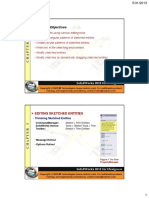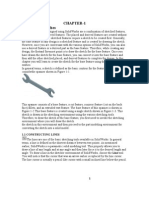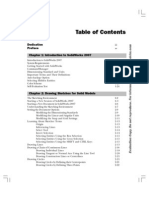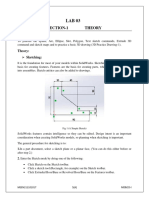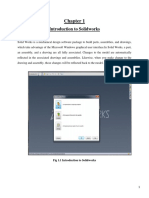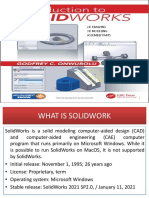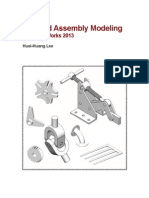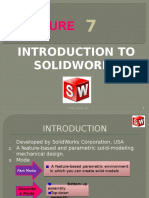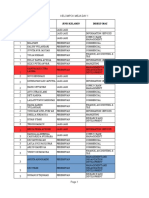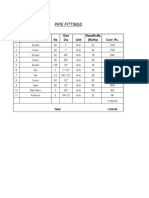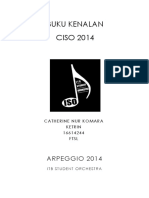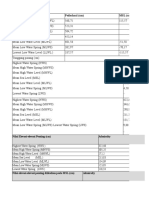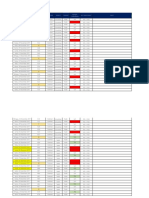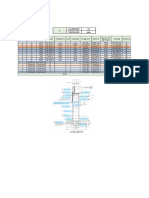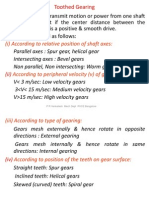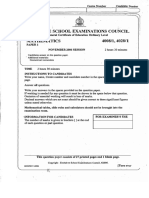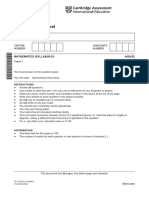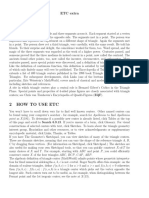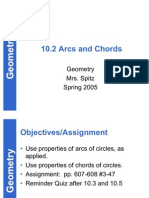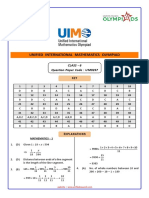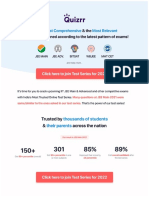5/31/2013
Learning Objectives
• Understand the need of the sketching environment.
• Open a new part document.
• Understand various terms used in the sketching environment.
• Use various sketching tools.
• Use the drawing display tools.
• Delete sketched entities.
THE SKETCHING ENVIRONMENT
A sketch is defined as the basic contour for the feature
Figure 1 Solid model of a Spanner Figure 2 Base feature of the Spanner
Figure 3 Sketch for the base feature of the Spanner
1
� 5/31/2013
STARTING A NEW SESSION OF SolidWorks 2012
Choose Start > All Programs > SolidWorks 2012 > SolidWorks 2012
from the Start menu
Figure 4 The Welcome to SolidWorks dialog box
• Help customization Area
• Work flow customization Area
Figure 5 The SolidWorks window
2
� 5/31/2013
TASK PANES
SolidWorks Resources Task Pane
• Getting Started Rollout • Online Resources Rollout
• Community Rollout • Tip of the Day Message Box
Design Library Task Pane
File Explorer Task Pane
View Palette Task Pane
Appearance, Scenes, and Decals Task Pane
Custom Properties
STARTING A NEW DOCUMENT IN SolidWorks 2012
• Part
• Assembly
• Drawing
Figure 6 The New SolidWorks Document dialog box
3
� 5/31/2013
UNDERSTANDING THE SKETCHING ENVIRONMENT
Figure 7 shows the different methods to invoke the sketching
environment.
Figure 7 Different methods of invoking the sketching
environment in SolidWorks 2012
Figure 8 The three default planes displayed on the screen
4
� 5/31/2013
Figure 9 Default screen display of a part document in
the sketching environment
SETTING THE DOCUMENT OPTIONS
Figure 10 The System Options - General dialog box
5
� 5/31/2013
• Modifying the Drafting Standards
• Modifying the Linear and Angular Units
Figure 11 Setting the dimensioning standards
Figure 12 Flyout displayed after choosing the Unit system
button
6
� 5/31/2013
• Modifying the Snap and Grid Settings
Figure 13 The Document Properties - Grid/Snap dialog box
LEARNING SKETCHER TERMS
• Origin
• Inferencing Lines
Figure 14 Using inferencing lines Figure 15 Using inferencing lines
to locate a point to locate the center of a circle
7
� 5/31/2013
• Select Tool
SolidWorks menus: Tools > Select
• Selecting Entities Using the Box Selection
• Selecting Entities Using the Cross Selection
• Selecting Entities Using the SHIFT and CTRL Keys
• Invert Selection Tool
SolidWorks menus: Tools > Invert Selection
DRAWING LINES
CommandManager: Sketch > Line
SolidWorks menus: Tools > Sketch Entities > Line
Toolbar: Sketch > Line
Figure 16 The Insert Line PropertyManager
8
� 5/31/2013
• Orientation Rollout
• Options Rollout
• Drawing a Chain of Continuous Lines
Figure 17 Sketch drawn using continuous lines
• Drawing Individual Lines
Figure 18 Partial view of the Line
Properties PropertyManager
9
� 5/31/2013
• Line Cursor Parameters
Figure 19 The length of the Figure 20 Symbol of Figure 21 Symbol of
line displayed on the screen the Vertical relation the Horizontal relation
while drawing the line
• Drawing Tangent or Normal Arcs Using the Line Tool
Figure 22 Drawing a tangent arc Figure 23 Drawing a normal arc
using the Line tool using the Line tool
• Drawing Construction Lines or Centerlines
CommandManager: Sketch > Line flyout > Centerline
SolidWorks menus: Tools > Sketch Entities > Centerline
Toolbar: Sketch > Line > Centerline
• Drawing the Lines of Infinite Length
10
� 5/31/2013
DRAWING CIRCLES
Figure 24 The Circle PropertyManager
• Drawing Circles by Defining Their Center Points
CommandManager: Sketch Circle flyout > Circle
SolidWorks menus: Tools > Sketch Entities > Circle
Toolbar: Sketch > Circle
Figure 25 Drawing a circle by specifying the
centerpoint
11
� 5/31/2013
• Drawing Circles by Defining Three Points
CommandManager: Sketch > Circle flyout > Perimeter Circle
SolidWorks menus: Tools > Sketch Entities > Perimeter Circle
Toolbar: Sketch > Circle > Perimeter Circle
Figure 26 Drawing a circle by specifying
three points
• Drawing Construction Circles
DRAWING ARCS
• Drawing Tangent/Normal Arcs
CommandManager: Sketch > Arc flyout > Tangent Arc
SolidWorks menus: Tools > Sketch Entities > Tangent Arc
Toolbar: Sketch > Centerpoint Arc > Tangent Arc
Figure 27 Drawing a tangent arc Figure 28 Drawing a normal arc
12
� 5/31/2013
Figure 29 Partial view of the Arc PropertyManager
• Drawing Centerpoint Arcs
CommandManager: Sketch > Arc flyout > Centerpoint Arc
SolidWorks menus: Tools > Sketch Entity > Centerpoint Arc
Toolbar: Sketch > Centerpoint Arc
Figure 30 Specifying the centerpoint and Figure 31 Moving the cursor to specify the
the start point of the centerpoint arc start point and the endpoint of the arc
13
� 5/31/2013
• Drawing 3 Point Arcs
CommandManager: Sketch > Arc flyout > 3 Point Arc
SolidWorks menus: Tools > Sketch Entities > 3 Point Arc
Toolbar: Sketch > Centerpoint Arc > 3 Point Arc
Figure 32 Specifying the start point and Figure 33 Specifying the third point
the endpoint of the arc for drawing the arc
DRAWING RECTANGLES
Tools that are used to draw rectangles are grouped together
• Drawing Rectangles by Specifying Their Corners
CommandManager: Sketch > Rectangle flyout > Corner Rectangle
SolidWorks menus: Tools > Sketch Entities > Rectangle
Toolbar: Sketch > Rectangle flyout > Corner Rectangle
Figure 34 Drawing a rectangle by specifying two diagonally opposite corners
14
� 5/31/2013
• Drawing Rectangles by Specifying the Center and a Corner
CommandManager: Sketch > Rectangle flyout > Center Rectangle
SolidWorks menus: Tools > Sketch Entities > Center Rectangle
Toolbar: Sketch > Rectangle flyout > Center Rectangle
Figure 35 Drawing a rectangle by specifying
the center and one of the corners
• Drawing Rectangles at an Angle
CommandManager: Sketch > Rectangle flyout > 3 Point Corner
Rectangle
SolidWorks menus: Tools > Sketch Entities > 3 Point Corner Rectangle
Toolbar: Sketch > Rectangle flyout > 3 Point Corner
Rectangle
Figure 36 Drawing a rectangle at an angle
15
� 5/31/2013
• Drawing Centerpoint Rectangles at an Angle
CommandManager: Sketch > Rectangle flyout > 3 Point Center
Rectangle
SolidWorks menus: Tools > Sketch Entities > 3 Point Center Rectangle
Toolbar: Sketch > Rectangle flyout > 3 Point Center
Rectangle
Figure 37 Drawing a centerpoint rectangle at an angle
• Drawing Parallelograms
CommandManager: Sketch > Rectangle flyout > Parallelogram
SolidWorks menus: Tools > Sketch Entities > Parallelogram
Toolbar: Sketch > Rectangle flyout > Parallelogram
Figure 38 Drawing a parallelogram
16
� 5/31/2013
DRAWING POLYGONS
CommandManager: Sketch > Polygon
SolidWorks menus: Tools > Sketch Entities > Polygon
Toolbar: Sketch > Polygon
Figure 39 The Polygon PropertyManager
Figure 40 Six-sided polygon with the Figure 41 Five-sided polygon with the
construction circle inscribed inside it construction circle circumscribed about it
17
� 5/31/2013
DRAWING SPLINES
CommandManager: Sketch > Spline
SolidWorks menus: Tools > Sketch Entities > Spline
Toolbar: Sketch > Spline
Figure 42 Spline with its start point at the origin
DRAWING SLOTS
Various methods to create draw slots are discussed next
• Creating a Straight Slot
CommandManager: Sketch > Slot flyout > Straight Slot
SolidWorks menus: Tools > Sketch Entities > Straight Slot
Toolbar: Sketch > Slot flyout > Straight Slot
Figure 43 Specifying points to create a straight slot
18
� 5/31/2013
• Creating a Centerpoint Straight Slot
CommandManager: Sketch > Slot flyout > Centerpoint Straight Slot
SolidWorks menus: Tools > Sketch Entities > Centerpoint Straight Slot
Toolbar: Sketch > Slot flyout > Centerpoint Straight Slot
Figure 44 Specifying points to create a
centerpoint straight slot
• Creating a 3 Point Arc Slot
CommandManager: Sketch > Straight Slot > 3 Point Arc Slot
SolidWorks menus: Tools > Sketch Entities > 3 Point Arc Slot
Toolbar: Sketch > Slot flyout > 3 Point Arc Slot
Figure 45 Specifying points to create a 3 point arc slot
19
� 5/31/2013
• Creating a Centerpoint Arc Slot
CommandManager: Sketch > Straight Slot > Centerpoint Arc Slot
SolidWorks menus: Tools > Sketch Entities > Centerpoint Arc Slot
Toolbar: Sketch > Slot Slot > Centerpoint Arc Slot
Figure 46 Specifying points to create a
centerpoint arc slot
PLACING SKETCHED POINTS
CommandManager: Sketch > Point
SolidWorks menus: Tools > Sketch Entities > Point
Toolbar: Sketch > Point
DRAWING ELLIPSES
CommandManager: Sketch > Ellipse
SolidWorks menus: Tools > Sketch Entities > Ellipse
Toolbar: Sketch > Ellipse
20
� 5/31/2013
Figure 47 Dragging the cursor to define Figure 48 Defining the second axis
the ellipse axis of the ellipse
DRAWING ELLIPTICAL ARCS
CommandManager: Sketch > Ellipse flyout > Partial Ellipse
SolidWorks menus: Tools > Sketch Entities > Partial Ellipse
Toolbar: Sketch > Ellipse flyout > Partial Ellipse
Figure 49 Drawing an elliptical arc Figure 50 Partial view of the Ellipse
PropertyManager
21
� 5/31/2013
DRAWING PARABOLIC CURVES
CommandManager: Sketch > Ellipse flyout > Parabola
SolidWorks menus: Tools > Sketch Entities > Parabola
Toolbar: Sketch > Ellipse flyout > Parabola
Figure 51 Parabola and its parameters Figure 52 Partial view of the Parabola
PropertyManager
DRAWING DISPLAY TOOLS
Allows you to modify the display of a drawing by zooming or panning it
• Zoom to Fit
View (Heads-Up): Zoom to Fit
• Zoom to Area
View (Heads-Up): Zoom to Area
• Zoom In/Out
SolidWorks menus: View > Modify > Zoom In/Out
22
� 5/31/2013
• Zoom to Selection
SolidWorks menus: View > Modify > Zoom to Selection
• Pan
SolidWorks menus: View > Modify > Pan
• Previous View
View (Heads-Up): View > Previous View
• Redraw
SolidWorks menus: View > Redraw
DELETING SKETCHED ENTITIES
Sketched entities can be deleted by selecting them using the Select tool
and then pressing the DELETE key on the keyboard
Tutorial 1
In this tutorial, you will draw the basic sketch of the revolved solid model shown in
Figure 53. The sketch of this model is shown in Figure 54. Do not dimension the
sketch. The solid model and its dimensions are given for your reference only.
(Expected time: 30 min)
Figure 53 Revolved solid model Figure 54 Sketch for the revolved
for Tutorial 1 solid model
23
� 5/31/2013
The following steps are required to complete this tutorial:
1. Start a new part document.
2. Switch to the sketching environment, refer to Figures 55 and 56.
Figure 55 The New SolidWorks Document dialog box
Figure 56 Screen display in the sketching environment
24
� 5/31/2013
3. Modify the settings of the snap and grid so that the cursor jumps through a distance
of 5 mm instead of 10 mm.
4. Draw the sketch of the model using the Line tool, refer to Figure 57.
Figure 57 Final sketch for Tutorial 1
5. Save the sketch and then close the document.
Tutorial 2
In this tutorial, you will draw the sketch of the solid model shown in Figure 58. The sketch
of the model is shown in Figure 59. Do not dimension the sketch. The solid model and
the dimensions are given for your reference only. (Expected time: 30 min)
Figure 58 Solid model for Tutorial 2 Figure 59 Sketch for Tutorial 2
25
� 5/31/2013
The following steps are required to complete this tutorial:
1. Start SolidWorks and then start a new part document.
2. Invoke the sketching environment.
3. Modify the settings of the snap and grid so that the cursor jumps through a distance
of 5 mm instead of 10 mm.
4. Draw the sketch using the Line tool, refer to Figure 60.
Figure 60 Final sketch for Tutorial 2
5. Save the sketch and then close the file.
Tutorial 3
In this tutorial, you will draw the basic sketch of the model shown in Figure 61. The
sketch to be drawn is shown in Figure 62. Do not dimension the sketch; the solid
model and its dimensions are given for your reference only.
(Expected time: 30 min)
Figure 61 Solid model for Tutorial 3 Figure 62 Sketch for Tutorial 3
26
� 5/31/2013
The following steps are required to complete this tutorial:
1. Start SolidWorks and then start a new part file.
2. Invoke the sketching environment.
3. Modify the settings of the snap and grid so that the cursor jumps through a distance
of 5 mm instead of 10 mm.
4. Draw the outer loop of the sketch by using the Line tool, refer to Figure 63.
Figure 63 Sketch after drawing the outer loop
5. Draw the inner circle using the Circle tool, refer to Figure 64.
Figure 64 Final sketch for Tutorial 3
6. Save the sketch and then close the file.
27
� 5/31/2013
Tutorial 4
In this tutorial, you will draw the sketch of the model shown in Figure 65. The sketch
of the model is shown in Figure 66. Do not dimension the sketch. The solid model
and the dimensions are given for your reference only. (Expected time: 30 min)
Figure 65 Solid model for Tutorial 4 Figure 66 Sketch of the model for tutorial 4
The following steps are required to complete this tutorial:
1. Start SolidWorks and then start a new part document.
2. Switch to the sketching environment.
3. Draw the sketch of the model using the Line and Circle tools, refer to Figures 67
through 71.
Figure 67 Partial outer loop of the sketch
28
� 5/31/2013
Figure 68 Outer loop of the sketch Figure 69 Drawing a circle with the
help of inferencing lines
Figure 70 Sketch after drawing Figure 71 Final sketch for Tutorial 4
the two inner circles
4. Save the sketch and then close the document.
29
� 5/31/2013
Exercise 1
Draw the sketch of the model shown in Figure 72. The sketch to be drawn is shown in
Figure 73. Do not dimension the sketch. The solid model and its dimensions are given
for your reference only. (Expected time: 30 min)
Figure 72 Solid model for Exercise 1 Figure 73 Sketch for Exercise 1
Exercise 2
Draw the sketch of the model shown in Figure 74. The sketch to be drawn is shown in
Figure 75. Do not dimension the sketch. The solid model and its dimensions are given
for your reference only. (Expected time: 30 min)
Figure 74 Solid model for Exercise 2 Figure 75 Sketch for Exercise 2
30
� 5/31/2013
Exercise 3
Draw the sketch of the model shown in Figure 76. The sketch to be drawn is shown in
Figure 77. Do not dimension the sketch. The solid model and its dimensions are given
for your reference only. (Expected time: 30 min)
Figure 76 Solid model for Exercise 3 Figure 77 Sketch for Exercise 2
Exercise 4
Draw the sketch of the model shown in Figure 78. The sketch to be drawn is shown in
Figure 79. Do not dimension the sketch. The solid model and its dimensions are given
for your reference only. (Expected time: 30 min)
Figure 78 Solid model for Exercise 3 Figure 79 Sketch for Exercise 2
31