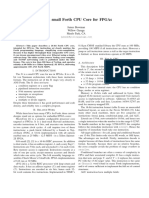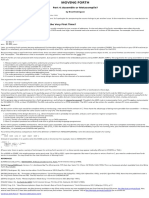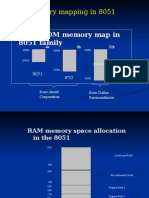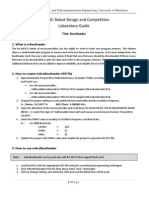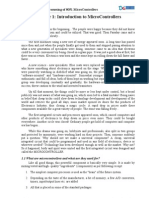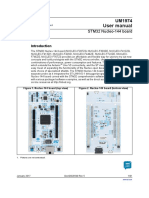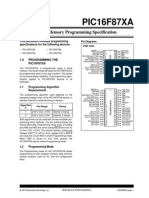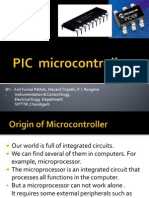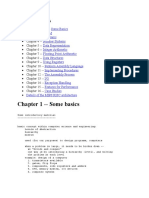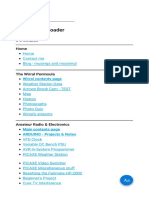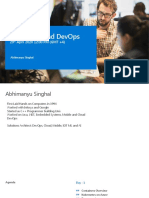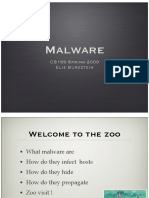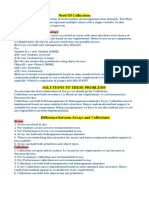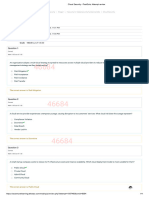0% found this document useful (0 votes)
161 views6 pagesArduino To Bread Board
This document summarizes how to migrate a program from an Arduino board to a standalone ATmega microcontroller on a breadboard. It describes how to burn the bootloader onto the microcontroller using the Arduino board. It then explains how to upload programs to the microcontroller by connecting the Arduino's TX/RX pins and selecting the proper board in the IDE. The document concludes by describing how to eliminate the need for the Arduino board and external clock.
Uploaded by
ADECopyright
© © All Rights Reserved
We take content rights seriously. If you suspect this is your content, claim it here.
Available Formats
Download as PDF, TXT or read online on Scribd
0% found this document useful (0 votes)
161 views6 pagesArduino To Bread Board
This document summarizes how to migrate a program from an Arduino board to a standalone ATmega microcontroller on a breadboard. It describes how to burn the bootloader onto the microcontroller using the Arduino board. It then explains how to upload programs to the microcontroller by connecting the Arduino's TX/RX pins and selecting the proper board in the IDE. The document concludes by describing how to eliminate the need for the Arduino board and external clock.
Uploaded by
ADECopyright
© © All Rights Reserved
We take content rights seriously. If you suspect this is your content, claim it here.
Available Formats
Download as PDF, TXT or read online on Scribd
/ 6