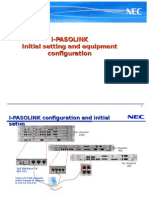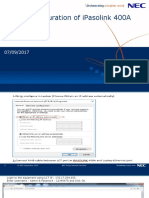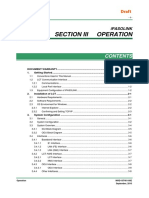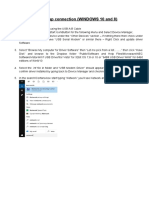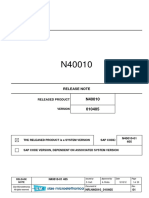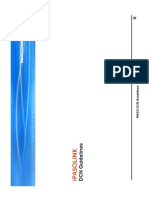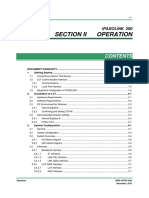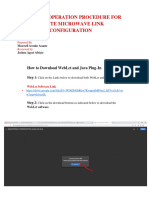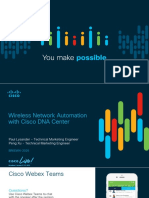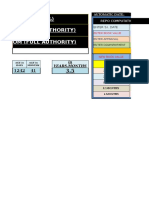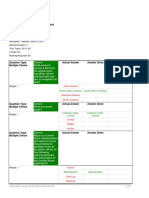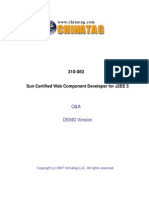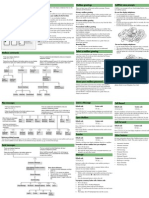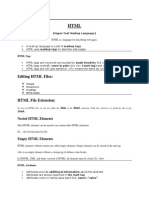I-PASOLINK
Initial setting and equipment
configuration
1
� I-PASOLINK configuration and initial
setup
For iPasolink
1000
For iPasolink
400
For iPasolink
200
10/100 Base-TX
(RJ-45)
Note; LCT Port supports
DHCP Default IP address
is 172.17.254.253
TOPC-E4011E-02- XXXXXX
� LCT COMMUNICATION INTERFACE
THE LOCAL CRAFT TERMINAL IS USED TO SETUP, MONITOR AND MAINTAIN iPASOLINK RADIO. iPASOLINK
SUPPLY USER GUI ENVIRONMENT THROUGH WEB BROWSER. LCT SUPPORTS BOTH LOCAL AND REMOTE
CONNECTIONS
LCT Port supports DHCP Default
IP address is 172.17.254.253
SET THE PC INTERNET PROTOCOL,
TCP IP PROPERTIES TO “OBTAIN IP
10/100 Base-TX (RJ-45) ADDRESS AUTOMATICALLY “ AND
“OBTAIN DSN SERVER ADDRESS
AUTOMATICALLY”
COMMUNICATION BETWEEN THE LCT AND THE
iPASOLINK IS VIA THE LCT PORT OF IDU
CONNECTED BY LAN CABLE.
TOPC-E4011E-02- XXXXXX 3
� LCT Startup and Login
Start the browser Internet Explorer and enter the URL
http://172.17.254.253/weblct/ to open the WebLCT
Login screen.
Enter the “User Name” and “Password” in the
provided text boxes and Click Ok button
Default Username : Admin
Password: 12345678
LCT main menu opens in the “Current Status screen”
4
� WebLCT LOGOUT
Always Logout using this button before
disconnecting the cable.
To Logout of the WebLCT, click on the Logout button
on the top right hand of the LCT screen.
When Logout Confirm window appears, Click Yes
LCT Login window appears
Close the Browser window to exit WebLCT.
5
� WebLCT Initial Screen
Login User Name Summary Alarm Indication Opposite Site Links Maintenance Logout
Indicate the current Indicate the summary alarm of ODU, IDU, Connect to opposite Maintenance ON/OFF button Logout button
logged in user AUX I/O, TCN, & Maintenance Status station (s)
Block Diagram
Indicate the ODU,
IDU and Interfaces
mounted
Menu tree Detail Display
Indicate the LCT Main Display detail alarm & status information
Menu of items selected from the Tabs
6
�WebLCT Initial Screen
F/W Version Site (NE) Name and IP Address Opposite Site Links
Indicate the current Indicate Network element name and it’s Connect to opposite
Firm Ware Version IP address station (s)
Connecting to opposite site
Click on the opposite site links and
select the site to connect to. Login
screen for selected opposite site
open in a separate browser window
7
�NETWORK MANAGEMENT
8
� GENERAL SETTING
Select General Setting from the Network
1 Management Configuration Menu. NE Primary IP
Setting is displayed
2
2 Click the Setup icon, General Setting
1 window opens.
3 Enter the Primary IP address for the NE
(Bridge1), Subnet Mask, and Default
Gateway for the Bridge1. See the table
for details
Item Parameter Description
IP Address Setting (Bridge 1)
IP Address x.x.x.x Input Primary IP Address of NE
Subnet Mask x.x.x.x Input Subnet Mask
Default Gateway x.x.x.x Input Default Gateway IP
address
NMS Port Setting
Connect NMS Port to Yes Use NMS Port
NMS No Not use NMS Port
3
9
� GENERAL SETTING (DETAIL) 1 of 5
Select General Setting
(Detail) from the Network
Management Configuration
Menu. General Setting Detail
screen opens showing the
network parameter setting
To change Network
parameters, Click the Setup
icon, General Setting
(Detail) window opens
After changing/ modifying
the parameters click OK
button
10
� GENERAL SETTING (DETAIL) 2 of 5
Item Parameter Description
NE2 Port Setting
NE2 Port IP x.x.x.x Input IP Address of NE2 port used
Address for serial back-back connection
NE2 Port Used Use NE2 port
Usage Not Used Not use NE2 port
NE2 Port 9600 specify the line speed of NE2 port2
Speed 19200
Ethernet Port Setting (NMS / NE1 Port)
Usage Used Use Ethernet port
Not Used Not use Ethernet port
Auto Enable enable the Auto Negotiation of
Negotiation Ethernet port
Disable Disable the Auto Negotiation of
Ethernet port
Discovery Used search of the network access
Usage Not Used machinery using Ethernet connection
NE Branch Setting
Branch 1 to 4 Select the Branch Number
Number Branches
Default x.x.x.x Input the Default Gateway
Gateway
Restrict LCT Connection
Item Parameter Description LCT Port Any Connection from Local/Remote to
Inband Management VLAN Setting Setting LCT Port
VLAN ID 1 to 4094 VLAN ID of Inband Management VLAN Only to only connection from Local to LCT
Inband management Used Use Inband management VLAN Local NE Port
VLAN usage Not Used Not use inband management function
IP Address x.x.x.x Enter IP address of inband management port
Subnet mask x.x.x.x enter subnet mask for inband management
11
�GENERAL SETTING (DETAIL) 3 of 5
12
�GENERAL SETTING (DETAIL) 4 of 5
When
When NE2
NE2 port
port is
is used
used for
for serial
serial connection
to other PASOLINK
to other PASOLINK configure this NE2 Port
Setting
Setting
Select
Select Inband
Inband Management
Management VLAN
VLAN Setting
Select
Select usage of
of NMS
NMS and
and NE1
NE1 ports
ports set
set the
the
port parameters accordingly
port parameters accordingly
LCT
LCT Port
Port Setting
Setting :: select
select “any”
“any” radio
radio button
button to
to connect
connect to
to remote
remote
NEs.
NEs. From
From the
the local
local LCT
LCT Port
Port
Select
Select “Only
“Only to
to Local
Local NE”
NE” radio
radio button
button to
to prevent
prevent connection
connection to
remote NE from local LCT port.
remote NE from local LCT port.
13
�GENERAL SETTING (detail) 5 of 5
Select the number of branches the NE belongs to
Enter the Bridge 2, IP address and
Subnet Mask
Select to which branch NMS port belongs to
Select to which branch Modem-2 port belongs to
14
�ROUTING SETTING
15