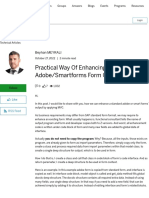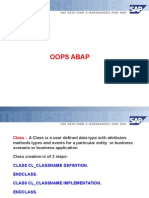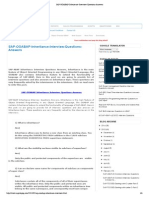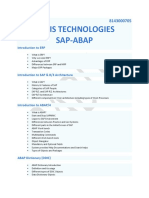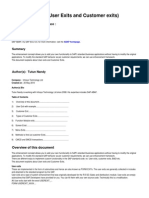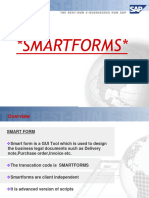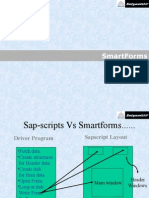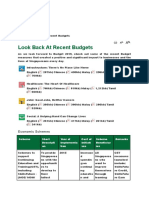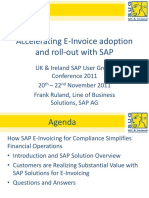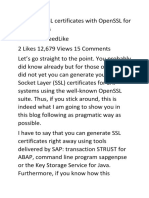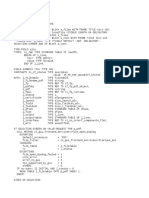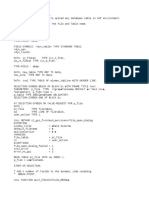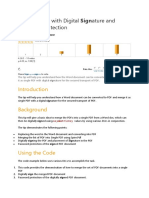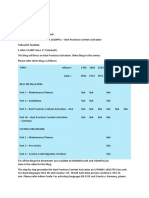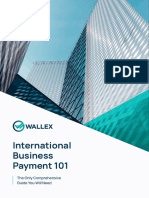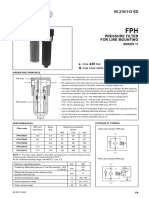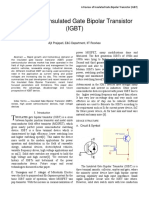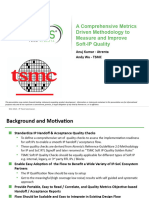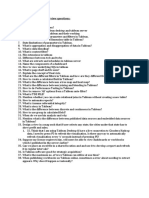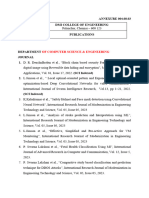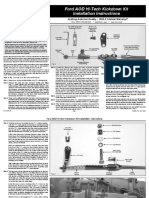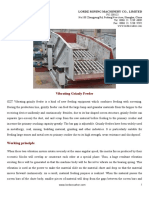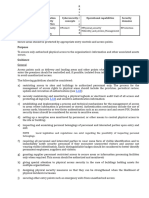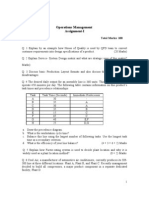100% found this document useful (1 vote)
388 views15 pagesSAP Smart Forms Tutorial Guide
Smart Forms in SAP ABAP allow for creating and maintaining forms for mass printing in SAP systems. They support various output mediums like printers, fax, email, and the internet. SAP introduced SmartForms in 1998 to overcome limitations of SAP Scripts. SmartForms are easier to develop, maintain and transport. The tutorial covers SmartForms and SapScripts comparison, advantages of SmartForms, SmartForms architecture, programming flow, windows, and templates. It provides an overview of using SmartForms for output generation in SAP systems.
Uploaded by
Adaikalam Alexander RayappaCopyright
© © All Rights Reserved
We take content rights seriously. If you suspect this is your content, claim it here.
Available Formats
Download as DOCX, PDF, TXT or read online on Scribd
100% found this document useful (1 vote)
388 views15 pagesSAP Smart Forms Tutorial Guide
Smart Forms in SAP ABAP allow for creating and maintaining forms for mass printing in SAP systems. They support various output mediums like printers, fax, email, and the internet. SAP introduced SmartForms in 1998 to overcome limitations of SAP Scripts. SmartForms are easier to develop, maintain and transport. The tutorial covers SmartForms and SapScripts comparison, advantages of SmartForms, SmartForms architecture, programming flow, windows, and templates. It provides an overview of using SmartForms for output generation in SAP systems.
Uploaded by
Adaikalam Alexander RayappaCopyright
© © All Rights Reserved
We take content rights seriously. If you suspect this is your content, claim it here.
Available Formats
Download as DOCX, PDF, TXT or read online on Scribd
/ 15