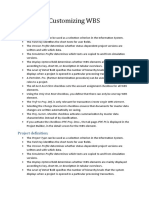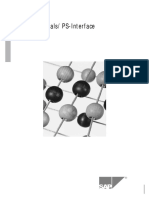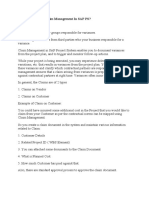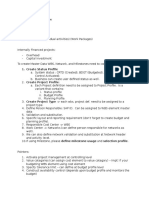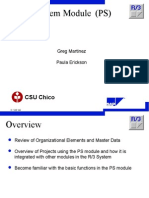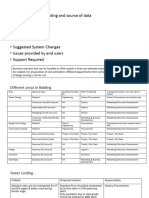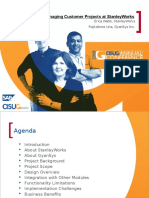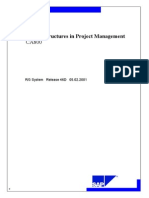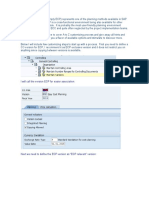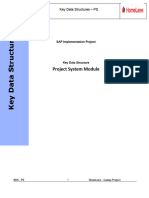0% found this document useful (0 votes)
133 views32 pagesSAP Lumira Data Visualization Guide
The document discusses how to use SAP Lumira to visualize data from SAP HANA. It explains that Lumira allows for rich data visualization and can be used both as a cloud service or on-premise. It then walks through the steps to connect Lumira to an SAP HANA database, create various visualizations like charts, filters, and crosstabs, and save the Lumira file.
Uploaded by
ranjithCopyright
© © All Rights Reserved
We take content rights seriously. If you suspect this is your content, claim it here.
Available Formats
Download as DOCX, PDF, TXT or read online on Scribd
0% found this document useful (0 votes)
133 views32 pagesSAP Lumira Data Visualization Guide
The document discusses how to use SAP Lumira to visualize data from SAP HANA. It explains that Lumira allows for rich data visualization and can be used both as a cloud service or on-premise. It then walks through the steps to connect Lumira to an SAP HANA database, create various visualizations like charts, filters, and crosstabs, and save the Lumira file.
Uploaded by
ranjithCopyright
© © All Rights Reserved
We take content rights seriously. If you suspect this is your content, claim it here.
Available Formats
Download as DOCX, PDF, TXT or read online on Scribd
/ 32