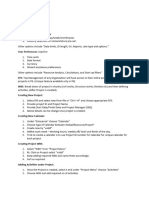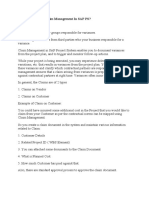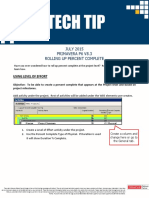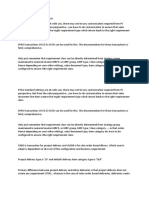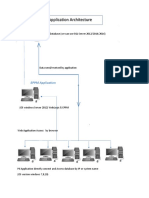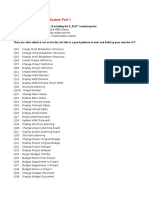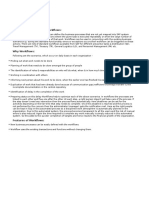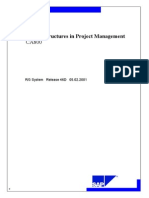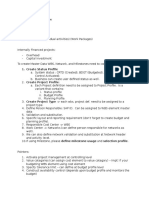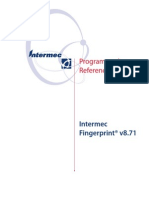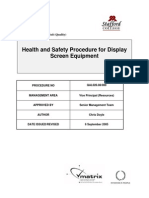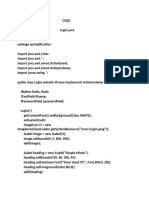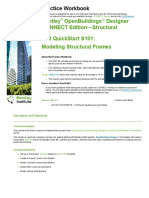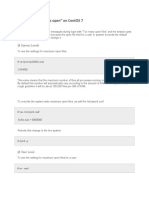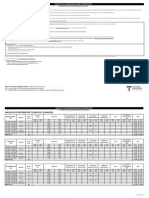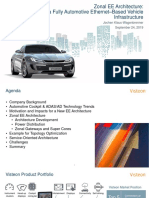0% found this document useful (0 votes)
28 views35 pagesSAP PS ConfigurationDocument
This document outlines the configuration settings for the SAP Project System, detailing procedures for defining project coding, status profiles, field selections, time profiles, and budget profiles. It includes instructions for activating project management in controlling areas, maintaining value categories, and setting tolerance limits for budget profiles. The document serves as a comprehensive guide for users to effectively manage project configurations within SAP.
Uploaded by
M UCopyright
© © All Rights Reserved
We take content rights seriously. If you suspect this is your content, claim it here.
Available Formats
Download as PDF, TXT or read online on Scribd
0% found this document useful (0 votes)
28 views35 pagesSAP PS ConfigurationDocument
This document outlines the configuration settings for the SAP Project System, detailing procedures for defining project coding, status profiles, field selections, time profiles, and budget profiles. It includes instructions for activating project management in controlling areas, maintaining value categories, and setting tolerance limits for budget profiles. The document serves as a comprehensive guide for users to effectively manage project configurations within SAP.
Uploaded by
M UCopyright
© © All Rights Reserved
We take content rights seriously. If you suspect this is your content, claim it here.
Available Formats
Download as PDF, TXT or read online on Scribd
/ 35