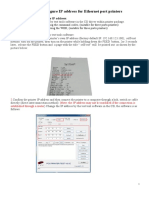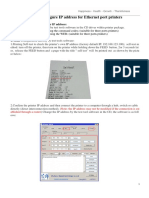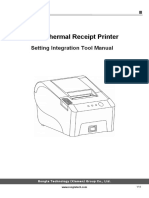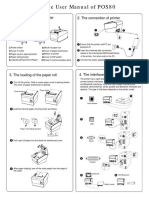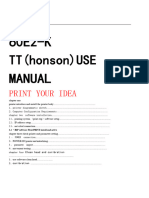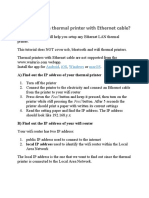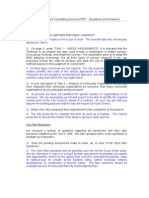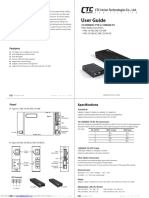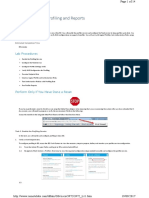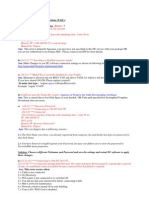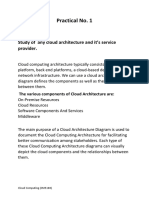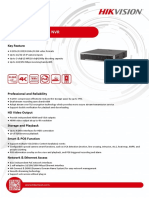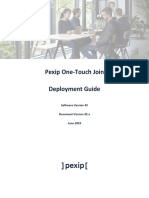0% found this document useful (0 votes)
57 views6 pagesUser Manual: Onnect Directly Through Thernet Cable Onnect Through Etwork Device
This document provides instructions for connecting a thermal printer to a network and modifying its Ethernet settings through a web browser. It describes how to obtain the printer's default IP address from a demo page, connect directly via Ethernet cable or through a network device, and navigate to the printer's web interface to check statuses, test printing, and change the IP address. Settings are saved by rebooting the printer after modifying the Ethernet configuration page.
Uploaded by
AugustCopyright
© © All Rights Reserved
We take content rights seriously. If you suspect this is your content, claim it here.
Available Formats
Download as PDF, TXT or read online on Scribd
0% found this document useful (0 votes)
57 views6 pagesUser Manual: Onnect Directly Through Thernet Cable Onnect Through Etwork Device
This document provides instructions for connecting a thermal printer to a network and modifying its Ethernet settings through a web browser. It describes how to obtain the printer's default IP address from a demo page, connect directly via Ethernet cable or through a network device, and navigate to the printer's web interface to check statuses, test printing, and change the IP address. Settings are saved by rebooting the printer after modifying the Ethernet configuration page.
Uploaded by
AugustCopyright
© © All Rights Reserved
We take content rights seriously. If you suspect this is your content, claim it here.
Available Formats
Download as PDF, TXT or read online on Scribd
/ 6