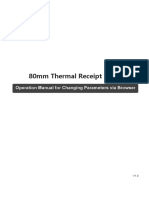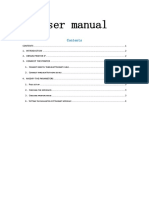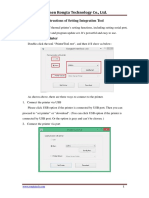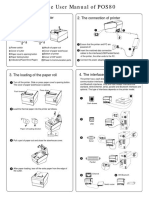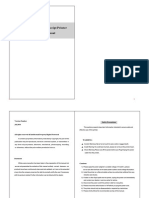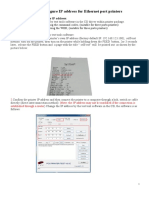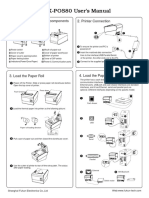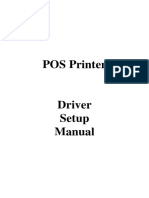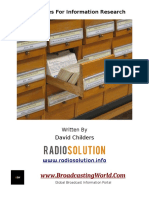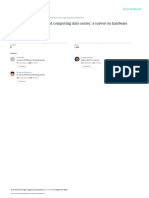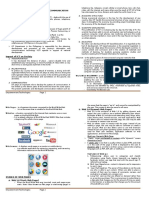Thermal Receipt Printer
RP325\RP326\RP327\RP328
Operation Manual for Changing Parameters via Browser
Ro n g t a Te ch n o l o g y (X i a m e n ) Gr o u p Co . , Lt d.
V1.0
www.rongtatech.com
�1. Overview
Welcome to use 80 Series Thermal Printer. You can update the Ethernet port
parameters with the Windows application software provided by us or a browser (such
as IE/Firefox).
2. Obtain the printer IP address
Connect the printer to the power adapter. Press Feed button and then turn on the
printer; wait for 1-2 seconds for the printer to automatically print the self-test page. Find
the IP address in the self-test page, which is 192.168.1.87 by default.
3. Connect the printer
3.1 Direct connection with network cable
192.168.1.xx RJ45----------Ethernet------------RJ45 192.168.1.XX
Printer and PC shall use the IP Address of the same network segment, for
example 192.168.1.xx
For example, printer: 192.168.1.87, PC: 192.168.1.87
3.2 Connect through a network device
192.168.1.xx--------------------Router----------------------192.168.1.xx
Printer and PC shall use the IP Address of the same network segment, for
example 192.168.1.xx
For example, printer: 192.168.1.87,Router:192.168.1.1, PC: 192.168.1.87
1
�4. Change parameters
4.1 Set pages
Open a browser, for example Microsoft IE, enter the printer IP address, as
shown in Figure 1, and then press Enter.
Figure 1
4.2 View interface information
After entering the web page, you will first see the printer interface information, as
shown in Figure 2.
Figure 2
5. View the current status of the printer
Click the link "Printer Status" on the left to view the printer status:
5.1 Whether the upper cover is open.
5.2 Whether there is diffusion knife error.
5.3 Whether the printing paper runs out.
5.4 Whether the printing paper is about to run out.
5.5 Whether the printer is offline, as shown in Figure. 3.
2
� Figure3
a、 Click "Print Test Page" to print a self-test page.
b、 Click "Refresh" to refresh the page and view the latest status.
6. Set Ethernet port parameters
Click "Configure Interface" to enter the Ethernet port parameters setting interface, as
shown in Figure 4.
Figure 4
3
�Fill in the new parameters, as shown in Fig. 5, new IP:192.168.1.86, then click "Save".
Figure5
A dialog box appears, as shown in Figure. 6, select "OK".
Figure 6
Then click the Reboot button on the left to restart the printer. A dialog box will appear,
select "OK", as shown in Figure. 7.
Figure 7
4
�After clicking "OK", the interface appears as shown in Figure 8.
Figure 8
Wait for a few seconds, and upon hearing a “beep” sound, the restart is completed.
The Ethernet port parameters have been modified.
To continue modification, enter the latest IP in the browser and repeat the
above steps, as shown in Figure. 9
Figure 9
5
�Warning: The contents of this Manual shall not be changed at will without consent.
Rongta Technology (Xiamen) Group Co., Ltd reserves the right to change
the product in terms of technologies, parts, software and hardware.
Please contact the dealer for further information of the product. No part of
this Manual shall be reproduced or spread in any form or by any means
without permission.