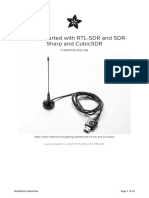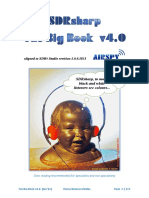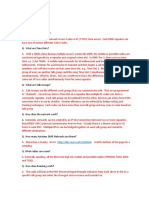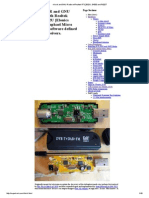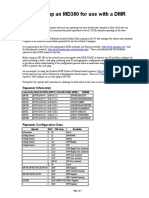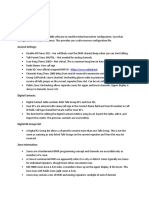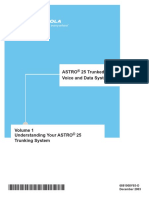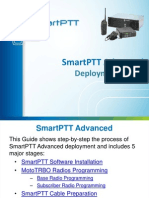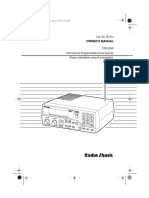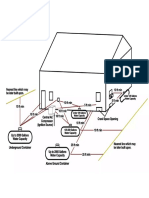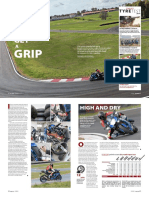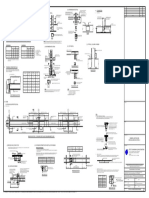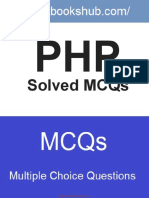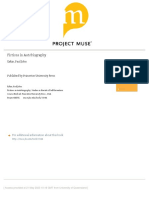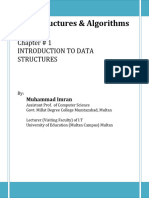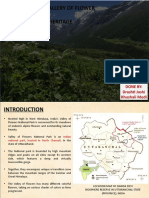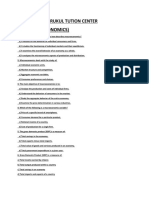100% found this document useful (1 vote)
484 views66 pagesMD-380 Code Plug Setup Guide
Zones are collections of channels that are grouped together, often associated with a physical repeater. Channels contain settings like frequency and talk group ID. Scan lists define which channels within a zone will be scanned. Contacts contain information for digital modes like private call IDs and talk group names. The code plug contains all of this configuration data and more to define the radio's functionality.
Uploaded by
Benjamin DoverCopyright
© © All Rights Reserved
We take content rights seriously. If you suspect this is your content, claim it here.
100% found this document useful (1 vote)
484 views66 pagesMD-380 Code Plug Setup Guide
Zones are collections of channels that are grouped together, often associated with a physical repeater. Channels contain settings like frequency and talk group ID. Scan lists define which channels within a zone will be scanned. Contacts contain information for digital modes like private call IDs and talk group names. The code plug contains all of this configuration data and more to define the radio's functionality.
Uploaded by
Benjamin DoverCopyright
© © All Rights Reserved
We take content rights seriously. If you suspect this is your content, claim it here.
/ 66