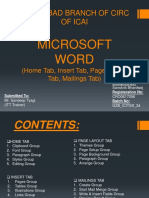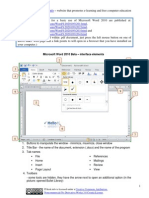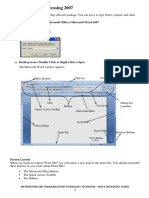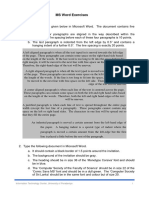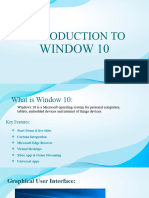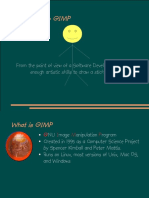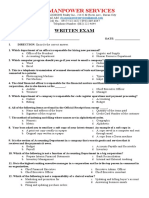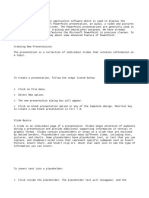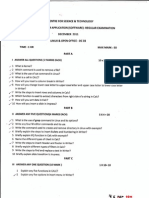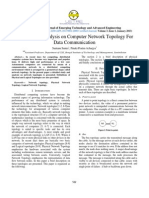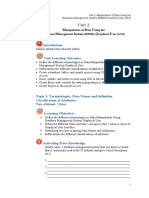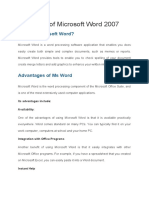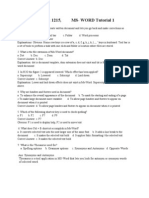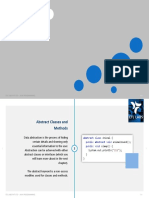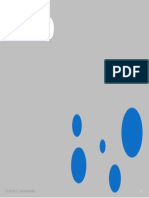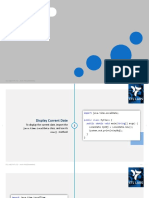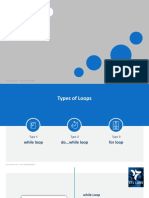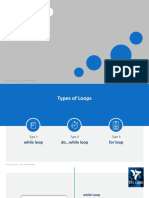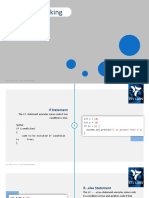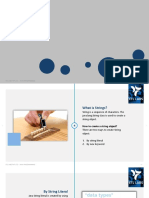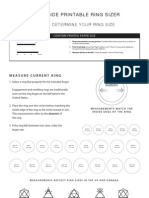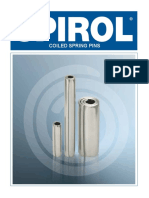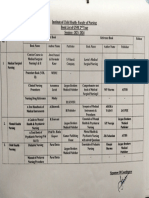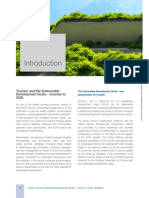E-Content of
IT TOOLS AND BUSINESS SYSTEMS
Chapter : 4.2 Word Processing Concepts
Topic : 4.2.1 Introduction to Word Processing
Introduction to Word Processing
The term “word processing” means writing, editing and production of documents
as letters, reports and books, through the use of a computer program or a
computer system.
Most people, who use a computer, commonly use word processing tools.
The word processing software allows user to create text documents that includes
pictures and drawings.
Microsoft word is a versatile, easy-to-use word processing program.
FIG 4.1: Word processing
Page | 4
� E-Content of
IT TOOLS AND BUSINESS SYSTEMS
What a user can do with MS word?
A word processor enables users to
Create documents like letters, resume, letter heads & business usage.
Store it electronically on a disk.
Enter and modify characters using keyboard and print with the help of
printer.
The Word processor has different variety of uses and applications within the
business circle, home and education departments.
It saves time of the user and enhances document appearance.
The advantage of using Microsoft word
MS word has many features like highlight, table creation, justify, fonts,
paragraph, bullets and numbering, editing the document, adding pictures and
graphs, creating group letters, spelling and grammar check etc.
FIG 4.2: Options in MS-word
Page | 5
� E-Content of
IT TOOLS AND BUSINESS SYSTEMS
Versions of Microsoft Word
Word 1990 to 1995
Word 1997
Word 1998
Word 2001/Word X
Word 2002/XP
Word 2003
Word 2004
Word 2007
Word 2008
Word 2010
Word 2011
Word 2013
MS word 2013 is the latest version and its advantage is its ability to store and
access files in cloud storage.
FIG 4.3: MS Word 2010 Icon
Page | 6
� E-Content of
IT TOOLS AND BUSINESS SYSTEMS
FIG 4.4: Home page of MS Word 2010
FIG 4.5: Overview of MS-Word 2010
Page | 7
� E-Content of
IT TOOLS AND BUSINESS SYSTEMS
Chapter : 4.2 Word Processing Basics
Topic : 4.2.2 Opening a word processing package
Opening a Word processing package
The word processing package can be opened in many ways, some of them are
Single click the word icon on the task bar.
Double click the word icon on the Desktop.
If the word icon is not on the Taskbar or Desktop, users can access it by
clicking Start → All Programs → Microsoft Office → Microsoft Office
Word 2010.
FIG 4.6: Blank/New Word Document
Page | 8
� E-Content of
IT TOOLS AND BUSINESS SYSTEMS
Chapter : 4.2 Word Processing Basics
Topic : 4.2.3 Opening An Existing Document
How to open an existing Document?
Under File Menu, click Open.
FIG 4.7: Open option in File Menu
It will navigate the user to the Open window.
From file list, select All Word Document.
Choose the drive and folder from which the file needs to be opened.
Choose the desired file to be opened and then click Open or just double click on
the file to be opened.
Page | 9
� E-Content of
IT TOOLS AND BUSINESS SYSTEMS
FIG 4.8: Open Window for selecting document
Page | 10
� E-Content of
IT TOOLS AND BUSINESS SYSTEMS
Chapter : 4.2 Word Processing Concepts
Topic : 4.2.4 Saving a document
Saving a document
Saving a document is the process of applying the modifications to the original
word document.
It is simply done with the keyboard shortcut CTRL+S or by clicking SAVE icon .
Whenever the user creates or edits a document, it is stored in the temporary
memory until the user saves the document permanently.
The data can be lost if a power failure or computer hardware problem occurs.
So, it is always good practice to save the work frequently.
In the word software, user can use either the Save or Save As command to save
a document.
Some guidelines about saving documents in word
Use Save option to save a document for the first time.
Use Save As to save an existing document under a new name. Save As
creates an entirely new file and leaves the original document unchanged.
Use Save to update an existing document.
The first step in saving a document for future use is to assign a file name.
The rules for naming documents are
File names can contain up to 260 characters, including the drive letter, the
folder name and extension.
The following characters cannot be used in a file name: /\><*?”:|.
File names can include uppercase letters, lowercase letters, or a combination
of both.
They can also include spaces.
Before saving a new document, decide as where to save it.
Word saves documents in the current drive and folder, when the location is not
Page | 11
� E-Content of
IT TOOLS AND BUSINESS SYSTEMS
specified.
Under File menu click Save As.
FIG 4.9: Save As option
It will navigate users to the Save As window.
User can create new folder in the desired place by selecting the New Folder
option in the Save As dialog box.
Then choose the file type and type the file name in the File name text box, and
then click Save button.
After the document is saved in the desired location, if user wish to save the
Page | 12
� E-Content of
IT TOOLS AND BUSINESS SYSTEMS
edited content again, they should use the Save button from File Menu or Ctrl+S
to save the edited text.
FIG 4.10: Save As Window
Page | 13
� E-Content of
IT TOOLS AND BUSINESS SYSTEMS
Chapter : 4.2 Word Processing Concepts
Topic : 4.2.5 Closing a document
Closing a document
After finishing the work on a document then the user needs to save it and then
close the document, and he can open another document or exit the Word.
The easiest ways to close a document and exit Word are
Click the Close button in the upper right corner of the Word window.
Choose the Close command from the File tab.
The Keyboard shortcuts to close word are
Press Ctrl + W to close a document.
Press Alt + F4 to exit Word.
Page | 14
� E-Content of
IT TOOLS AND BUSINESS SYSTEMS
Chapter : 4.2 Word Processing Concepts
Topic : 4.2.6 Text Selection
Text Selection
Selecting text is a basic technique that makes revising documents easy.
When text is selected, that area of the document is called selection, and it
appears as a highlighted block of text.
A selection can be a character, group of characters, word, sentence, or
paragraph or the whole document.
User can select the text in several ways, depending on the size of the area you
want to select.
Text selection methods
Select the text by dragging the mouse over the desired text while keeping the left
mouse button depressed, or hold down the SHIFT key on the keyboard while
using the arrow buttons to highlight the text.
The following information contains shortcuts for selecting a portion of the text
Whole word → double-click within the word.
Whole paragraph → triple-click within the paragraph.
Several words or lines → drag the mouse over the words or hold
down SHIFT while using the arrow keys.
Entire document, choose → Edit | Select | Select All from the Ribbon, or
press Ctrl+ A.
In Word, user can select noncontiguous text by keeping Ctrl button depressed
and then selecting the text with mouse.
Page | 15
� E-Content of
IT TOOLS AND BUSINESS SYSTEMS
FIG 4.11: Text selection
Page | 16
� E-Content of
IT TOOLS AND BUSINESS SYSTEMS
Chapter : 4.2 Word Processing Concepts
Topic : 4.2.7 Editing text
Editing text
Using the word, user can quickly and painlessly edit text you which have already
typed.
There are many ways to edit content in a document.
Some options are as listed below
Tying and Inserting Text
Inserting Additional text
Copy and Paste text
Deleting Blocks of text
Undo and Redo changes
Typing and Inserting Text
To Edit the text, just start typing, the text will appear where the blinking cursor is
located.
Move the cursor by using the arrow buttons on the keyboard or positioning the
mouse and clicking the left button.
The keyboard shortcuts listed below are also helpful while typing the text in a
document.
Beginning of the line → HOME key
End of the line → END key
Top of the document → CTRL+ HOME key
End of the document → CTRL+ END key
Inserting Additional Text
Page | 17
� E-Content of
IT TOOLS AND BUSINESS SYSTEMS
Text can be inserted in a document at any point using any of the following
methods
Type Text
Copy and Paste Text
Cut and Paste Text
Drag Text
Type Text
Place the cursor where user wants to add text and type it.
Check whether if user is in Overwrite mode or not.
When editing text in overwrite mode, it replaces any existing characters to the
right side of the insertion point.
To make it in non-overwrite mode, follow these steps
Click File menu, then at the bottom, click Option.
In the left pane, click Advance.
Under editing options, select or clear the Use Overtype mode check box.
FIG 4.12: Word Option Window
Copy and paste Text
Page | 18
� E-Content of
IT TOOLS AND BUSINESS SYSTEMS
To select a word or a line, then click the Copy button under home tab or use
Ctrl + C.
Then place the cursor where to paste the copied text.
Click Paste button under home tab, or use Ctrl + V.
Cut and Paste Text
Select a word or a line, then click the Cut button under home tab or use
Ctrl+ X.
Then place the cursor where to paste the text.
Click Paste button under home tab, or use Ctrl + V.
FIG 4.13: View of Clipboard
Drag Text
To move within the same document
Page | 19
� E-Content of
IT TOOLS AND BUSINESS SYSTEMS
Select a portion of text that the user wants to move from any of selection
options.
Then move the mouse pointer to the selected text and hold the left mouse
button while moving around the document.
Take mouse pointer to the place where to place it.
To move within different documents
Keep both the documents open, click Arrange all button under the View
tab
After that, two documents will display like this.
Page | 20
� E-Content of
IT TOOLS AND BUSINESS SYSTEMS
FIG 4.14: Display of two windows after Arrange all button is selected
Select the text from one document and hold user left mouse button and
drag that text to the next document.
User can switch through the different window to move the text by using
the Alt + Tab keys.
Deleting Blocks of Text
Page | 21
� E-Content of
IT TOOLS AND BUSINESS SYSTEMS
User can use Backspace or Delete key on the keyboard to delete text.
Backspace
The Backspace key will delete text to the left of the insertion point.
Ctrl + Backspace
This key will deletes the whole word to the left of the insertion point.
Delete
The Delete key will delete the text to the right of the insertion point.
Ctrl + Delete
This key will deletes the whole word to the right of the insertion point.
Using selection Method
Select the text or a line or a paragraph to delete by using any one of the
selection methods such as
By simply double click on a word.
By using Shift + Arrow keys (depends on the direction).
By using Ctrl + double click on different words.
Press Ctrl + A which select the entire document.
Then click Delete key on the keyboard.
Undo and Redo Changes
Word remembers the changes made by the user in a document and lets the user
to undo or redo those changes.
For example, if the user accidentally deletes a text, then the user can use the
Undo command Ctrl + Z to reverse the action and restore the text.
If user changes his mind and decide to keep the deletion, then they can use the
Redo command Ctrl + Y to reverse the canceled action.
To undo changes use any one of the following methods
Click the Undo button on the Quick access toolbar.
Page | 22
� E-Content of
IT TOOLS AND BUSINESS SYSTEMS
Use key combination (Ctrl + Z).
To redo changes
Click the Redo button on the Quick access toolbar.
Use key combination (Ctrl + Y).
FIG 4.15: Quick Access Toolbar
Page | 23
� E-Content of
IT TOOLS AND BUSINESS SYSTEMS
Chapter : 4.2 Word Processing Concepts
Topic : 4.2.8 Find And Replace
Find and Replace
To find a particular word or phrase in a document
Click Find button on the Editing group on the Ribbon.
Or use keyboard shortcuts as Ctrl + F.
To find and replace a word or phrase in the document
Click Replace button on the Editing group tab.
FIG 4.16: Editing Group
FIG 4.17: Find and Replace dialog box
Type the text in Find what text box and Replace with text box to replace
particular word.
Steps to Find and replace a text
Page | 24
� E-Content of
IT TOOLS AND BUSINESS SYSTEMS
Click the Editing button on the ribbon bar to reveal the edit options. The Edit
options may be visible already if your Word window is large enough to support
them.
Click the Replace menu item.
The Find and Replace dialog box appears, with the selected Replace tab.
FIG 4.18: Finding and Replacing Words
In the Find what, type the word in the document. In the Replace with, type the
word to be replaced.
Click the Replace All button to replace all instances of the word in the document.
A dialog box will appear indicating the number of replacements made. Click the
OK button.
Page | 25
� E-Content of
IT TOOLS AND BUSINESS SYSTEMS
If the user thinks this type of global replace is risky, then they can use the
Replace button to approve each replacement. This same dialog box is used for
the Find feature, which allows the user to search for text in the document.
Click the Close button to close the Find and Replace dialog box if it is still open.
Page | 26
� E-Content of
IT TOOLS AND BUSINESS SYSTEMS
Chapter : 4.2 Word Processing Concepts
Topic : 4.2.9 Printing a Document
Printing a document
After creating a document, printing is easy. User can use any of the following
methods
Choose Print from the File tab.
Press Ctrl + P
Clicking the Print button sends the document directly to the printer, using Word’s
default settings.
Steps to print a document
Click the File tab. Click the Print command. The Print tab displays Word’s default
print settings and a preview of the document.
FIG 4.19: Print option in File Menu
Page | 27
� E-Content of
IT TOOLS AND BUSINESS SYSTEMS
Click the PRINT button to accept the default print settings.
FIG 4.20: Overview of Print Preview window
Then select the PAGE RANGE and NUMBER OF COPIES and click OK button.
FIG 4.21: Print option dialogue box
Page | 28
� E-Content of
IT TOOLS AND BUSINESS SYSTEMS
Chapter : 4.2 Word Processing Concepts
Topic : 4.2.10 Creating and Printing a Merged Documents
Creating and Printing Merged Documents
Mail merge is a useful tool that will allow the user to easily produce a set of
documents.
Each document has the same kind of information, yet some of the content is
unique.
For example, in advertisement or invitation letters the main contents will be same,
but there will be difference only in the name and address for each customer.
The information in each letter comes from entries in a data source such as a
spreadsheet.
If there is no existing address list, then create the new address list.
Creating a Merge Document
A Mail Merge document is created in MS Word to print mailing documents.
The data and fields for merging documents are imported from the MS Excel
database.
Creation of documents depends mainly upon knowing what data should be
printed and what formatting should be applied.
FIG 4.22: Start Mail Merge option
Page | 29
� E-Content of
IT TOOLS AND BUSINESS SYSTEMS
Steps followed to create a Merge Document
Start MS Word and type the letter content.
Then click the mailings tab and click Start mail merge option.
Click step by step mail merge wizard. It will open a mail merge window on the
right side of the screen.
Then choose the document type as needed. The definition of each type will be
displayed below. Then click on next.
Choose use current document. This option will use the currently opened
document to create mail merge. Click next.
Choose use an existing list. This will use the existing Excel document for
customer details. Then click the browse option, to select the existing customer
details document.
If there is no existing customer details document, then create and save the new
document by selecting create new option and then select that newly created
customer details document. Click next.
Now a mail merge recipient’s dialogue box will be displayed. From that select the
recipients to whom the mail is to be sent. Then click ok.
Now place the cursor on the document where the address of the recipient is to
be added.
Then click the Address block option and select the needed recipients name
format from the mailmerge wizard window. Now the address block will be
included in the document.
Then place the cursor in right side of the document and click on the greeting
line option and select the needed greeting line format to be included. Then click
next.
Now the mail merge document preview will be displayed. user can check the
created document of each recipient by clicking the forward and backward
buttons.
User can also exclude recipients during this preview stage by clicking Exclude
Page | 30
� E-Content of
IT TOOLS AND BUSINESS SYSTEMS
the recipient button, when the user preview the recipient document. Then click
next.
Finally, choose Edit individual option to make any corrections if available , and
select All and click ok. Then save the created merged document or user can
directly print the merged document by clicking print button and selecting All
option in the Print option dialogue box.
FIG 4.23: Preview of Merged Document
Printing a Merged Documents
Printing a merged document is same as a normal document.
Page | 31
� E-Content of
IT TOOLS AND BUSINESS SYSTEMS
User gets an extra window where user can select which data source to use, and
which records to print.
The steps involved to print a merge documents are
Open any of the mail merge envelopes, labels, or letters created previously.
Choose Finish & Merge > Print Document , under the mailing tab.
FIG 4.24: Printing of merged document
Then from Merge To Printer dialog box. Choose the document page which
needs to be printed. User can choose either
All.
Current record.
Particular page intervals.
FIG 4.25: Printing of merged document
Page | 32
� E-Content of
IT TOOLS AND BUSINESS SYSTEMS
Chapter : 4.2 Word Processing Concepts
Topic : 4.2.11 Character Formatting
Character Formatting
The text in user document is very plain. So, user can add some formatting
features like BOLD, ITALIC, UNDERLINE, FONT, FONT COLOUR etc., to add
some interest and emphasis to the text.
FIG 4.26: Font tab
Use the mouse to drag and select a word in a document.
Clicking somewhere else in the document removes the selection highlighting.
The font style of the text can be modified as needed. User can select it from
several available font styles.
Font size can be kept as needed by choosing the required size.
Font colors can be changed by selecting the text and choosing the appropriate
color from the color pane.
Click the Bold button to add bold formatting. Since the text is selected, the text
appears darker and slightly larger.
User can use the Bold button to remove the bold formatting as well.
Page | 33
� E-Content of
IT TOOLS AND BUSINESS SYSTEMS
FIG 4.27: Bold text
User can also apply formatting to a large block of text rather than to one word or
line at a time.
Similarly, users can add italic and underline.
Italic
This formatting slants the characters.
Use this sparingly in documents.
It is suitable for emphasis, but it slows down the reader.
Click the Underline button to add underline to the text.
The Bold formatting, the italic and underline formatting can also be applied or
removed by clicking again on the corresponding buttons. Formatting can also be
Page | 34
� E-Content of
IT TOOLS AND BUSINESS SYSTEMS
combined.
FIG 4.28: Text editing options
Page | 35
� E-Content of
IT TOOLS AND BUSINESS SYSTEMS
Chapter : 4.2 Word Processing Concepts
Topic : 4.2.12 Paragraph Formatting
Paragraph Formatting
Paragraph formatting is the process of modifying the contents of the paragraph
to make it formal, attractive and understandable.
FIG 4.29: Paragraph formatting options
Paragraph formatting types
Alignment of Paragraph.
Paragraph Indenting.
Bullets and Numbering.
Alignment of Paragraph
There are three types of alignment
Align the text left or right
Center the text
Justify the text
Align the text left or right
Page | 36
� E-Content of
IT TOOLS AND BUSINESS SYSTEMS
Select the text to align.
On the Home tab, in the Paragraph group, click Align Left or Align
Right button.
Center the text
Select the text to center.
On the Home tab, under Paragraph group, click Center button.
Justify the text
Select the text to justify.
On the Home tab, under Paragraph group, click Justify button.
Paragraph Indenting
Method 1
Select the line to apply the indent, then press "Increase indent" or "Decrease
indent" button in "Paragraph" group.
Page | 37
� E-Content of
IT TOOLS AND BUSINESS SYSTEMS
Method 2
Open the Paragraph dialog box on the lower right corner inside “Paragraph”
group, click the small arrow. User can open this through the “Paragraph” group in
the “Home” tab or the “Page Layout” tab.
FIG 4.30: Paragraph Dialog Box
Find the “Indentations” section. This can be found in the “Indents and Spacing”
tab.
Click the drop down menu under “Special”. Select “First Line” it automatically
indent the first line of each new paragraph.
Page | 38
� E-Content of
IT TOOLS AND BUSINESS SYSTEMS
Enter the indent size
Enter the amount that each line needs to be indented.
The most commonly used size is 0.5 or 1/2 of an inch.
User can see a preview of the changes in the Preview section at the bottom
of the dialog box.
Click OK to save user changes and apply them to the document.
Click the “Set as default” button if user wants to set the changes revert
automatically take effect only after new documents.
Method 3
Click on the "Page Layout" tab, at the top of the Ribbon in MS-Word 2010.
In the section of "Paragraph" click on the little arrow button in the bottom right-
hand corner.
The user will be navigated to the same "Paragraph" dialog box which can be
viewed in the 2nd method.
Then make all the changes as user desired and click OK, and continue typing
Bullets and Numbering
To apply Bullets and Numbering to the selected text. Go to the Paragraph
section under Home tab, use bullets and numbering button.
Click small down arrow on the Bullets button.
User may navigate to a display box. From that display box user can select any
bullet from different types of bullets to insert.
Page | 39
� E-Content of
IT TOOLS AND BUSINESS SYSTEMS
FIG 4.31: Bullets and Numbering
Page | 40
� E-Content of
IT TOOLS AND BUSINESS SYSTEMS
Chapter : 4.2 Word Processing Concepts
Topic : 4.2.13 Page Design And Layout
Page Design and Layout
While creating the document, the user should first consider about the page
layout of the document.
The page layout affects how content appears and includes the page's
orientation, margins, and size.
FIG 4.32: Page Layout tab
Page layout is the part of graphic design that deals in the arrangement of visual
elements on a page.
MS word offers the following Page Design and Layout options:
Page Orientation.
Page Margins.
Page Size.
Page Orientation
Word offers two page orientation options
Landscape
Portrait
Landscape means the page is oriented horizontally, while portrait means the
page is oriented vertically.
Page | 41
� E-Content of
IT TOOLS AND BUSINESS SYSTEMS
FIG 4.33: Page Layouts
Steps to change page orientation
Select the Page Layout tab.
Click the Orientation command in the Page Setup group.
A drop-down menu will appear. Click either Portrait or Landscape to change the
page orientation.
The page orientation of the document will be changed.
Page Margins
A margin is the space between the text and the edge of your document.
By default, a new document's margins are set to Normal, which means it has a
one-inch space between the text and each edge.
Depending on user needs, Word allows to change the document's margin size.
FIG 4.34: Page Layout
Steps to format Page Margins
The word has a variety of predefined margin sizes to choose from.
Select the Page Layout tab, and then click the Margins command.
Page | 42
� E-Content of
IT TOOLS AND BUSINESS SYSTEMS
A drop-down menu will appear. Click the predefined margin size, which is
needed.
The margins of the document will be changed.
FIG 4.35: Page Margins
Steps to use custom margins
Word also allows user to customize the size of margins in the Page Setup dialog
box.
From the Page Layout tab, click Margins. Select Custom Margins, from the
drop-down menu.
Page | 43
� E-Content of
IT TOOLS AND BUSINESS SYSTEMS
The Page Setup dialog box will appear.
Adjust the values for each margin, and then click OK.
The margins of the document will be changed.
FIG 4.36: Custom Margins
Page size
By default, the page size of a new document is 8.5 inches by 11 inches.
Depending on the project, user may need to adjust the document's page size.
It's important to note that before modifying the default page size, user should
check to see which page size his printer can accommodate.
Page | 44
� E-Content of
IT TOOLS AND BUSINESS SYSTEMS
FIG 4.37: Page Sizes
Steps to change the page size
The word has a variety of predefined page sizes to choose from.
Select the Page Layout tab, and then click the Size command.
A drop-down menu will appear. The current page size is highlighted. Click the
desired predefined page size.
The page size of the document will be changed.
Page | 45
� E-Content of
IT TOOLS AND BUSINESS SYSTEMS
FIG 4.38: Page Size options
Steps to use custom page size
Word also allows the user to customize the page size in the Page Setup dialog
box.
From the Page Layout tab, click Size. Select More Paper Sizes, from the drop-
down menu.
The Page Setup dialog box will appear.
Adjust the values for Width and Height, and then click OK.
Page | 46
� E-Content of
IT TOOLS AND BUSINESS SYSTEMS
The page size of the document will be changed.
Alternatively, user can open the Page Setup dialog box by navigating to the Page
Layout tab and clicking the small arrow in the bottom-right corner of the Page
Setup group.
FIG 4.39: Custom Page Size
Page | 47