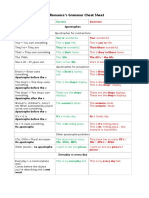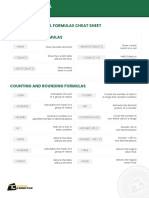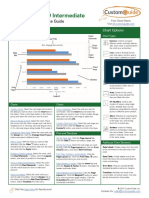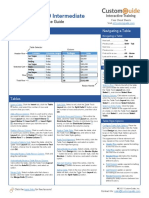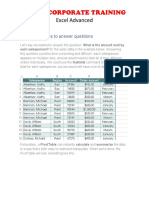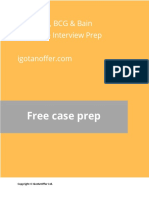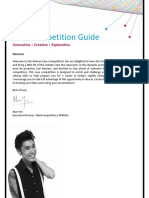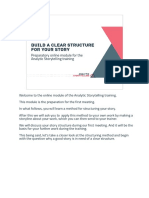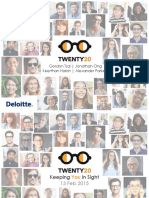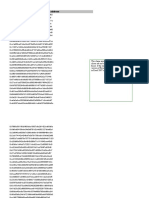100% found this document useful (1 vote)
2K views1 pagePivot Table Cheat Sheet
This document provides a cheat sheet on how to perform common pivot table functions in 3 steps or less for each function. It includes how to insert a pivot table, refresh data, drill down on values, change summarization of values, add slicers, calculated fields and items, sorting, filtering, formatting numbers, setting table options, and activating the GetPivotData function.
Uploaded by
NguyễnVũHoàngTấnCopyright
© © All Rights Reserved
We take content rights seriously. If you suspect this is your content, claim it here.
Available Formats
Download as PDF, TXT or read online on Scribd
100% found this document useful (1 vote)
2K views1 pagePivot Table Cheat Sheet
This document provides a cheat sheet on how to perform common pivot table functions in 3 steps or less for each function. It includes how to insert a pivot table, refresh data, drill down on values, change summarization of values, add slicers, calculated fields and items, sorting, filtering, formatting numbers, setting table options, and activating the GetPivotData function.
Uploaded by
NguyễnVũHoàngTấnCopyright
© © All Rights Reserved
We take content rights seriously. If you suspect this is your content, claim it here.
Available Formats
Download as PDF, TXT or read online on Scribd
/ 1