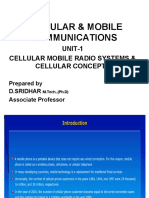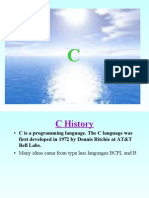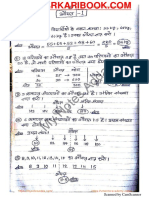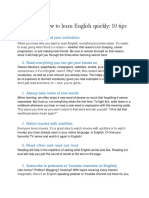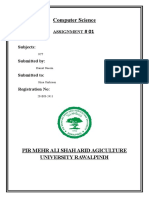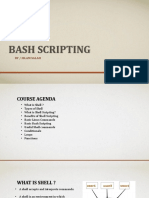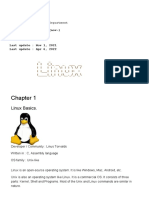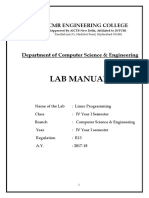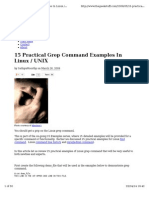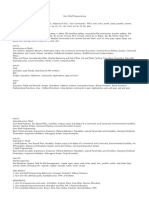0% found this document useful (0 votes)
163 views9 pagesBasics of Shell Scripting
The document discusses the basics of shell scripting including:
1) Shell scripts are ASCII text files that contain commands to be executed sequentially by the shell. Permissions need to be set to make the file executable.
2) Common shell script elements include variables, command substitution, and useful commands like cat, cut, date, grep, sed, and test.
3) Variables store and represent data in scripts. Command substitution runs commands and captures output to use elsewhere. Useful commands manipulate text/files and perform comparisons.
Uploaded by
Dushyant SinghCopyright
© © All Rights Reserved
We take content rights seriously. If you suspect this is your content, claim it here.
Available Formats
Download as DOCX, PDF, TXT or read online on Scribd
0% found this document useful (0 votes)
163 views9 pagesBasics of Shell Scripting
The document discusses the basics of shell scripting including:
1) Shell scripts are ASCII text files that contain commands to be executed sequentially by the shell. Permissions need to be set to make the file executable.
2) Common shell script elements include variables, command substitution, and useful commands like cat, cut, date, grep, sed, and test.
3) Variables store and represent data in scripts. Command substitution runs commands and captures output to use elsewhere. Useful commands manipulate text/files and perform comparisons.
Uploaded by
Dushyant SinghCopyright
© © All Rights Reserved
We take content rights seriously. If you suspect this is your content, claim it here.
Available Formats
Download as DOCX, PDF, TXT or read online on Scribd
/ 9