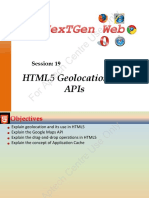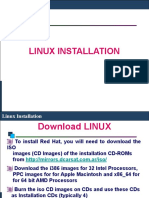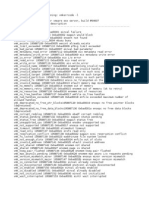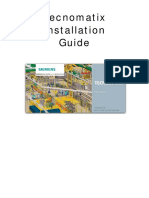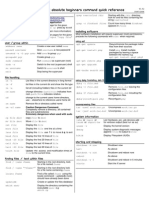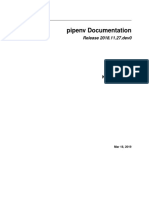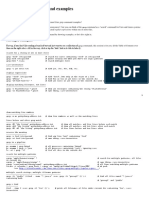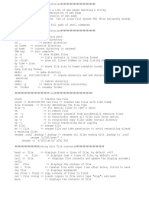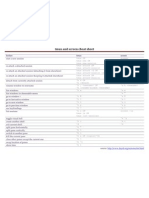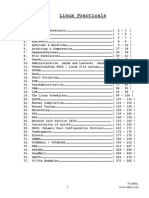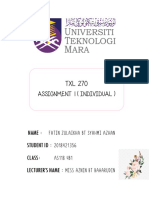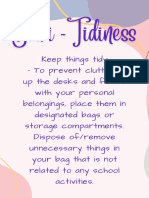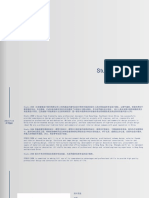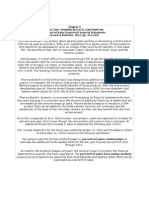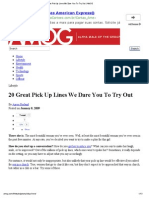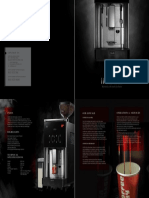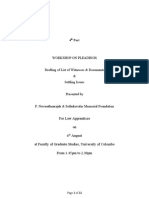0% found this document useful (0 votes)
338 views22 pagesLinux Commands Handbook
This document provides an overview of Linux commands and concepts for computer engineering students. It includes 3 chapters that cover Linux basics, common Linux commands, and user and group permissions. The chapters are broken down into lectures that explain individual commands and their usage syntax. Some key commands covered include ls, cd, mkdir, rm, cat, grep, chmod, useradd, and vi. Overall, the document serves as a handbook for new Linux users to learn essential commands and understand core OS concepts.
Uploaded by
abcCopyright
© © All Rights Reserved
We take content rights seriously. If you suspect this is your content, claim it here.
Available Formats
Download as DOCX, PDF, TXT or read online on Scribd
0% found this document useful (0 votes)
338 views22 pagesLinux Commands Handbook
This document provides an overview of Linux commands and concepts for computer engineering students. It includes 3 chapters that cover Linux basics, common Linux commands, and user and group permissions. The chapters are broken down into lectures that explain individual commands and their usage syntax. Some key commands covered include ls, cd, mkdir, rm, cat, grep, chmod, useradd, and vi. Overall, the document serves as a handbook for new Linux users to learn essential commands and understand core OS concepts.
Uploaded by
abcCopyright
© © All Rights Reserved
We take content rights seriously. If you suspect this is your content, claim it here.
Available Formats
Download as DOCX, PDF, TXT or read online on Scribd
/ 22