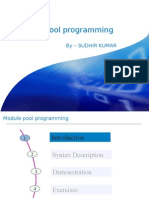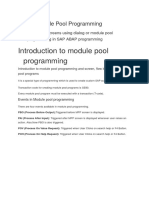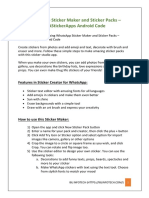SAP ABAP - Dialog Programming Lab 1
Dialog programming deals with the development of multiple objects. All these
objects are linked hierarchically to the main program and they are executed
in a sequence. Dialog program development makes use of tools in the ABAP
workbench. These are the same tools used in standard SAP application
development.
The main components of dialog programs are:
Screens
Module pools
Subroutines
Menus
Transactions
The Toolset
Dialog programs should be developed by the object browser (transaction:
SE80) so that all objects become linked to the main program without having
1|Page
�to explicitly point each object. Advanced navigation techniques enhance the
process of moving from one object to the other.
Screens are made up of screen attributes, screen layout, fields and flow logic.
The module pool consists of modularized syntax that is placed inside include
programs of the dialog program. These modules can be invoked by the flow
logic, which is processed by the dialog processor.
Creating a New Dialog Program
Step 1 − Within the transaction SE80, select ‘Program’ from the dropdown
and enter a Z name for your custom SAP program as ‘ZSCREENEX’. (e.g.
zPTA01_ZSCREENEX if your user is PTA01)
Step 2 − Press Enter, choose ‘With TOP INCL’ and click the ‘Yes’ button.
Step 3 − Enter a name for your top include as ‘ZSCRTOP’ (or
zPTA01_ZSCRTOP) and click the green tick mark.
Step 4 − Within the attributes screen, simply enter a title and click the save
button.
2|Page
�Adding a Screen to the Dialog Program
Step 1 − To add a screen to the program, right-click on the program name
and select the options Create → Screen.
Step 2 − Enter a screen number as '0211' and click the green tick mark.
Enter Short Description: Adding a screen to dialog program
Step 3 − In the next screen, enter a short title, set to normal screen type
and click the save button on the top application toolbar.
Screen Layout and Adding ‘Hello World’ Text
Step 1 − Click the layout button within the application toolbar and the Screen
Painter window appears.
Step 2 − Add a Text Field and enter some text such as "Hello World".
3|Page
�Step 3 − Save and activate the screen.
Creating Transaction
Step 1 − To create a transaction code for your program, simply right click
on the program name and choose the option Create → Transaction and enter
a transaction code as 'ZTRANEX' (or zPTA01_ZTRANEX).
Enter Transaction text: Creating Transaction
Enter Program: zPTA01_ZSCREENEX
Enter Screen number: 211
Tick the check box for “SAP GUI for Windows”
4|Page
�Step 2 − Enter the transaction text (Creating Transaction), program and
screen you have just created (ZSCREENEX & 0211), and tick the ‘SAPGUI for
Windows’ checkbox in the ‘GUI support’ section.
Executing the Program
Save and activate everything. You can execute the program. As the program
executes, the text you entered is displayed on the screen as shown in the
following screenshot.
5|Page
�6|Page