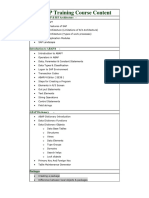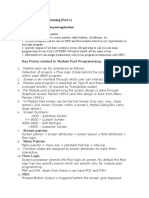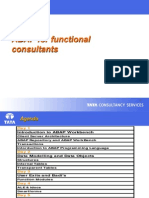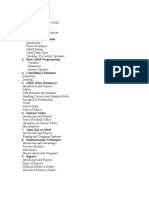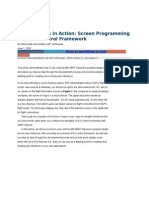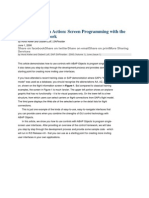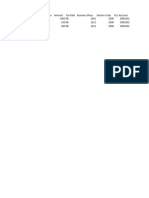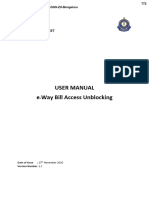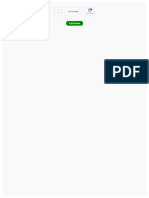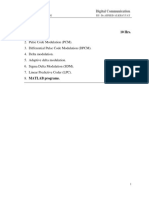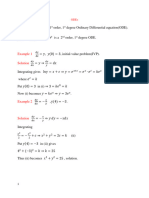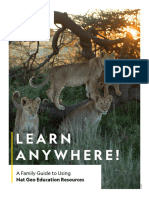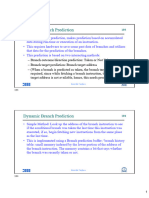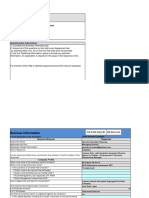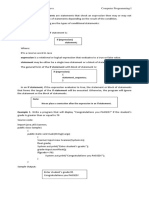0% found this document useful (0 votes)
20 views40 pagesModulepool Program
The document discusses SAP ABAP dialog programming. Dialog programs are used for applications that require user input and navigation between screens. They are created as module pools with events like PBO, PAI, POH and POV. The document provides steps to create a dialog program, add screens and layouts, and associate a transaction code.
Uploaded by
amirCopyright
© © All Rights Reserved
We take content rights seriously. If you suspect this is your content, claim it here.
Available Formats
Download as DOCX, PDF, TXT or read online on Scribd
0% found this document useful (0 votes)
20 views40 pagesModulepool Program
The document discusses SAP ABAP dialog programming. Dialog programs are used for applications that require user input and navigation between screens. They are created as module pools with events like PBO, PAI, POH and POV. The document provides steps to create a dialog program, add screens and layouts, and associate a transaction code.
Uploaded by
amirCopyright
© © All Rights Reserved
We take content rights seriously. If you suspect this is your content, claim it here.
Available Formats
Download as DOCX, PDF, TXT or read online on Scribd
/ 40