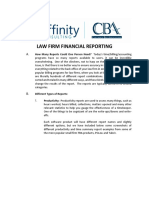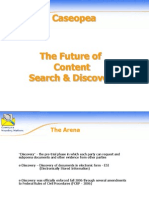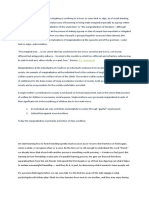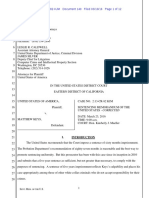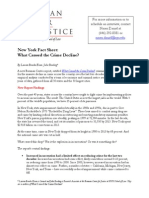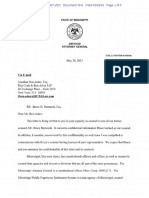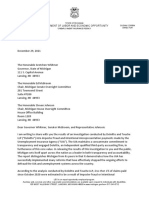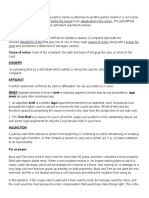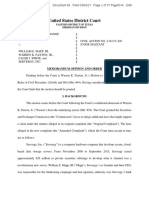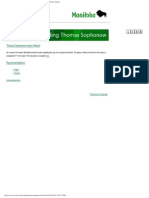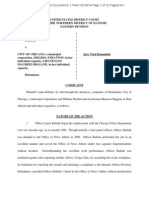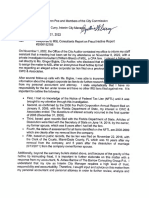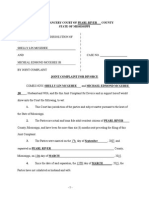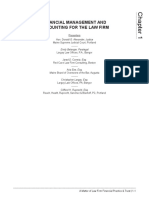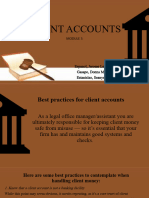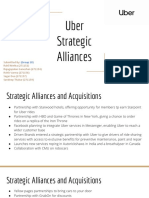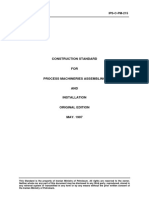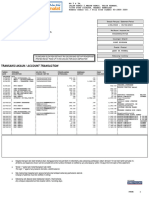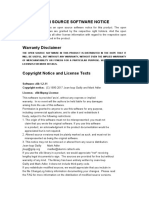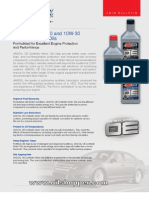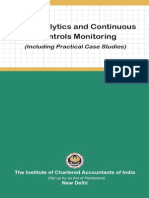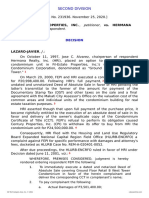0% found this document useful (0 votes)
212 views11 pagesClient Ledger V 10
The document describes the client ledger report in a practice management software. It details the different tabs and options to customize the report, including selecting matters, clients, dates and lawyers. It also explains the types of transactions that appear on the ledger like fees, disbursements, billing and payments.
Uploaded by
Julieth TeembaCopyright
© © All Rights Reserved
We take content rights seriously. If you suspect this is your content, claim it here.
Available Formats
Download as PDF, TXT or read online on Scribd
0% found this document useful (0 votes)
212 views11 pagesClient Ledger V 10
The document describes the client ledger report in a practice management software. It details the different tabs and options to customize the report, including selecting matters, clients, dates and lawyers. It also explains the types of transactions that appear on the ledger like fees, disbursements, billing and payments.
Uploaded by
Julieth TeembaCopyright
© © All Rights Reserved
We take content rights seriously. If you suspect this is your content, claim it here.
Available Formats
Download as PDF, TXT or read online on Scribd
/ 11