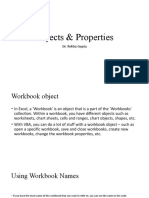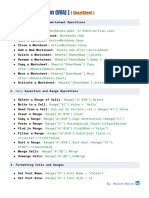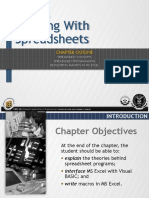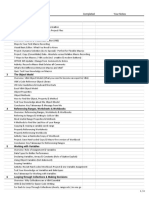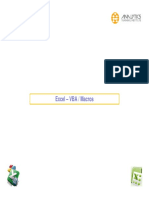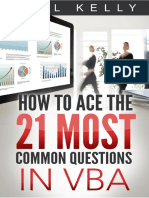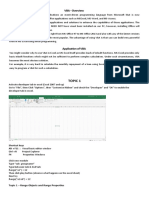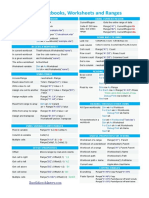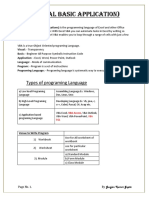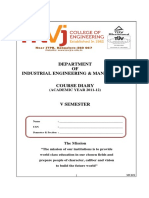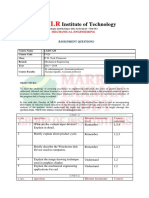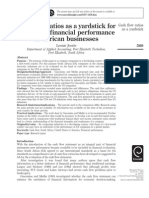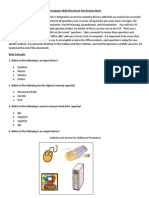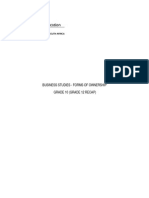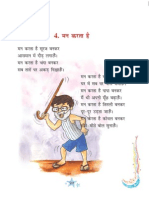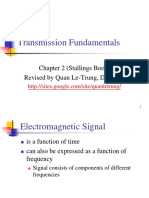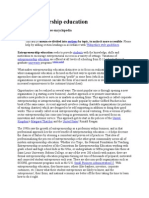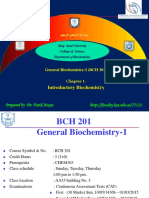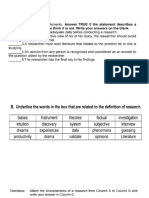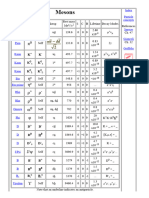0% found this document useful (0 votes)
144 views13 pagesMs Excel/Vba Training Courses - 3: Xldatasoft - Data Analysis Experts
The document provides an introduction to working with workbooks and worksheets in VBA for Excel. It discusses containers/collections like Worksheets and objects like Worksheet. It also covers properties, methods, and events. Code examples are provided to demonstrate how to add, delete, rename and loop through worksheets; and add, open, close, save and loop through workbooks.
Uploaded by
shreeshail_mp6009Copyright
© Attribution Non-Commercial (BY-NC)
We take content rights seriously. If you suspect this is your content, claim it here.
Available Formats
Download as XLS, PDF, TXT or read online on Scribd
0% found this document useful (0 votes)
144 views13 pagesMs Excel/Vba Training Courses - 3: Xldatasoft - Data Analysis Experts
The document provides an introduction to working with workbooks and worksheets in VBA for Excel. It discusses containers/collections like Worksheets and objects like Worksheet. It also covers properties, methods, and events. Code examples are provided to demonstrate how to add, delete, rename and loop through worksheets; and add, open, close, save and loop through workbooks.
Uploaded by
shreeshail_mp6009Copyright
© Attribution Non-Commercial (BY-NC)
We take content rights seriously. If you suspect this is your content, claim it here.
Available Formats
Download as XLS, PDF, TXT or read online on Scribd
/ 13