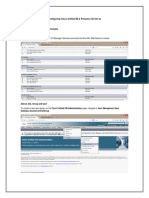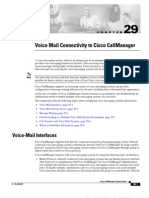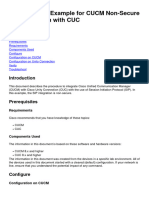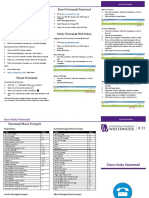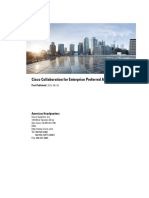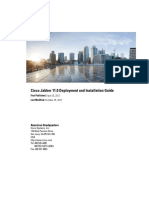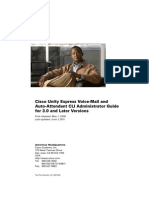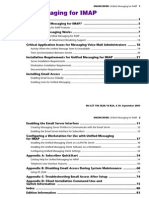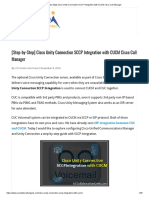0% found this document useful (0 votes)
207 views2 pagesCisco Jabber Voicemail Setup Guide
Cisco Unity Connection must be configured to allow Cisco Jabber to access voicemail services. This includes starting required services, editing user password settings to allow web access, providing users with access to the web inbox via class of service settings, and enabling API configuration settings to allow access to messages and attachments.
Uploaded by
sager narendraCopyright
© © All Rights Reserved
We take content rights seriously. If you suspect this is your content, claim it here.
Available Formats
Download as PDF, TXT or read online on Scribd
0% found this document useful (0 votes)
207 views2 pagesCisco Jabber Voicemail Setup Guide
Cisco Unity Connection must be configured to allow Cisco Jabber to access voicemail services. This includes starting required services, editing user password settings to allow web access, providing users with access to the web inbox via class of service settings, and enabling API configuration settings to allow access to messages and attachments.
Uploaded by
sager narendraCopyright
© © All Rights Reserved
We take content rights seriously. If you suspect this is your content, claim it here.
Available Formats
Download as PDF, TXT or read online on Scribd
/ 2