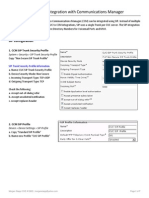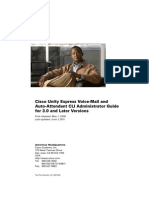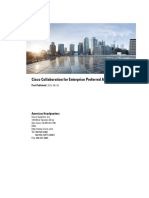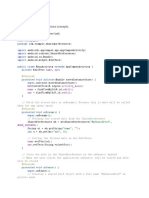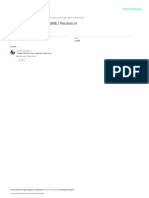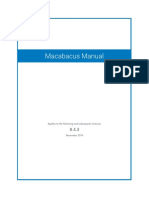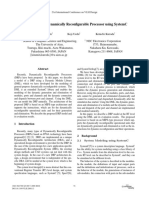0% found this document useful (0 votes)
11 views28 pagesDiscovery: Configure Cisco Unity Express
The document outlines the configuration process for Cisco Unity Express, including integration with Cisco Unified Communications Manager Express and setting up voicemail, auto-attendant, and IVR features. It details the lab setup, device information, command lists, and step-by-step tasks for preparing the system, enabling call forwarding, and configuring message waiting indicators. The entire process is expected to take approximately 90 minutes to complete.
Uploaded by
Dúber PérezCopyright
© © All Rights Reserved
We take content rights seriously. If you suspect this is your content, claim it here.
Available Formats
Download as PDF, TXT or read online on Scribd
0% found this document useful (0 votes)
11 views28 pagesDiscovery: Configure Cisco Unity Express
The document outlines the configuration process for Cisco Unity Express, including integration with Cisco Unified Communications Manager Express and setting up voicemail, auto-attendant, and IVR features. It details the lab setup, device information, command lists, and step-by-step tasks for preparing the system, enabling call forwarding, and configuring message waiting indicators. The entire process is expected to take approximately 90 minutes to complete.
Uploaded by
Dúber PérezCopyright
© © All Rights Reserved
We take content rights seriously. If you suspect this is your content, claim it here.
Available Formats
Download as PDF, TXT or read online on Scribd
/ 28