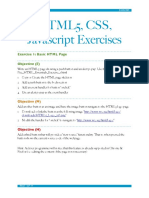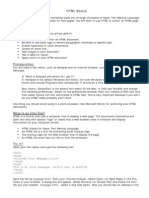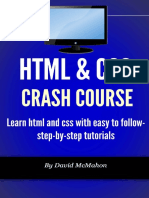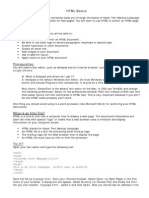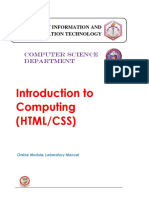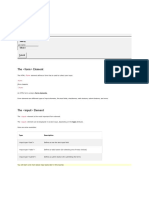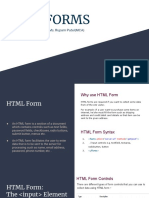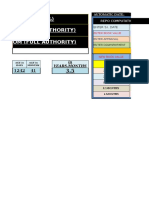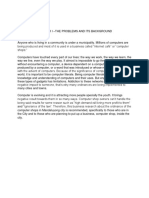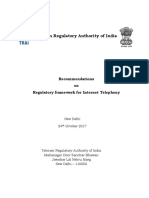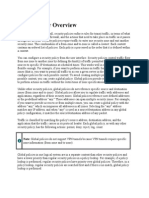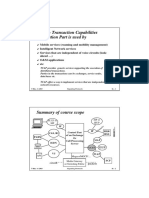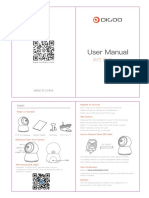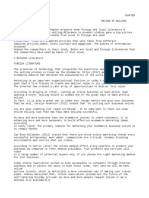7/10/2019 HTML Forms
HTML Forms
❮ Previous Next ❯
HTML Form Example
First name:
Mickey
Last name:
Mouse
Submit
Try it Yourself »
The <form> Element
The HTML <form> element defines a form that is used to collect user input:
<form>
.
form elements
.
</form>
An HTML form contains form elements.
Form elements are different types of input elements, like text fields, checkboxes, radio
buttons, submit buttons, and more.
1/9
�7/10/2019 HTML Forms
The <input> Element
The <input> element is the most important form element.
The <input> element can be displayed in several ways, depending on the type attribute.
Here are some examples:
Type Description
<input type="text"> Defines a one-line text input field
<input type="radio"> Defines a radio button (for selecting one of many choices)
<input type="submit"> Defines a submit button (for submitting the form)
You will learn a lot more about input types later in this tutorial.
Text Input
<input type="text"> defines a one-line input field for text input:
Example
<form>
First name:<br>
<input type="text" name="firstname"><br>
Last name:<br>
<input type="text" name="lastname">
</form>
Try it Yourself »
This is how it will look like in a browser:
First name:
2/9
�7/10/2019 HTML Forms
Last name:
Note: The form itself is not visible. Also note that the default width of a text field is 20
characters.
Radio Button Input
<input type="radio"> defines a radio button.
Radio buttons let a user select ONE of a limited number of choices:
Example
<form>
<input type="radio" name="gender" value="male" checked> Male<br>
<input type="radio" name="gender" value="female"> Female<br>
<input type="radio" name="gender" value="other"> Other
</form>
Try it Yourself »
This is how the HTML code above will be displayed in a browser:
Male
Female
Other
The Submit Button
<input type="submit"> defines a button for submitting the form data to a form-
handler.
The form-handler is typically a server page with a script for processing input data.
The form-handler is specified in the form's action attribute:
3/9
�7/10/2019 HTML Forms
Example
<form action="/action_page.php">
First name:<br>
<input type="text" name="firstname" value="Mickey"><br>
Last name:<br>
<input type="text" name="lastname" value="Mouse"><br><br>
<input type="submit" value="Submit">
</form>
Try it Yourself »
This is how the HTML code above will be displayed in a browser:
First name:
Mickey
Last name:
Mouse
Submit
The Action Attribute
The action attribute defines the action to be performed when the form is submitted.
Normally, the form data is sent to a web page on the server when the user clicks on the
submit button.
In the example above, the form data is sent to a page on the server called
"/action_page.php". This page contains a server-side script that handles the form data:
<form action="/action_page.php">
If the action attribute is omitted, the action is set to the current page.
4/9
�7/10/2019 HTML Forms
The Target Attribute
The target attribute specifies if the submitted result will open in a new browser tab, a
frame, or in the current window.
The default value is " _self " which means the form will be submitted in the current window.
To make the form result open in a new browser tab, use the value " _blank ":
Example
<form action="/action_page.php" target="_blank">
Try it Yourself »
Other legal values are " _parent ", " _top ", or a name representing the name of an iframe.
The Method Attribute
The method attribute specifies the HTTP method (GET or POST) to be used when submitting
the form data:
Example
<form action="/action_page.php" method="get">
Try it Yourself »
or:
Example
<form action="/action_page.php" method="post">
5/9
�7/10/2019 HTML Forms
Try it Yourself »
When to Use GET?
The default method when submitting form data is GET.
However, when GET is used, the submitted form data will be visible in the page address
field:
/action_page.php?firstname=Mickey&lastname=Mouse
Notes on GET:
Appends form-data into the URL in name/value pairs
The length of a URL is limited (about 3000 characters)
Never use GET to send sensitive data! (will be visible in the URL)
Useful for form submissions where a user wants to bookmark the result
GET is better for non-secure data, like query strings in Google
When to Use POST?
Always use POST if the form data contains sensitive or personal information. The POST
method does not display the submitted form data in the page address field.
Notes on POST:
POST has no size limitations, and can be used to send large amounts of data.
Form submissions with POST cannot be bookmarked
The Name Attribute
Each input field must have a name attribute to be submitted.
If the name attribute is omitted, the data of that input field will not be sent at all.
This example will only submit the "Last name" input field:
6/9
�7/10/2019 HTML Forms
Example
<form action="/action_page.php">
First name:<br>
<input type="text" value="Mickey"><br>
Last name:<br>
<input type="text" name="lastname" value="Mouse"><br><br>
<input type="submit" value="Submit">
</form>
Try it Yourself »
Grouping Form Data with <fieldset>
The <fieldset> element is used to group related data in a form.
The <legend> element defines a caption for the <fieldset> element.
Example
<form action="/action_page.php">
<fieldset>
<legend>Personal information:</legend>
First name:<br>
<input type="text" name="firstname" value="Mickey"><br>
Last name:<br>
<input type="text" name="lastname" value="Mouse"><br><br>
<input type="submit" value="Submit">
</fieldset>
</form>
Try it Yourself »
This is how the HTML code above will be displayed in a browser:
7/9
�7/10/2019 HTML Forms
Personal information:
First name:
Mickey
Last name:
Mouse
Submit
HTML Exercises
Test Yourself With Exercises
Exercise:
In the form below, add an input field with the type "button" and the value "OK".
<form>
< >
</form>
Submit Answer »
Start the Exercise
Here is the list of all <form> attributes:
Attribute Description
accept- Specifies the charset used in the submitted form (default: the page
charset charset).
action Specifies an address (url) where to submit the form (default: the
8/9
�7/10/2019 HTML Forms
submitting page).
autocomplete Specifies if the browser should autocomplete the form (default: on).
enctype Specifies the encoding of the submitted data (default: is url-
encoded).
method Specifies the HTTP method used when submitting the form (default:
GET).
name Specifies a name used to identify the form (for DOM usage:
document.forms.name).
novalidate Specifies that the browser should not validate the form.
target Specifies the target of the address in the action attribute (default:
_self).
You will learn more about the form attributes in the next chapters.
❮ Previous Next ❯
Copyright 1999-2019 by Refsnes Data. All Rights Reserved.
9/9