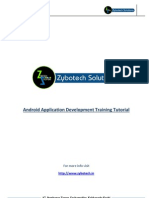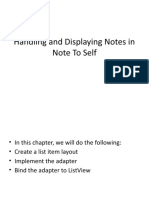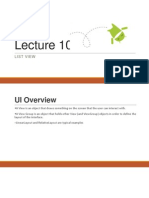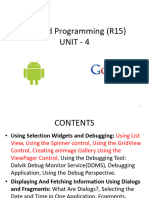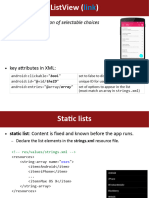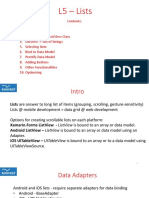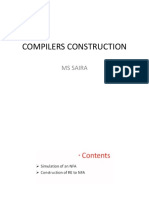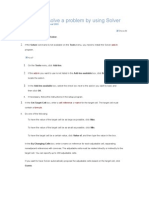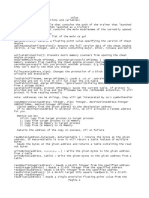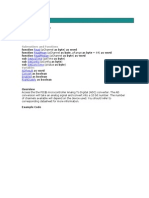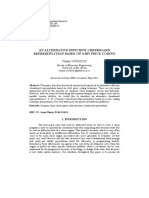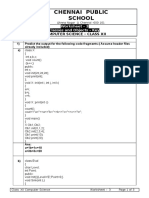0% found this document useful (0 votes)
184 views17 pagesCustomadapter Using BaseAdapter Class
The document discusses customizing a ListView using a BaseAdapter in Android. It explains that a BaseAdapter allows for more customization of list item views than other adapters. The key methods of BaseAdapter like getCount(), getView(), getItem(), and getItemId() are overridden to display customized data in a ListView. It also provides an example of creating a custom BaseAdapter to display a list of countries with their flags. List optimization techniques like using the ViewHolder pattern are also covered.
Uploaded by
Maham ButtCopyright
© © All Rights Reserved
We take content rights seriously. If you suspect this is your content, claim it here.
Available Formats
Download as DOCX, PDF, TXT or read online on Scribd
0% found this document useful (0 votes)
184 views17 pagesCustomadapter Using BaseAdapter Class
The document discusses customizing a ListView using a BaseAdapter in Android. It explains that a BaseAdapter allows for more customization of list item views than other adapters. The key methods of BaseAdapter like getCount(), getView(), getItem(), and getItemId() are overridden to display customized data in a ListView. It also provides an example of creating a custom BaseAdapter to display a list of countries with their flags. List optimization techniques like using the ViewHolder pattern are also covered.
Uploaded by
Maham ButtCopyright
© © All Rights Reserved
We take content rights seriously. If you suspect this is your content, claim it here.
Available Formats
Download as DOCX, PDF, TXT or read online on Scribd
/ 17