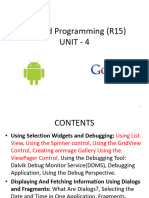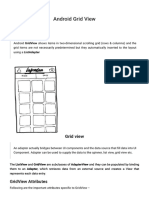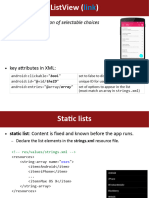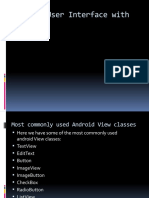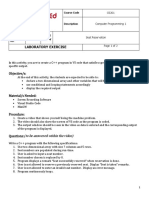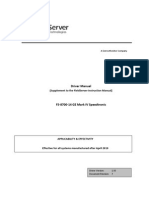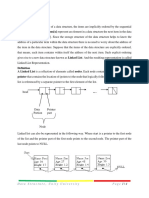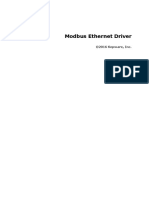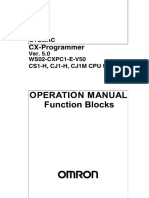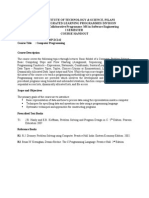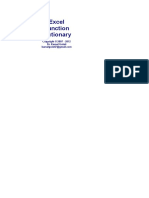0% found this document useful (0 votes)
156 views7 pagesAndroid List View
The document discusses Android ListView which displays items vertically from a data source like an array or database using an Adapter. The Adapter bridges the data source and the ListView. Common Adapters include ArrayAdapter and SimpleCursorAdapter. The ArrayAdapter populates the ListView from an array, while the SimpleCursorAdapter populates from a database Cursor. The document also provides an example of creating a basic ListView populated with an array of strings.
Uploaded by
Froh FrgjCopyright
© © All Rights Reserved
We take content rights seriously. If you suspect this is your content, claim it here.
Available Formats
Download as PDF, TXT or read online on Scribd
0% found this document useful (0 votes)
156 views7 pagesAndroid List View
The document discusses Android ListView which displays items vertically from a data source like an array or database using an Adapter. The Adapter bridges the data source and the ListView. Common Adapters include ArrayAdapter and SimpleCursorAdapter. The ArrayAdapter populates the ListView from an array, while the SimpleCursorAdapter populates from a database Cursor. The document also provides an example of creating a basic ListView populated with an array of strings.
Uploaded by
Froh FrgjCopyright
© © All Rights Reserved
We take content rights seriously. If you suspect this is your content, claim it here.
Available Formats
Download as PDF, TXT or read online on Scribd
/ 7