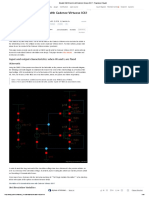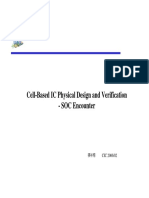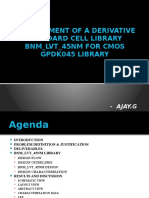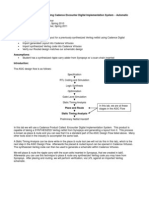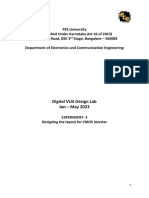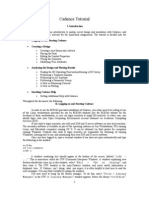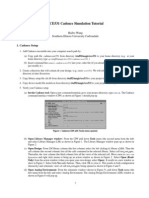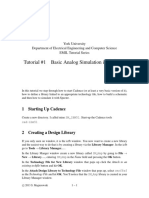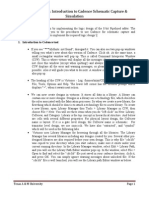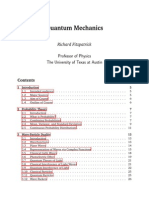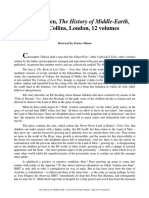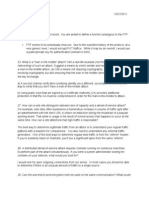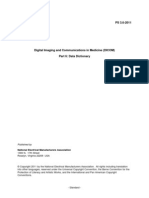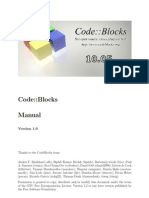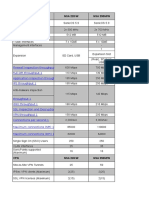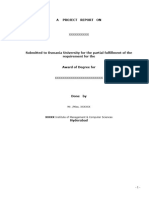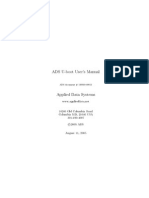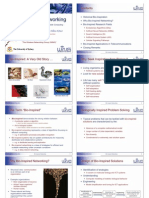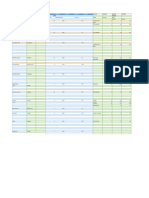0% found this document useful (0 votes)
306 views46 pagesCadence Tutorial
The document provides instructions for using Cadence design software to design and simulate a simple common source amplifier circuit. Key steps include:
1. Creating a new library and schematic cell in Cadence.
2. Adding transistor, resistor, voltage source, and supply net components to the schematic.
3. Connecting the components to design a common source amplifier circuit and setting component properties.
4. Configuring the simulator settings and adding TSMC 0.3μm process model files for simulation.
Uploaded by
the_tigdraCopyright
© © All Rights Reserved
We take content rights seriously. If you suspect this is your content, claim it here.
Available Formats
Download as PDF, TXT or read online on Scribd
0% found this document useful (0 votes)
306 views46 pagesCadence Tutorial
The document provides instructions for using Cadence design software to design and simulate a simple common source amplifier circuit. Key steps include:
1. Creating a new library and schematic cell in Cadence.
2. Adding transistor, resistor, voltage source, and supply net components to the schematic.
3. Connecting the components to design a common source amplifier circuit and setting component properties.
4. Configuring the simulator settings and adding TSMC 0.3μm process model files for simulation.
Uploaded by
the_tigdraCopyright
© © All Rights Reserved
We take content rights seriously. If you suspect this is your content, claim it here.
Available Formats
Download as PDF, TXT or read online on Scribd
/ 46