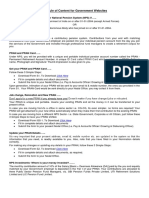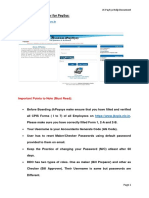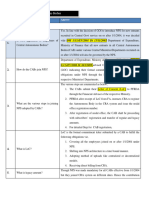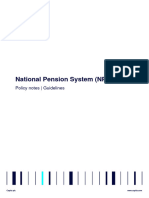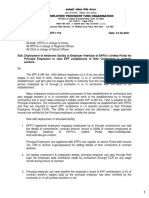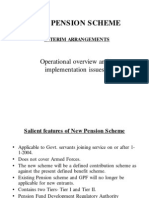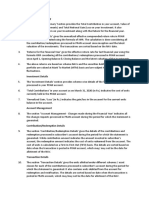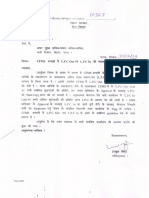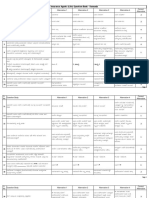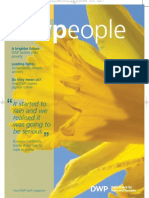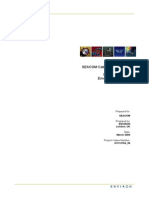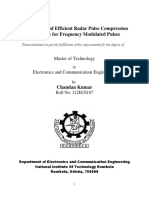NPS USER MANUAL
FOR DDO’s
1 CMC LTD
�CONTENTS
• Capturing DDO NPS REGISTRATION NO ............................................................................... 3
• NPS Employee List: ................................................................................................................... 4
• Employee New Pension System:............................................................................................ 5
• Lump Sum Payment out Side Salary:..................................................................................12
• Schedule III (LUMPSUM Payment outside salary):.............................................................14
• NON HRMS Transactions through Treasury (DDO not defined in HRMS): .....................18
• Schedule I (Regular Contribution): .....................................................................................20
• Schedule II (Arrears Contribution):......................................................................................23
2 CMC LTD
� • Capturing DDO NPS REGISTRATION NO
For a DDO to use the NPS module it is mandatory to register with CRA and the registration particulars
have to enter into the system as a one-time activity.
We are describing below the necessary procedures and the screens associated with this activity.
This will register that DDO for the NPS and will allow the DDO for NPS deduction and recovery.
3 CMC LTD
� • NPS Employee List:
Through this screen the DDO can view the detailed report of all the employees covering under
NPS System, who have joined the service on or after 01 April, 2006.
NAVIGATION: NPSÆ NPS Employee List
Screen Layout:
NPS Employee list Work flow:
The report automatically shows the details of all the employees who have joined the service
after 01 April, 2006 along with their PRAN number and Arrear amount is calculated based on the
available data in the HRMS system effective from 01-APR-2008. However as NPS data has to be
calculated effective 01-APR-2006, it may be necessary for the DDO to go to individual employee
screens and correct the arrears wherever it is required.
The screen has been given a link to move the user from the current screen to the ‘Employee
New Pension System’ Screen. Where user can generate or view the arrear details for a particular
employee. For this purpose the user has to click on the “Click here To View Employee Wise
Arrears Break Up Details” link.
4 CMC LTD
� • Employee New Pension System:
Description
Option is provided to capture Employee PRAN Number and if employee PRAN No is registered
further using this screen the DDO can Generate/view the detailed report of arrears for a particular
employee, under a DDO, who have joined the duty after 01 April 2006.
Navigation: NPS Æ Employee New Pension System Arrears
Screen Layout:
Employee New Pension System Work flow:
The user has to enter the KGID NO or metal number (if present) of the employee, whose
details are there in the NPS Employee List whose joining date is after 01 April, 2006. Now when the
user enter the KGID No of the employee and press ‘GET’, it will show the PRAN number and the NPS
report for that employee with recovery month and recovery year.
It is assumed that PRAN no. Corresponding individual employees will be updated in a batch
mode after getting inputs from CRA.
5 CMC LTD
� Wherever PRAN no is missing only, it is possible to enter employee pran no and click on the
update button
Now if the PRAN number for the employee is present, then on clicking get button it will
show the NPS report for that employee month wise. As HRMS system has only data from 2008
onwards, the arrears have been calculated using back dated projection. How ever this is only tentative
and the DDO has to ensure that the arrears calculated by the system may have to be changed
manually by the DDO and a provision has been given in the system to change at every line item level
the basic pay, DA and NPS recovery for the corresponding month, After completing all the changes for
a particular employee the DDO has to click on the ‘Finalize NPS and Update Recovery Month and year’
Button. This will finalize the arrears and the corresponding recovery schedule.
If it is required to recover more than one instalment computed by the system in any month, It
is possible to edit the corresponding entries so as to recover multiple instalments in any particular
month.
6 CMC LTD
� • Schedule IV (Backlog Contribution By Government):
Description
Through this screen the user can view the detailed report of government contribution and the
interest on that contribution towards the NPS for a particular employee, under a DDO, who have
joined the duty after 01 April, 2006.
Navigation: NPS Æ Schedule IV (Backlog Contribution by Government)
Screen Layout:
7 CMC LTD
�NPS-Schedule IV-Backlog Contribution By Government Work flow:
The user has to enter the KGID NO or metal number (if present) of the employee. When the
user enter the KGID No of the employee and press ‘GET’, it will show Employee name
Now the user can click on the ‘View Report’ button to see the report regarding the monthly
government contribution and the interest towards the NPS for that employee.
8 CMC LTD
� • Schedule V Approve - DDO Wise consolidation (Backlog contribution by
government):
Description
Through this screen the user can approve the NPS details for all the employees for which NPS
arrears are generated. This will generate a ‘NPS Unique No’ for those approved record list
Navigation: NPS ÆNPS‐Schedule V‐Approve
Screen Layout:
Schedule V-Approve Work flow:
The screen shows the NPS details for the employees for whom arrears have been generated
and the NPS recovery is getting deducted from the monthly salary. Now the user can check the
checkbox in front of each entry for which he wants to approve the NPS record and can click on the
Approve button to approve the NPS records for the employees under schedule V.
This will generate a ‘NPS Unique No’ against the approval of the NPS record.
9 CMC LTD
� • Schedule V-DDO Wise consolidation (Backlog contribution by government):
Description
Through this screen the user can view the report for government contribution generated
under the unique NPS No.
Navigation: NPS Æ Schedule V (DDO Wise Consolidation)
NPS-Schedule V(DDO Wise Consolidation) Work flow:
Under this screen, it will be displaying the DDO number and DDO office name. The user has to
click on the ‘Get Bill No’ button. This will display the NPS Unique Number generated in the process
under previous screen. The user can now select the required ‘NPS Unique No’ and click on the View
Report button.
10 CMC LTD
� This will show the NPS government contribution record for all the employees whose records
had been approved under that ‘NPS Unique No’.
11 CMC LTD
� • Lump Sum Payment out Side Salary:
Description
Through this option an employee can make one time payment for the arrears that should be in
multiples of the number of instalments months. After updating this information the system will re-
schedule and recalculate the balance arrears.
Navigation: NPS ÆLump Sum Payment Out Side Salary
Screen Layout:
12 CMC LTD
�Lump Sum Payment Out Side Salary Work flow:
The user can give the KGID number of the employee and click on the GET button. This will fetch all
the details of the employee like employee name and PRAN number in the upper frame.
Now the user can enter other details like LUMPSUM amount, Cheque/DD number, Cheque Date, Bank
Name, Branch Bank Name and click on the save button.
This will save the NPS payment record for that employee and now the monthly NPS recovery amount
will not be deducted from his monthly pay.
13 CMC LTD
� • Schedule III (LUMPSUM Payment outside salary):
Description
Through this screen the user can view the report for all monthly NPS recoveries for a
employee, who had already paid the total NPS arrears through cheque in the LUMPSUM Payment
module.
Navigation: NPS Æ Schedule III (LUMPSUM Payment outside salary)
Screen Layout:
14 CMC LTD
�Schedule III Payment Work flow:
The user has to enter the KGID no of the employee and click on the GET button. This will fetch the
employee name and Metal No (if there) in the respective fields.
Now the user can click on the View Report button. This will display the month wise
employee NPS details report with the cheque and bank details for the Lump-sum payment.
15 CMC LTD
� • NON HRMS Transactions through Treasury (DDO defined in HRMS):
Description
Through this screen the user can make entry of NPS recoveries for the employees whose DDO
is under the HRMS Application but some pay bills like arrears are generated outside the system.
Through this screen the DDO can enter the amount paid and the NPS recovered manually.
Navigation: NPS Æ NON HRMS Transactions through Treasury (DDO defined in HRMS)
Screen Layout:
16 CMC LTD
�NON HRMS Transactions through Treasury (DDO defined in HRMS) Work flow:
The user has to enter the KGID Number of the employee whose NPS recovery data has to be entered
and click GET button. This will fetch the employee name and PRAN number in the upper frame. Now
the user can enter the other details like Basic Pay, DA, Month, Year, Type of Arrears, NPS recovery
Amount and click on the SAVE button. This will save the NPS recovery record for that employee.
The user can also update the record by again fetching the employees KGID No make required changes
and click on the UPDATE button.
17 CMC LTD
� • NON HRMS Transactions through Treasury (DDO not defined in HRMS):
Description
Through this screen the user can make entry of NPS recoveries for the employees whose DDO
is not defined under the HRMS application. This will maintain a record for NPS recoveries which has
taken place outside HRMS.
This screen will be used by DDO’s generating pay bills for secretariat staff, boards and
corporations etc; whose pay bill is not prepared by HRMS.
Navigation: NPS Æ NON HRMS Transactions through Treasury (DDO not defined in HRMS)
Screen Layout:
18 CMC LTD
�NON HRMS Transactions through Treasury (DDO not defined in HRMS) Work flow:
The user has to enter the KGID Number of the employee whose NPS recovery data has to be entered
and click GET button. This will fetch the employee name and PRAN number in the upper frame. Now
the user can enter the other details like Basic Pay, DA, Month, Year, Type of Arrears, NPS recovery
Amount and click on the SAVE button. This will save the NPS recovery record for that employee.
The user can also update the record by again fetching the employees KGID No make required changes
and click on the UPDATE button.
19 CMC LTD
�If any errors are encountered during SCF validation through FVU then treasury officer should follow
the below instructions:
• Treasury Officer should send the SCF file through E-mail to the NPS support team in NMC.
Email will be provided once the NPS system is operational.
• NPS support team will check the SCF file and send the details of errors and also the
solution through E-mail. Treasury officer should regenerate the SCF file through HRMS
application and validate with FVU utility.
• Schedule I (Regular Contribution):
Description
Through this screen the user can view the report for regular contribution towards NPS recovery
for all the employees under a particular establishment code.
Navigation: Reports Æ New Pension System
Screen Layout:
20 CMC LTD
�Schedule I (Regular Contribution):
This screen facilitates the user to view the report for regular contribution of all the employees towards
NPS recovery, under a particular establishment code, for which the NPS recovery details have already
been generated.
The user has to enter/select the Salary HOA code, month, year and establishment code for which the
report is required and click on the VIEW REPORT button. This will display the Regular contribution
report for all the employees under a particular establishment code.
21 CMC LTD
�22 CMC LTD
� • Schedule II (Arrears Contribution):
Description
Through this screen the user can view the report for NPS arrears Contribution for all the
employees under a particular establishment code.
Navigation: Reports Æ New Pension System Arrears
Screen Layout:
Schedule II (Arrears Contribution):
This screen facilitates the user to view the report for NPS arrears of all the employees, under a
particular establishment code.
The user has to enter/select the Salary HOA code, month, year and establishment code for which the
report is required and click on the VIEW REPORT button. This will display the Arrears contribution
report for all the employees under a particular establishment code.
23 CMC LTD
�24 CMC LTD