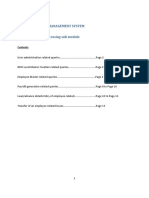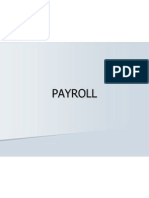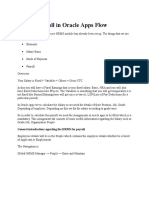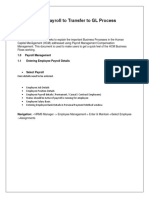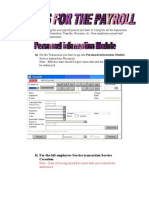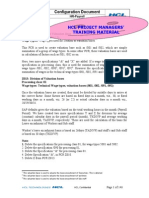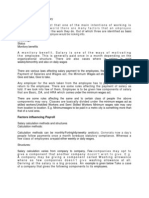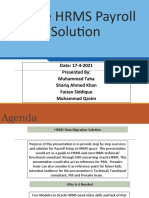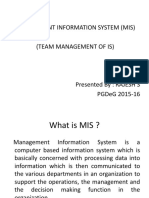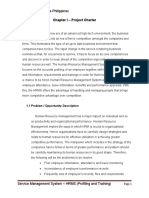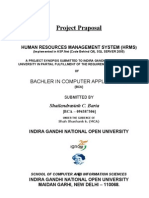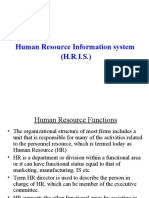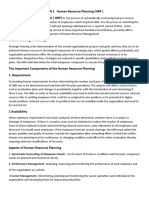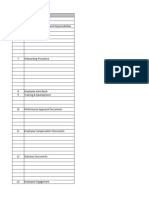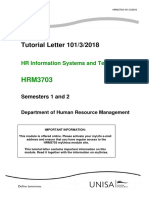0% found this document useful (0 votes)
27 views22 pagesHRMS SolutionsForCommonIssues
The document outlines the do's and don'ts for using the HRMS system, providing guidelines for various employee management scenarios such as increments, promotions, transfers, and exits. It emphasizes the importance of accurate data entry and the consequences of errors, including the need for proper approvals and the handling of payroll issues. Additionally, it addresses common issues faced in HRMS and their corresponding solutions to ensure smooth operations.
Uploaded by
Yogesh Babu CCopyright
© © All Rights Reserved
We take content rights seriously. If you suspect this is your content, claim it here.
Available Formats
Download as XLS, PDF, TXT or read online on Scribd
0% found this document useful (0 votes)
27 views22 pagesHRMS SolutionsForCommonIssues
The document outlines the do's and don'ts for using the HRMS system, providing guidelines for various employee management scenarios such as increments, promotions, transfers, and exits. It emphasizes the importance of accurate data entry and the consequences of errors, including the need for proper approvals and the handling of payroll issues. Additionally, it addresses common issues faced in HRMS and their corresponding solutions to ensure smooth operations.
Uploaded by
Yogesh Babu CCopyright
© © All Rights Reserved
We take content rights seriously. If you suspect this is your content, claim it here.
Available Formats
Download as XLS, PDF, TXT or read online on Scribd
/ 22