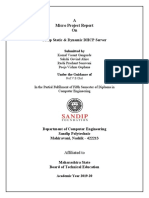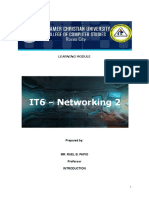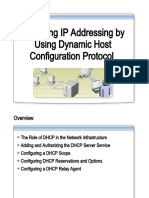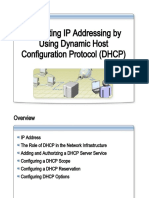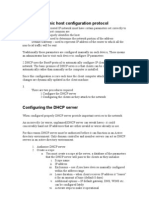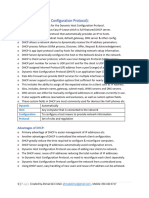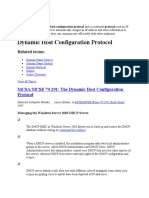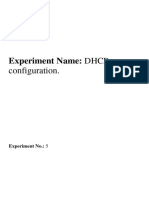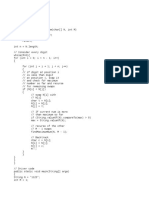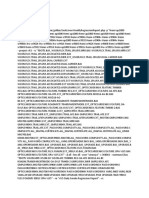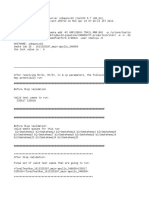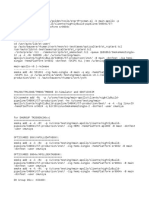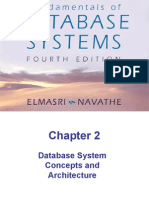0% found this document useful (0 votes)
122 views7 pagesCCNA Networking: DHCP Server Setup
This document reports on enabling a DHCP server inside a router. It describes how a DHCP server automatically assigns IP addresses to devices on a network. It outlines the steps to design a network using Cisco Packet Tracer, enable the DHCP server in the router's command line interface by creating a DHCP pool and attaching the network, and exclude the router's IP address. Upon requesting an IP address from the DHCP server, one of the PCs is successfully assigned an address, demonstrating that the DHCP server is enabled.
Uploaded by
sukeerthCopyright
© © All Rights Reserved
We take content rights seriously. If you suspect this is your content, claim it here.
Available Formats
Download as DOCX, PDF, TXT or read online on Scribd
0% found this document useful (0 votes)
122 views7 pagesCCNA Networking: DHCP Server Setup
This document reports on enabling a DHCP server inside a router. It describes how a DHCP server automatically assigns IP addresses to devices on a network. It outlines the steps to design a network using Cisco Packet Tracer, enable the DHCP server in the router's command line interface by creating a DHCP pool and attaching the network, and exclude the router's IP address. Upon requesting an IP address from the DHCP server, one of the PCs is successfully assigned an address, demonstrating that the DHCP server is enabled.
Uploaded by
sukeerthCopyright
© © All Rights Reserved
We take content rights seriously. If you suspect this is your content, claim it here.
Available Formats
Download as DOCX, PDF, TXT or read online on Scribd
/ 7