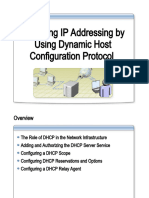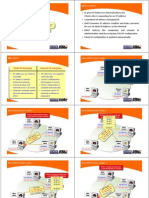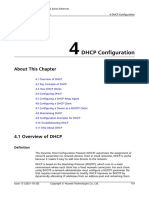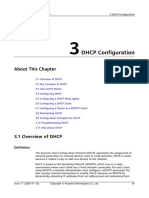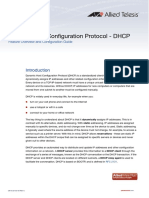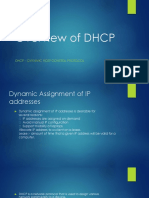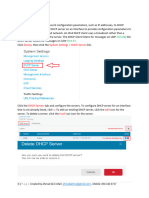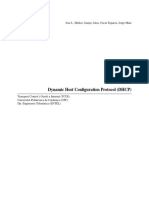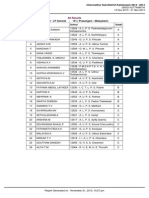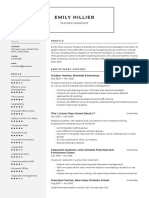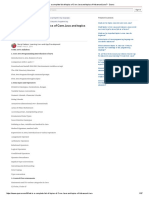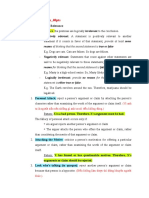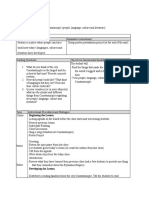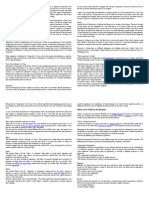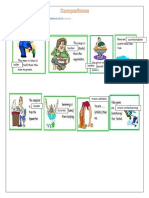0% found this document useful (0 votes)
20 views34 pagesDHCP Server Configuration
DHCP is a service that dynamically assigns IP configurations to devices using a server/client model. It utilizes three allocation methods: static, dynamic, and automatic, each with different lease durations and configurations. The document outlines the DHCP process, configuration steps for routers and switches, and how to manage DHCP for multiple VLANs.
Uploaded by
nattsamm12Copyright
© © All Rights Reserved
We take content rights seriously. If you suspect this is your content, claim it here.
Available Formats
Download as PDF, TXT or read online on Scribd
0% found this document useful (0 votes)
20 views34 pagesDHCP Server Configuration
DHCP is a service that dynamically assigns IP configurations to devices using a server/client model. It utilizes three allocation methods: static, dynamic, and automatic, each with different lease durations and configurations. The document outlines the DHCP process, configuration steps for routers and switches, and how to manage DHCP for multiple VLANs.
Uploaded by
nattsamm12Copyright
© © All Rights Reserved
We take content rights seriously. If you suspect this is your content, claim it here.
Available Formats
Download as PDF, TXT or read online on Scribd
/ 34