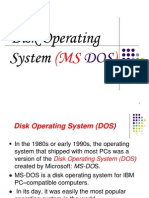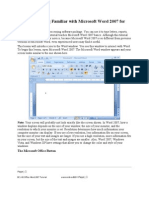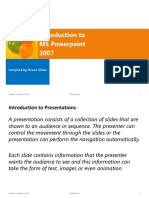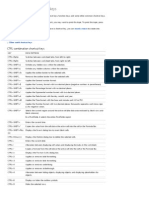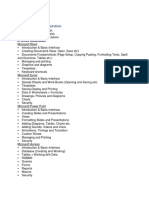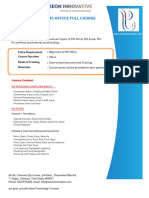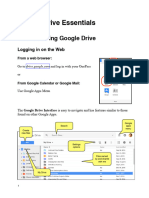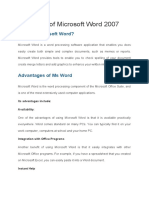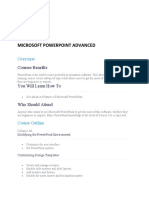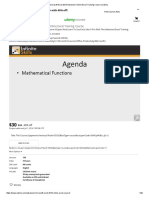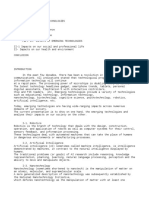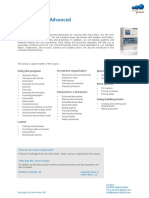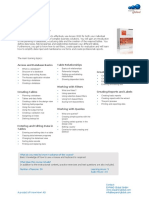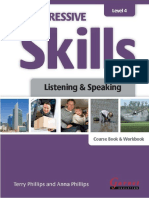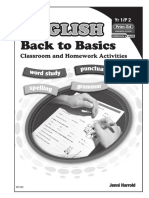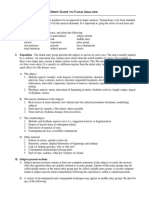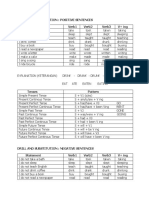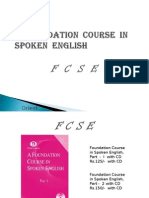0% found this document useful (0 votes)
154 views1 pageWord 2013 Basic Level
This document provides an overview of a Word 2013 basic course. The course teaches fundamental Word skills like working with tabs and ribbons, opening and saving documents, and inserting tables and objects. Key topics covered include using Word's editing and formatting tools, creating mail merges, and preparing documents for print. The course contains 54 lessons over 7 hours of instructional content and practice exercises to build proficiency in basic Word functions.
Uploaded by
Mensah GbeassorCopyright
© © All Rights Reserved
We take content rights seriously. If you suspect this is your content, claim it here.
Available Formats
Download as PDF, TXT or read online on Scribd
0% found this document useful (0 votes)
154 views1 pageWord 2013 Basic Level
This document provides an overview of a Word 2013 basic course. The course teaches fundamental Word skills like working with tabs and ribbons, opening and saving documents, and inserting tables and objects. Key topics covered include using Word's editing and formatting tools, creating mail merges, and preparing documents for print. The course contains 54 lessons over 7 hours of instructional content and practice exercises to build proficiency in basic Word functions.
Uploaded by
Mensah GbeassorCopyright
© © All Rights Reserved
We take content rights seriously. If you suspect this is your content, claim it here.
Available Formats
Download as PDF, TXT or read online on Scribd
/ 1