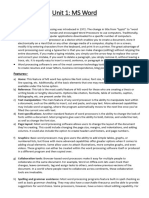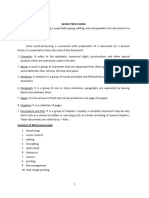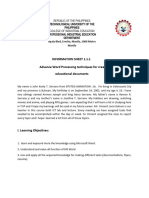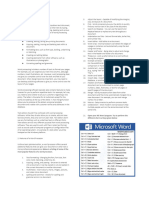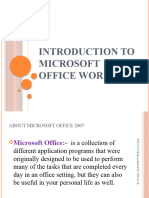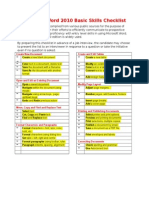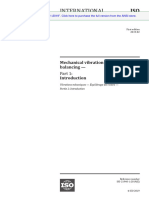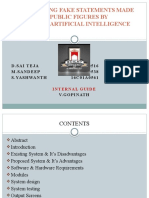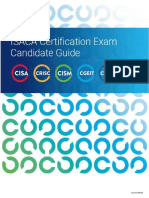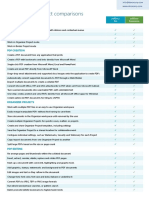Lesson 2+3
MICROSOFT WORD
� OBJECTIVES
List word processing softwares
Introduction Microsoft Word 2007
How to use Microsoft Word 2007
2
� WORD PROCESSING SOFTWARE
Word processing is a task or job to create text documents
such as official documents, reports, homework, books, ...
This task is supported by text editing softwares
Software:
Notepad/Wordpad
Microsoft Word
Open Office
Google Docs
…
3
� GOOGLE DOCS
Online word editor is developped by Google
Address: docs.google.com
Functions:
Text editor
Spreadsheets
Slide show
Drawing
Create form
Requirements: google account (e.g.: Account gmail)
Users can share files by upload files on Internet
4
� EDITOR FUNCTIONS
Type text
Format text
Create and format tables
Add and edit pictures/diagrams
Check spelling
5
� UNICODE
Encoding type: UTF – 8, UTF – 16, UTF – 32, …
Provides a unique number code for each character on all
computers, all program languages
Most polupar character standard today
There are many types of fonts based on Unicode. Common
fonts:
Arial
Time New Romans
…
6
� DOCUMENT FORMAT
Font format
Paragraph format
Title format
Top margin and bottom margin
Background format
Left and right boundary
7
� MICROSOFT WORD 2007
Microsoft word is text editting software developped by
Microsoft
Microsoft word 2007 is a version available on market in 2007
Version is much improved compared with previous Microsoft
Word 2003
8
� NEW FEATURE OF WORD 2007
Document Formatting:
Save time formatting documents by providing extensive sample
format
Make predictions when users conduct document format
Technical support multiple high-quality graphics
Good support for sharing documents by many users
Document Inspector
Digital singature
9
�START WORD
10
�START WORD
11
�RIBBON (CONTROL WORD)
12
� WORD BASIC
New/Save/Save as/Open
Select/Delete/Insert
Copy/Paste/Cut/Move
Keyboard Shortcut (Home, End,Pageup,
Pagedn, Ctrl+S, Ctrl+O, Ctrl+N)
13
�TYPING TEXT
14
�CHECK SPELLING AND GRAMMAR
15
� TOP LAYER TABS
Home
Insert
Page Layout
References
Mailings
Review
View
16
� HOME
Copy, paste
Font format
Paragraph format
Style
Editing
17
� INSERT
Pages Format
Insert Tables
Illustrations (Graphic objects)
Links to Webpage and Internet
Headers and Footer
Graphic Text
Symbol (including math equation)
18
� PAGE LAYOUT
Create themes
Paper setup
Page background
Format paragraph
Format object
19
� REFERENCE
Table of content
Footnote
Citation & Bibliography
20
� MAILING
Envelops and Labels
Email application
21
� REVIEW
Check document (spelling, grammar and word count)
Tracking and compare document when many users working
on the same document
22
� VIEW
Different document views
Show/hide ruler
Zoom out and in
23
� FORMATING
Format Font
Format Paragraph
Format Tab
Borders and Shading
Page break, page number
Headers and Footers
Page Setup
Printing
24
� FORMAT FONT
Home->Font
25
� FORMAT PARAGRAPH
Home->Paragraph
26
�DEMO 1 (WD 5-WD 55 ON TEXT BOOK)
27
� SKILLS FROM DEMO 1
Open a new document
Format text
Check spelling and grammar
Bullet a list of paragraph
Insert and format pictures
Page layout
Change Document Properties
28
� FORMAT BORDERS AND SHADING
Page Layout->Page background
29
�FORMAT BORDERS AND SHADING
30
�FORMAT BORDERS AND SHADING
31
� FORMAT HEADER AND FOOTERS
Insert ->Header or Footer
32
� INSERT PAGE BREAK, PAGE NUMBER
Insert->Page Break or Page Number
33
� BULLET AND NUMBERING
Home->Paragraph
34
� CREATE RESEARCH PAPER
A research paper is a document to present research outcome
You learn a topic from many sources of information
To prepare a research paper, you have to follow a standard
document style
We learn Modern Language Association of America (MLA)
style
35
�DEMO RESEARCH PAPER (WD 75-WD 126 TEXT BOOK)
36
� SKILLS FROM DEMO 2
Header and Footer
Create a quick style
Insert and edit citation
Insert Footnote
Work count
Page break
Moving text
Find and Replace
Review grammar
37
� SEARCH AND REPLACE
Home->Find (Ctrl F)
38
� DROP CAP
Insert->Drop Cap
39
� WORD COUNT
Review->Word Count
40
� MICROSOFT EQUATION
Insert->Equation
41
� TABLE OF CONTENTS
References->Table of Contents
42
� END NOTE
•A small note next to
text to help better
understand the text
presented.
•References->Insert
Endnote
•Every time cursor
move on the icon,
End Note contents
appear.
•End note is at the
bottom of the text.
43
� FORMAT PAGE SETUP
Page layout->Page setup
44
� TABLE
Insert table
Edit table
Draw table
45
� TABLE:INSERT
Insert ->Table
46
� TABLE:EDIT TABLE
Insert Rows, Columns
Delete Rows, Column
Merge Cell
Split Cell
Split Table
Table Properties
47
� DRAWING
Shapes
Textbox
Pictures
Clip Art
WordArt
SmartArt (diagram)
48
� DRAWING SHAPES
Insert ->Shapes
49
� DRAWING TEXTBOX
is graphic object that user can insert text, move the text in the
document and format text
Insert ->Textbox
50
� DRAWING PICTURES
Insert ->Pictures
51
� DRAWING CLIP ART
Insert ->Pictures->Select collections -> Go
52
� DRAWING WORKART
Insert ->WordArt
WordArt Tools: Format
53
� DRAWING SMARTART
Insert ->SmartArt
54
� CHART
Templates
Chart Tools: Design
Chart Tools: Layout
Chart Tools: Format
55
� CHART TEMPLATES
Insert ->Chart
56
� CHART TOOLS: DESIGN
Chart type
Select data
Edit data
Chart Layouts
Chart Styles
57
� CHART TOOLS: LAYOUT
Labels
Axes
58
�CREATE A COVER LETTER AND RESUME
To support Resume and cover letter document, word provides
templates
A template is a form with prewritten text and formatting
Users only need to add the content
59
�DEMO COVER LETTER (WD 147-WD 182 TEXT BOOK)
60
� SKILLS FROM COVER LETTER DEMO
Set Tab Stops
Bottom border a paragraph
Insert the current date in a document
Create a building block
Insert and edit a table
Bullet a List
61
�DEMO RESUME (WD 183-WD 201 ON TEXT BOOK)
62
� SKILLS FROM RESUME DEMO
Create CV using a template
Format a CV
Print envelopes
63
� SAVE AS WEB PAGE
File->Save As->Web page
64
�OPEN WEB PAGE
65
� SAVE AS PDF FILE
File->Save As->PDF
66
�OPEN PDF FILE
67
� LINKS TO OTHER DOCUMENTS AND WEB
Insert->Hyperlink
68
� COMPARE TWO DOCUMENTS
Review->Compare
69
� SECURITY AND PASSWORD
File->Save asToolsGeneral Options
70